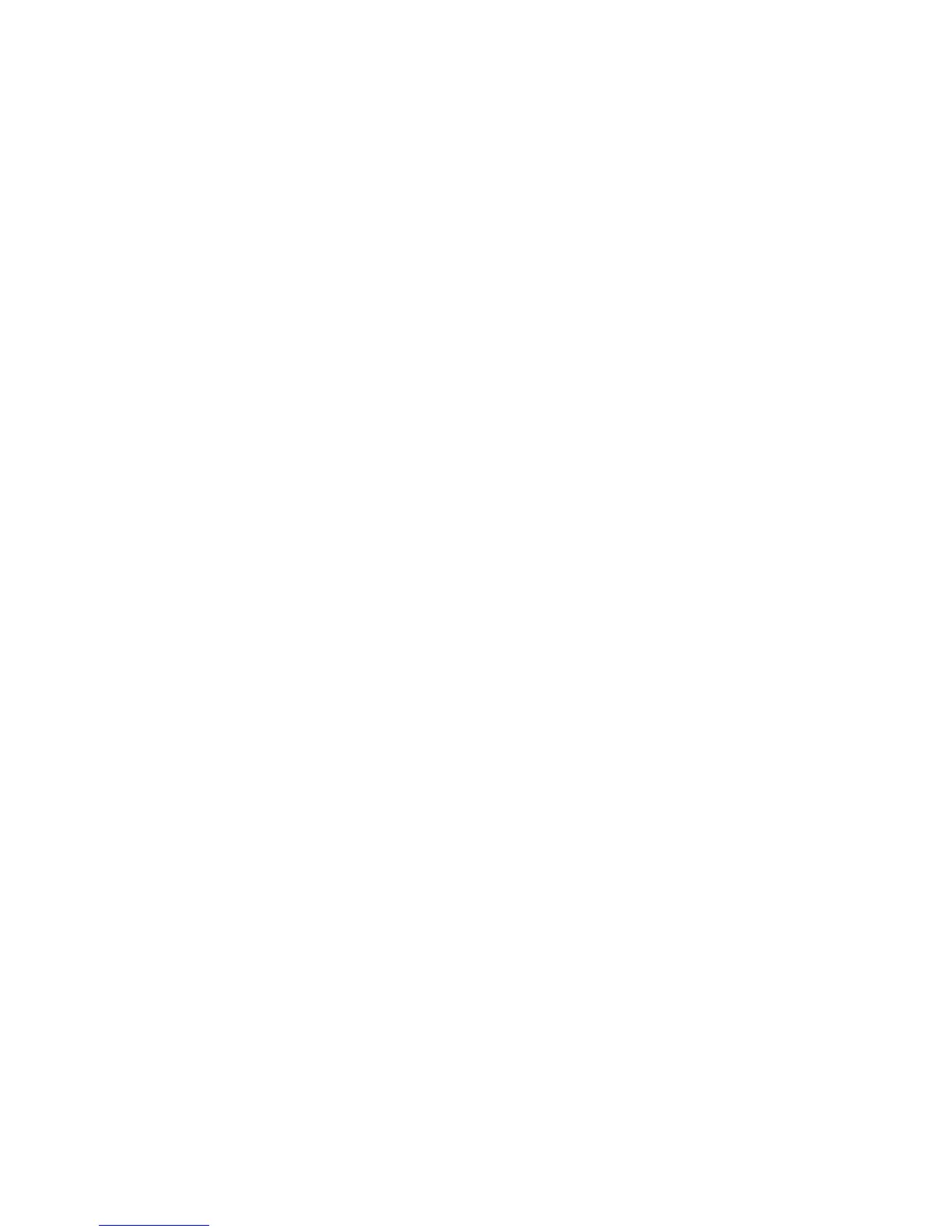44
Windows 2000
Configure TCP/IP and SLP Settings
1. Open your Web browser and enter the TCP/IP address of the machine in the Address or Location field.
Press [Enter].
NOTE: TCP/IP and HTTP should have been initially configured per the Introduction: Read Me of this
guide. If necessary, refer to the Read Me topic and follow the steps provided.
2. Click the [Properties] tab.
3. Enter the Administrator User name and password if prompted. The default is [admin] and [1111].
4. Click the symbol to the left of [Connectivity].
5. Click the symbol to the left of [Protocols].
6. Select [TCP/IP] in the directory tree.
7. Check [Enabled] to enable the TCP/IP protocol.
CAUTION: Disabling TCP/IP or changing the IP Address will affect NetBIOS/IP, LPR/LPD, FTP, SNMP,
and Raw TCP/IP printing. If TCP/IP is disabled, Internet Services will not be available until TCP/IP is
enabled from the control panel of the machine. If you change the IP address, you must reference the new
address within your web browser to locate the device.
8. Enter a unique [Host Name] for your machine.
9. Select the desired method for obtaining a Dynamic IP address from the [IP Address Resolution] drop-
down list, or select Static to give the machine a static IP address.
10. If you select [Static], type the IP addresses that apply in [Machine IP Address, Subnet Mask], and
[Gateway Address].
NOTE: If BOOTP or DHCP address resolution mode is selected, you cannot change the IP address,
Subnet Mask, or default gateway. If RARP address resolution mode is selected, you cannot change
the IP address. Select Static if you wish to disable dynamic addressing.
Domain Name
11. Enter a valid [Domain Name].
