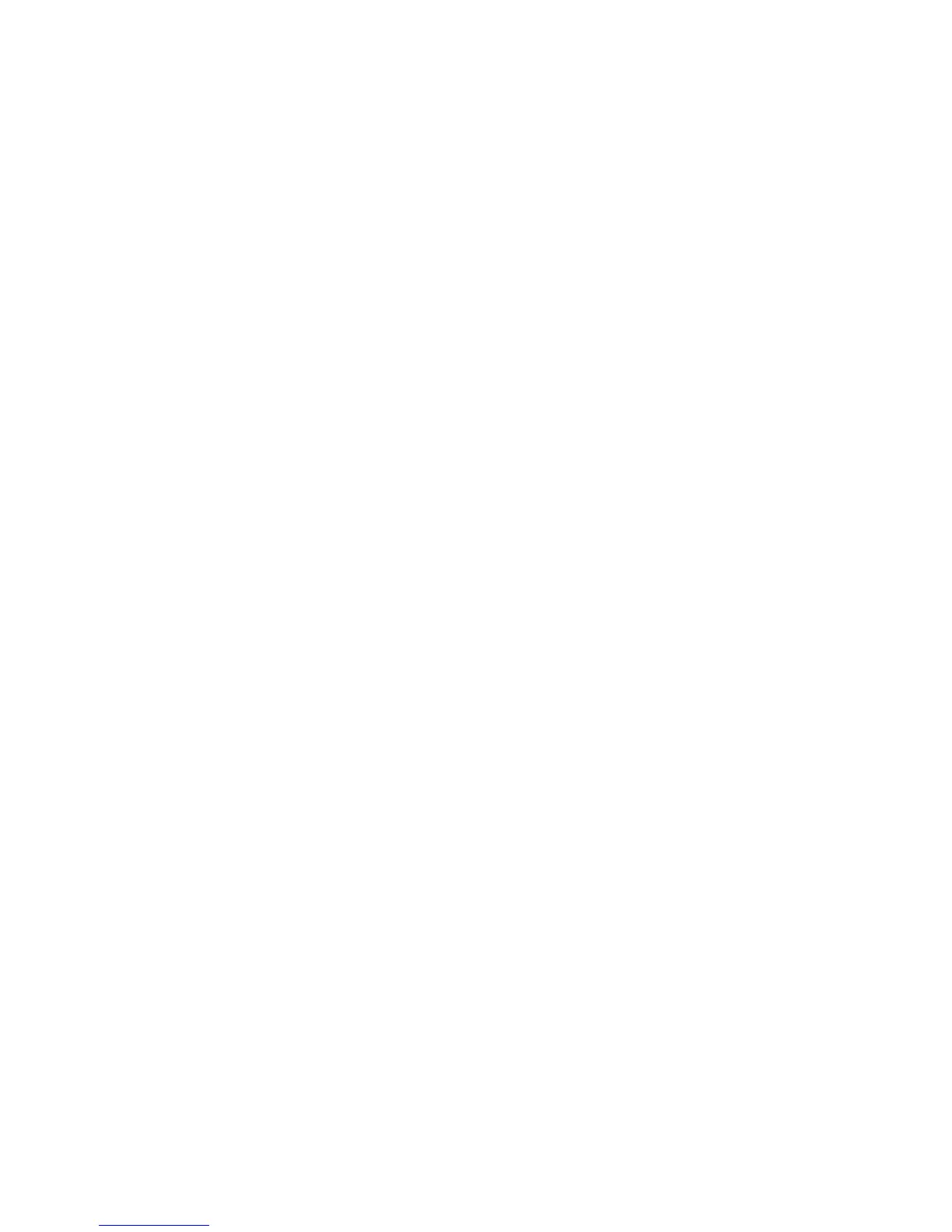50
Configure Microsoft Networking and WINS (Windows Internet Naming Service)
Configure Microsoft Networking
1. Open your Web browser and enter the TCP/IP address of the machine in the Address or Location field.
Press [Enter].
2. Click the [Properties] tab.Enter the Administrator User name and password if prompted. The default is
[admin] and [1111].
3. Click the symbol to the left of [Connectivity].
4. Click the symbol to the left of [Protocols].
5. Select [Microsoft Networking] in the directory tree.
6. Check the [Enabled] box to enable Microsoft Networking.
7. Select TCP/IP or NetBIOS from the [Transport] drop-down list.
8. Enter the maximum number of connections allowed in [Maximum Connections]. The range is 10 - 30.
9. Enter the Connection Timeout in the available box. The range is 1 - 32767 seconds.
10. Enter the workgroup name in the [Workgroup] box.
11. Enter the [SMB Host Name] and type a descriptive comment in [SMB Host Name Comment] (optional).
12. Type the [Share Name] and type a descriptive comment in [Share Name Comment] (optional).
Configure WINS (if used)
13. Check the [Enabled] box to enable WINS.
14. Enter the IP Address of a Primary WINS server, and port.
15. Enter the IP Address of a Secondary WINS server and port.
NOTE: If DHCP is configured, WINS IP Address(es) will be overridden.
16. Click [Apply] to accept the changes or [Undo] to return the settings to their previous values.
NOTE: The settings are not applied until you reboot the machine.
17. Click the [Status Tab].
18. Click the [Reboot Machine] button and click [OK] to reboot the machine. The network controller takes
approximately 5 minutes to reboot and network connectivity will be unavailable during this time.
