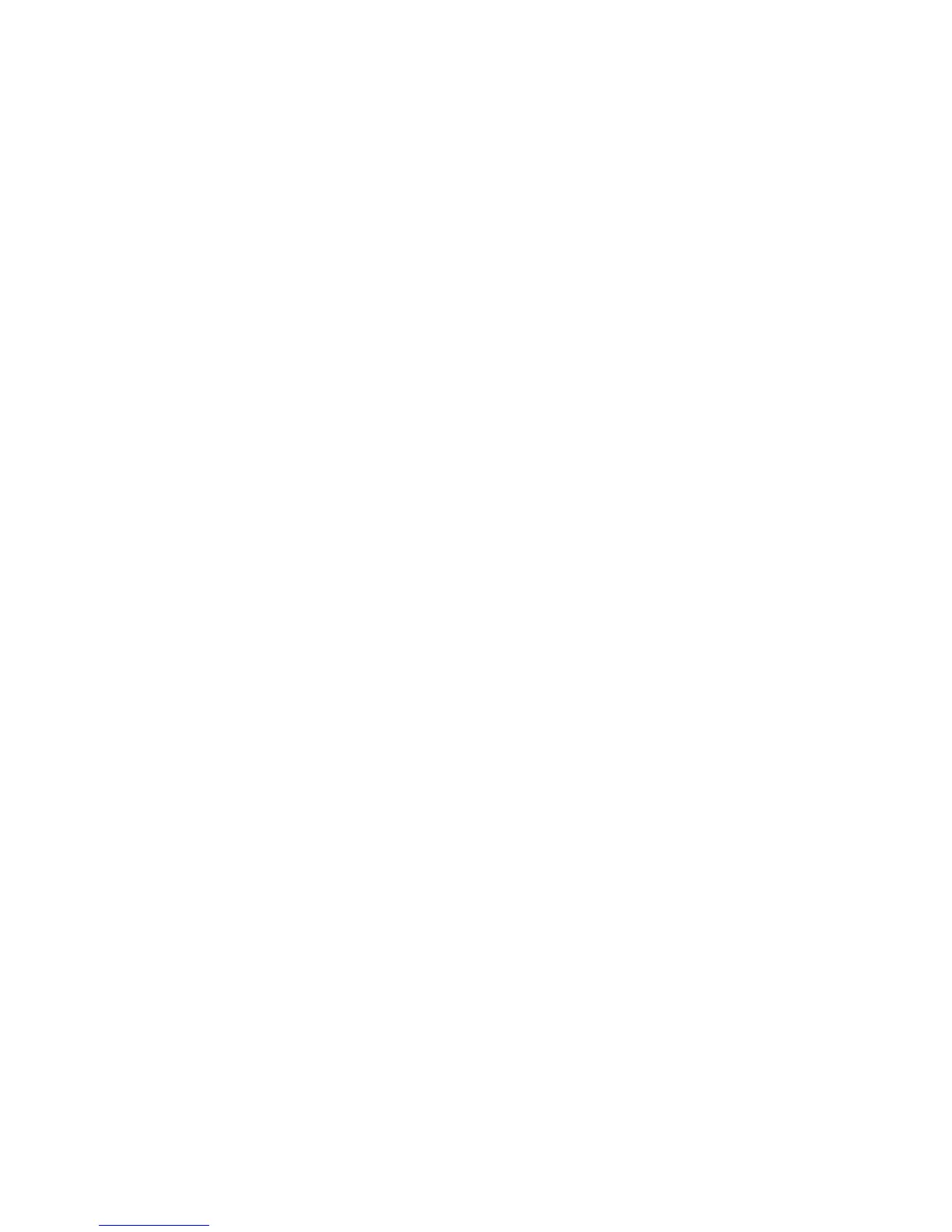202
Deferred Fax Setup
This procedure is only necessary if you pressed the Setup Later button when the Fax Setup screens
appeared and you now wish to configure Embedded Fax settings using the Fax Setup Screens.
At the Machine
1. Press the [Log In / Out] button to enter the Tools pathway.
2. On the keypad enter [admin], then [1111] or the current password. Touch the [Enter] button when
finished.
3. Touch [Machine Status], then the [Tools] tab.
4. Touch [User Interface Settings].
5. Touch the [Embedded Fax Settings] button.
6. Touch the [Fax Country Setting]
7. Select the required (or nearest) country location by touching an entry in the Country Selection list.
8. Touch [Save].
9. Touch [Line 1] or [Line 2] Setup.
10. The Line 1 Setup screen appears.
11. Select the required Dial Type. For a tone line select [Tone]. For a 10 pulse per second line select
[Pulse]. If in doubt, touch [Tone].
NOTE: The Pulse/Tone feature is not available in some countries.
12. Enter the fax telephone number for the machine by touching the [Fax Number] button and pressing the
buttons on the keypad. At least two digits must be entered here.
NOTE: Customers in the Czech Republic are advised to contact their Xerox Service Representative to
perform this task.
13. Optional step: enter a Line Name for the machine by touching [Line Name] and using the on-screen
keyboard to enter a maximum of 30 characters.
14. Select the required option for the line by touching one of the buttons as follows:
[Send and Receive]: the machine is capable of sending and receiving fax transmissions.
[Send Only]: the machine is only capable of sending faxes.
[Receive Only]: the machine is only capable of receiving faxes.
15. Touch [Save] to exit the Line Setup Complete screen.
16. Touch [Log In / Out] to exit the Tools pathway.
The machine will reboot with the new settings.
