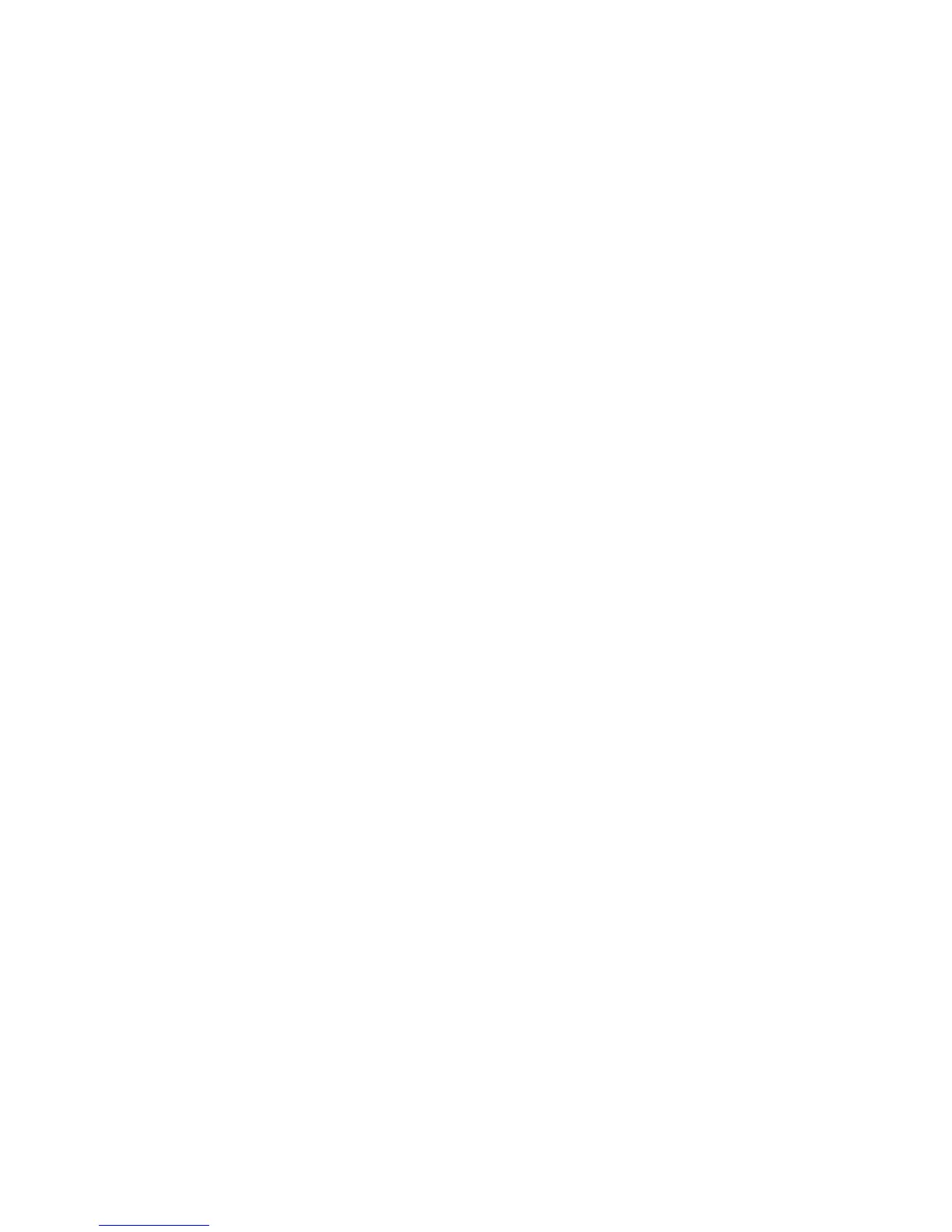31
The Banner Sheet
When documents are sent to print at the machine, a banner sheet is printed identifying the PC that sent the
print job. It is possible to disable this setting both within the printer driver and from the machine
administrator tools. These instructions describe how to disable the banner sheet from the machine.
At the Machine
1. Press the [Log In / Out] button to enter the Tools pathway.
2. On the keypad enter [admin], then [1111] or the current password. Touch the [Enter] button when
finished.
3. Touch [Machine Status], then the [Tools] tab.
4. Touch [User Interface Settings].
5. Touch [Job Sheets].
6. Touch [Banner Sheets].
7. Touch the [Disabled] button.
8. Touch the [Save] button.
9. Touch [Log In / Out] to exit the Tools pathway.
