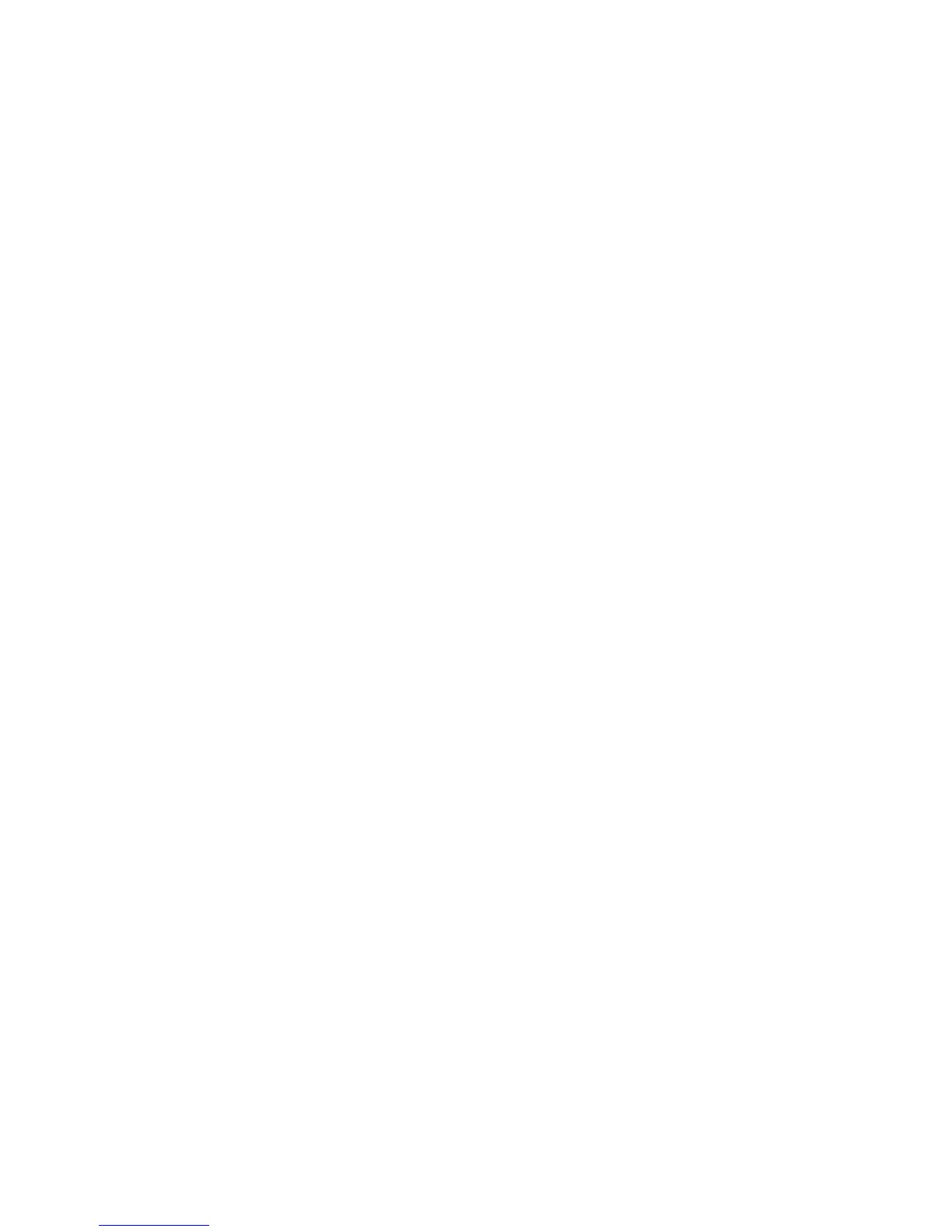Copy WorkCentre
®
XXXX
User Guide 107
9. Select the OK button.
10. Enter the number of prints required using the numeric keypad on the control panel.
11. Press the Start button on the control panel to scan the original.
12. Remove the original from the document feeder or document glass when scanning has
completed. The job enters the job list ready for processing.
13. Press the Job Status button on the device control panel to view the job list and check the status
of the job.
14. If your job remains held in the Active Jobs list, the device needs you to supply additional
resources, such as paper or staples before it can complete the job. To find out what resources
are needed, select the job and then select the Details button. Once the resources are available
the job will print.
More Information
Using a User ID to Log In at the Device
Viewing the Progress and Details of a Job using the Job Status Menu
Output Format
Making Copies into a Booklet
When you press the Start button to make a copy, the device scans your originals and temporarily
stores the images. It then prints the images based on the selections made.
If Authentication or Accounting has been enabled on your device you may have to enter login
details to access the Copy features.
Use the Booklet Creation options to produce booklets from 1 or 2 sided originals. The device will
scan your originals and automatically reduce and arrange the images in the correct sequence on
your selected copy paper, so that a booklet is created when the copy set is folded in half. A cover
can be inserted onto the booklet automatically.
If your device is fitted with a Booklet Maker you can use the Booklet Creation feature to
automatically produce folded and stapled booklets.
1. Load your documents face up in the document feeder input tray. Adjust the guide to just touch
the documents.
Or
Lift up the document feeder. Place the document face down onto the document glass and
register it to the arrow at the top left corner. Close the document feeder.
2. Press the Clear All button on the control panel to cancel any previous programming selections.
3. Press the Services Home button.
4. Select the Copy button on the touch screen.
5. Select the Output Format tab.
6. Select the Booklet Creation button.
7. Select the On button.
8. Select the required Original Input option.
