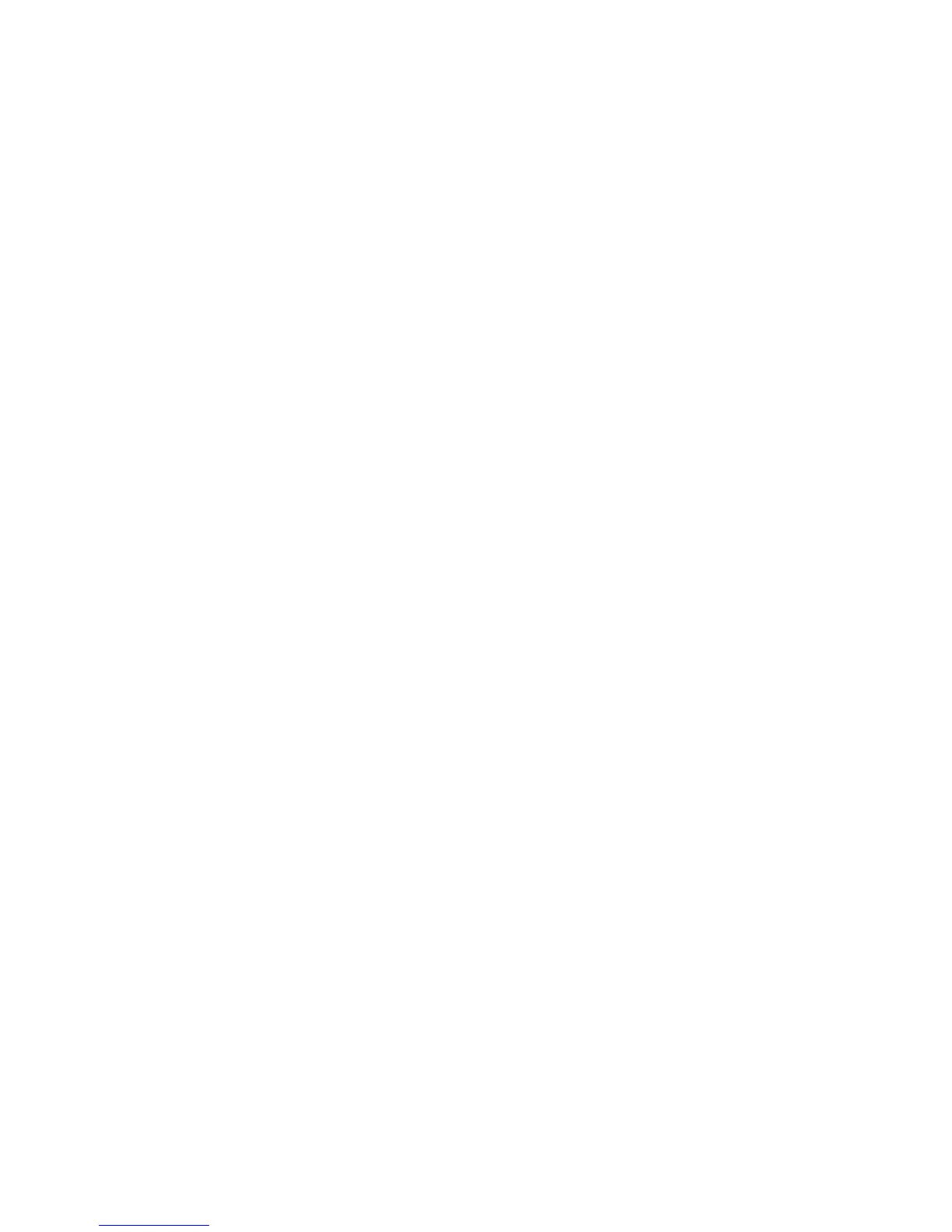Fax WorkCentre
®
XXXX
152 User Guide
More Information
Specifying the Size of the Original to be Faxed (Embedded Fax)
Setting a Fax to Reduce Size or Split when Received (Embedded Fax)
Using a User ID to Log In at the Device
Explaining the Fax Options
Setting the Original Type for Faxes (Embedded Fax)
Using Internet Services to find System Administrator Contact Details
System Administrator Guide www.xerox.com/support.
Building a Fax Job with Multiple Page or Segment Settings (Embedded Fax)
Fax Options
Printing a Fax Confirmation Report (Embedded Fax)
Use the Fax (Embedded Fax) service to scan your documents and send them to most types of fax
machines that are connected to the telephone network.
Note: This option must be made available by your System Administrator.
If Authentication or Accounting has been enabled on your device you may have to enter login
details to access the Fax features.
Use the Confirmation Report option to print a status report showing whether a fax job has
succeeded or failed.
1. Load your documents face up in the document feeder input tray. Adjust the guide to just touch
the documents.
Or
Lift up the document feeder. Place the document face down onto the document glass and
register it to the arrow at the top left corner. Close the document feeder.
2. Press the Clear All button on the control panel to cancel any previous programming selections.
3. Press the Services Home button.
4. Select the Fax button on the touch screen.
5. If required, select the Fax tab. This is usually the active tab when the Fax service opens.
6. Select the Enter Fax Number entry box and use the numeric keypad, or the touch screen
keypad to enter the recipient’s fax number.
7. Select the Add button.
• If you want to send the document to more than one recipient enter the additional details,
one recipient at a time, and select the Add button again until all the recipients have been
added.
8. Select the Close button to save the information you entered.
9. Select Fax Options tab.
10. Select the Confirmation Report button.
11. Select the option required.
• Print Confirmation prints a transmission report containing details about the fax, together
with a reduced copy of the first faxed page. A confirmation report is printed after every
transmission. When sending a fax to multiple recipients, one report is printed listing all the
recipients.
• Print On Error Only only prints a report if an error occurs.
