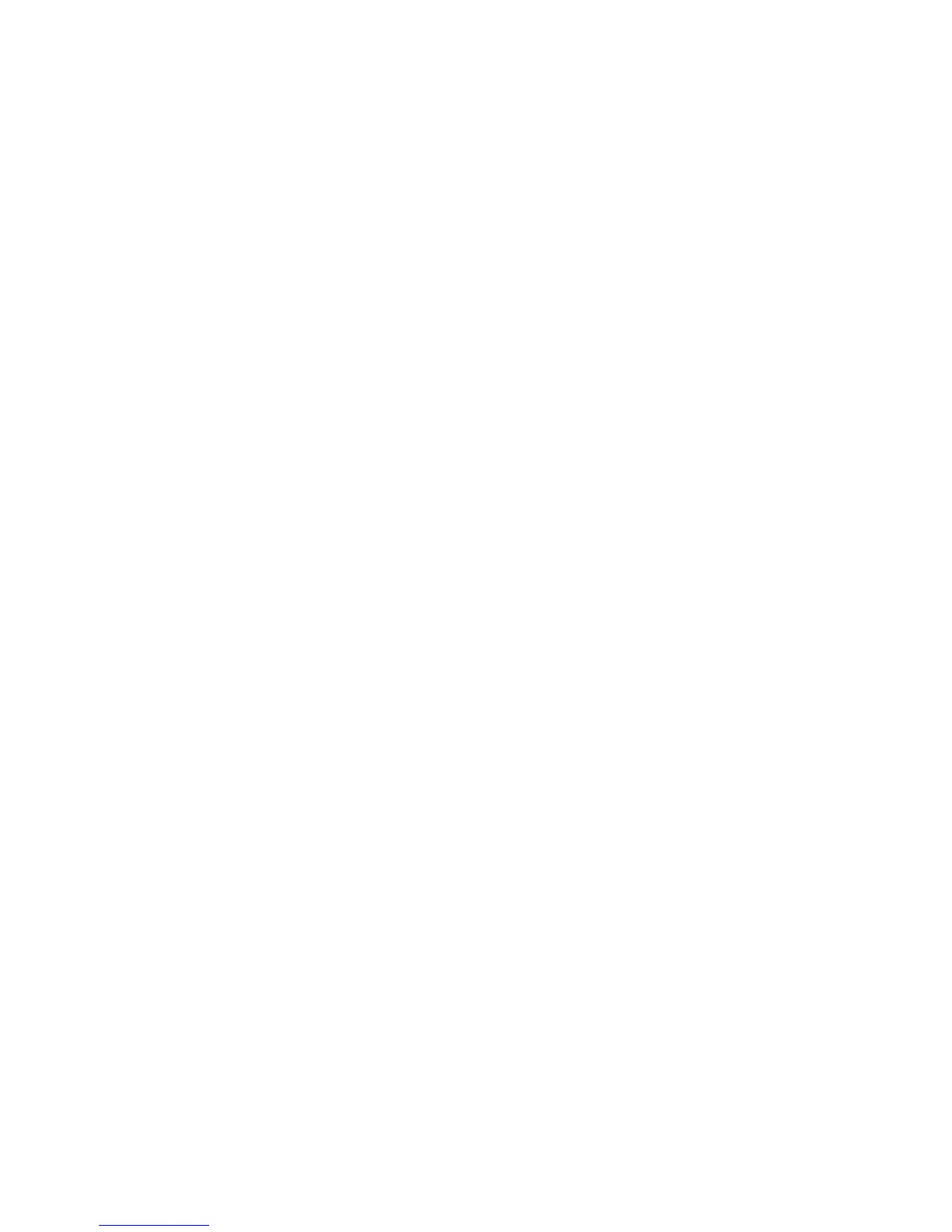Fax WorkCentre
®
XXXX
User Guide 163
Using Secure Fax Polling (Embedded Fax)
Use the Fax (Embedded Fax) service to scan your documents and send them to most types of fax
machines that are connected to the telephone network.
Note: This option must be made available by your System Administrator.
If Authentication or Accounting has been enabled on your device you may have to enter login
details to access the Fax features.
Use the Secure Polling option to store confidential documents on the device for polling. Only
devices whose fax number you have specified will be able to retrieve the fax.
Note: Polling is where a fax is not sent to a recipient but is saved on the originating device. When
the recipient is ready to receive the fax they contact (poll) the device and request the fax.
1. Load your documents face up in the document feeder input tray. Adjust the guide to just touch
the documents.
Or
Lift up the document feeder. Place the document face down onto the document glass and
register it to the arrow at the top left corner. Close the document feeder.
2. Press the Clear All button on the control panel to cancel any previous programming selections.
3. Press the Services Home button.
4. Select the Fax button on the touch screen.
5. Select Fax Options tab.
6. Select the Local Polling button.
7. Select the Secure Polling option.
8. Select the Enter Fax Number entry box and use the numeric keypad, or the touch screen
keypad to enter the recipient’s fax number.
9. Select the Plus [+] button, to add the fax number to the list.
Continue adding fax numbers as required.
10. Press the Start button on the control panel to scan the original.
11. Remove the original from the document feeder or document glass when scanning has
completed.
12. Press the Job Status button on the device control panel to view the job list and check the status
of the job.
More Information
Using a User ID to Log In at the Device
Explaining the Fax Options
Using Internet Services to find System Administrator Contact Details
System Administrator Guide www.xerox.com/support.
Printing Non-Secure Fax Polling Documents (Embedded Fax)
Remote Polling
Polling a Remote Fax Machine (Embedded Fax)
Use the Fax (Embedded Fax) service to scan your documents and send them to most types of fax
machines that are connected to the telephone network.
