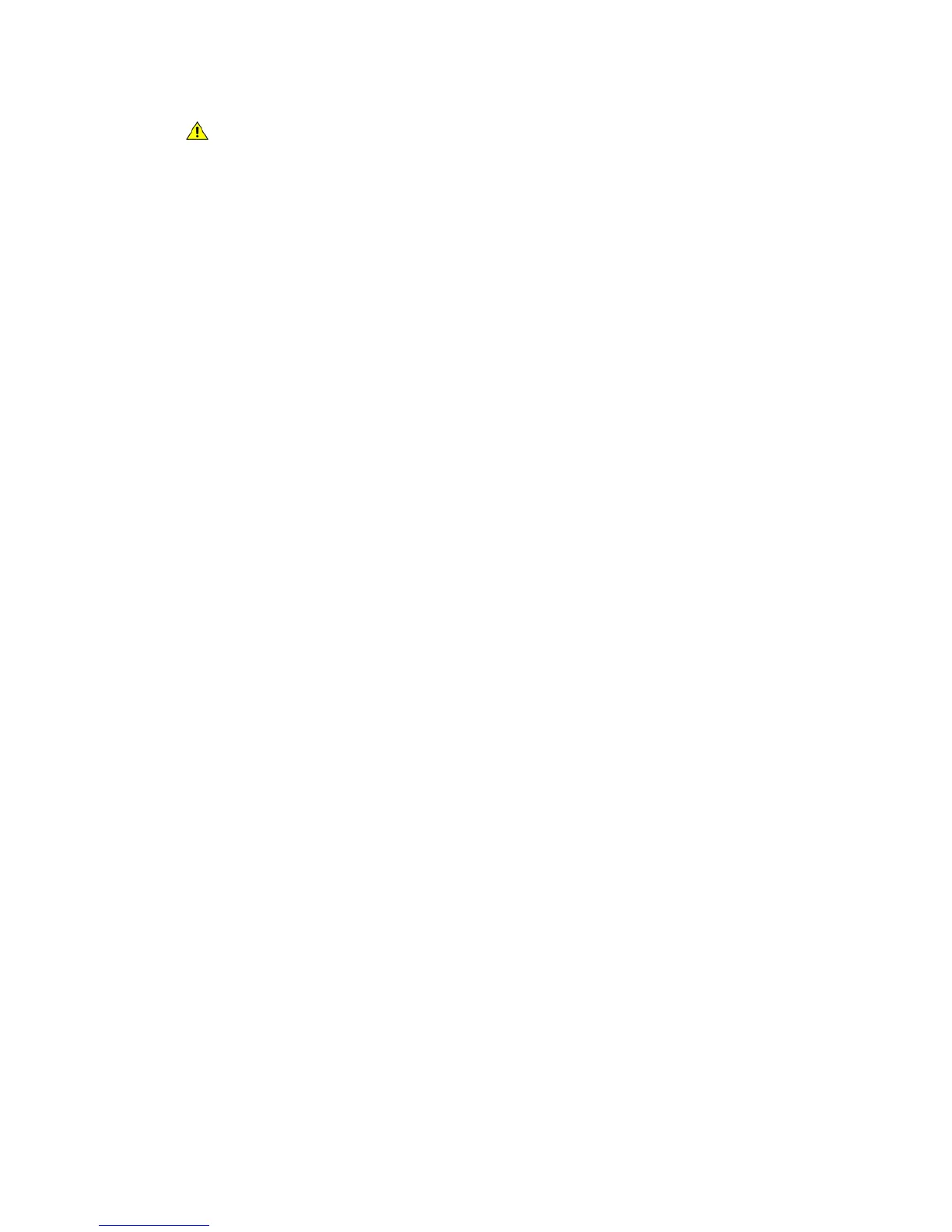General Care and Troubleshooting WorkCentre
®
XXXX
User Guide 679
WARNING: When replacing consumables do NOT remove the covers or guards that are fas-
tened with screws. You cannot maintain or service any of the parts that are behind these cov-
ers and guards. Do NOT attempt any maintenance procedure that is NOT specifically
described in the documentation supplied with your device.
1. Open the front door on the device.
2. Lift the handle to open the door on the left side of the device. Gently lower the door until it
comes to rest at a 45° angle from the device.
3. Open the new print cartridge box. Remove the card liner and place it next to the box.
4. Open the resealable bag, remove the top packaging and place it on top of the card liner.
5. Unpack the new print cartridge and place it on top of the packaging, next to the box.
WARNING: Keep print cartridges upright, to avoid spilling, and do not place on unprotected
surfaces.
6. Rotate the orange print cartridge locking lever anti-clockwise until it clicks. The lever is to the
right of the print cartridge unit, which is labelled R2.
7. Lift the orange cartridge handle slightly and pull the cartridge half out of the device.
8. Lift the carrying handle on the top of the cartridge and use it to support the weight while you
remove it from the device.
9. Place the old print cartridge in the box the new cartridge came in and reseal the bag.
10. Insert the new print cartridge into the device using the orange handle on the top to lift it.
11. Rotate the orange lever clockwise to latch the print cartridge into place.
12. Close the front door of the device.
13. Lift the door on the left side of the device and gently push it towards the device until you hear
it click into place.
Note: For more detailed instructions see the device touch screen or the instructions provided
with the replacement consumable.
More Information
Identifying the Replaceable Units
Staple Cartridges and Hole Punch Waste
Staple Cartridges
Replacing the Staple Cartridge in the Office Finisher
The device displays the status code 12-714-01.
The message on the device touch screen reads: Replace Staple Cartridge (R7).
This finisher and some of its’ components are optional and may not be fitted to your device.
1. Open the finisher front door.
2. Locate the staple cartridge unit.
3. If required, turn the staple head movement wheel fully clockwise. This will rotate the staple unit
slightly and may make it easier for you to access.
