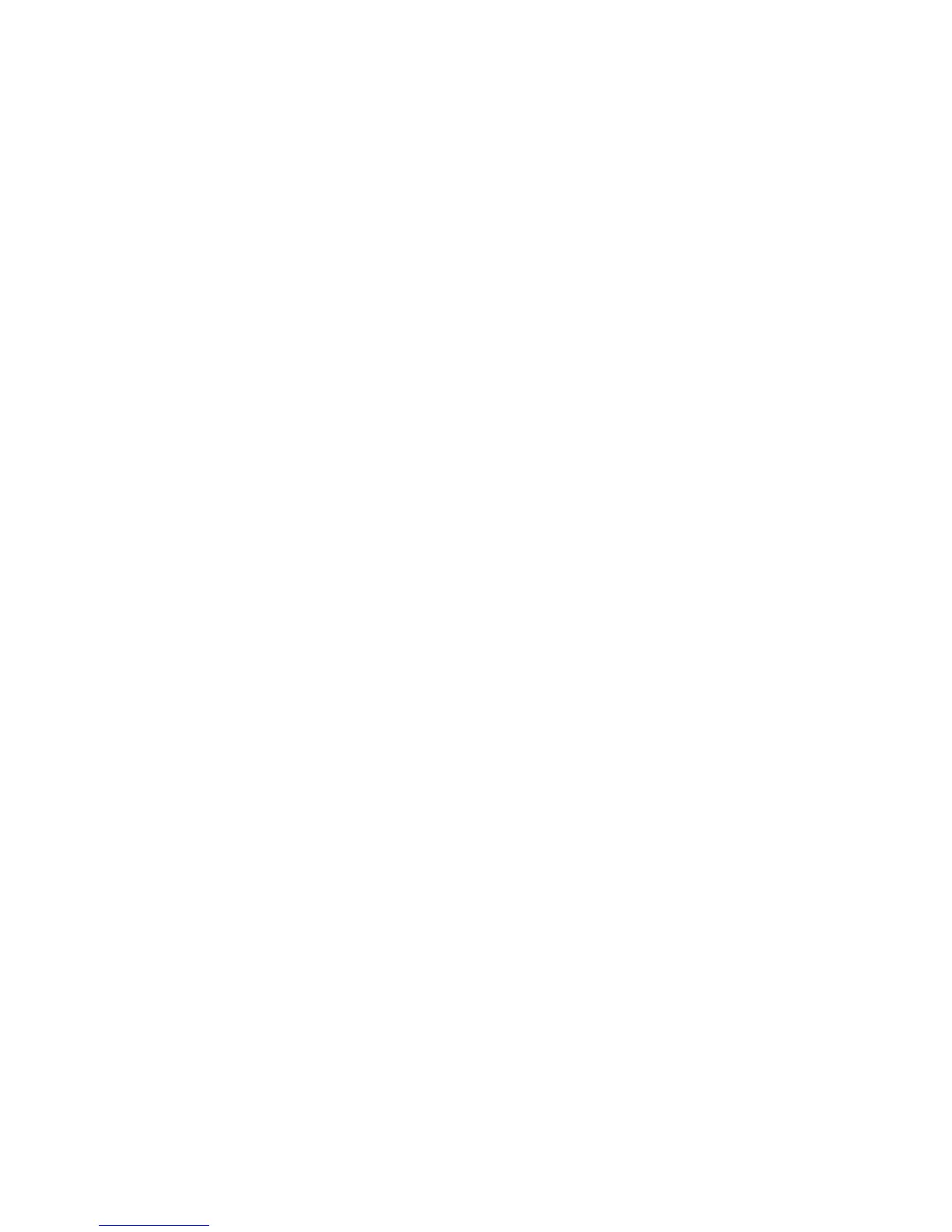General Care and Troubleshooting WorkCentre
®
XXXX
680 User Guide
4. Grasp the cartridge by the orange handle and pull it out of the device.
5. Check you have removed the paper tab from the new staple cartridge.
6. Insert the new cartridge by pushing it straight into the device until it clicks into place.
Note: For more detailed instructions see the device touch screen or the instructions provided
with the new staples.
7. Close the finisher door.
More Information
Replacing the Staple Cartridges in the New Office Finisher Booklet Maker
Replacing the Staple Cartridge in the Convenience Stapler
Replacing the Staple Cartridges in the New Office Finisher Booklet Maker
The device displays the status code 12-644-03 or 12-714-03.
If the message on the device touch screen reads: Replace Staple Cartridge (R7) replace the main
cartridge.
If the message on the device touch screen reads: Replace Booklet Maker Staple Cartridges (R8)
replace the booklet maker cartridges.
This finisher and some of its’ components are optional and may not be fitted to your device.
Main Cartridge
1. Open the finisher front door.
2. Locate the staple cartridge. This is towards the top of the finisher to the right of handle 5b.
3. If required, turn the staple head movement wheel fully clockwise. This will rotate the staple unit
slightly and may make it easier for you to access.
4. Grasp the cartridge by the orange handle and pull it out of the device.
5. Check you have removed the paper tab from the new staple cartridge.
6. Insert the new cartridge by pushing it straight into the device until it clicks into place.
7. Close the finisher door.
Booklet Maker Cartridges
1. Open the finisher front door.
2. Locate the staple cartridges. These are in the upper left part of the cavity at the bottom of the
unit.
3. Remove each staple cartridge individually by pulling the orange handle upwards.
4. Check you have removed the paper tab from the new staple cartridge.
5. Insert the new cartridges one at a time by pushing each up and then to the left (almost in a
clockwise motion) until the cartridge clicks into place.
6. Close the finisher door.
More Information
Replacing the Staple Cartridge in the Office Finisher
Replacing the Staple Cartridge in the Convenience Stapler
