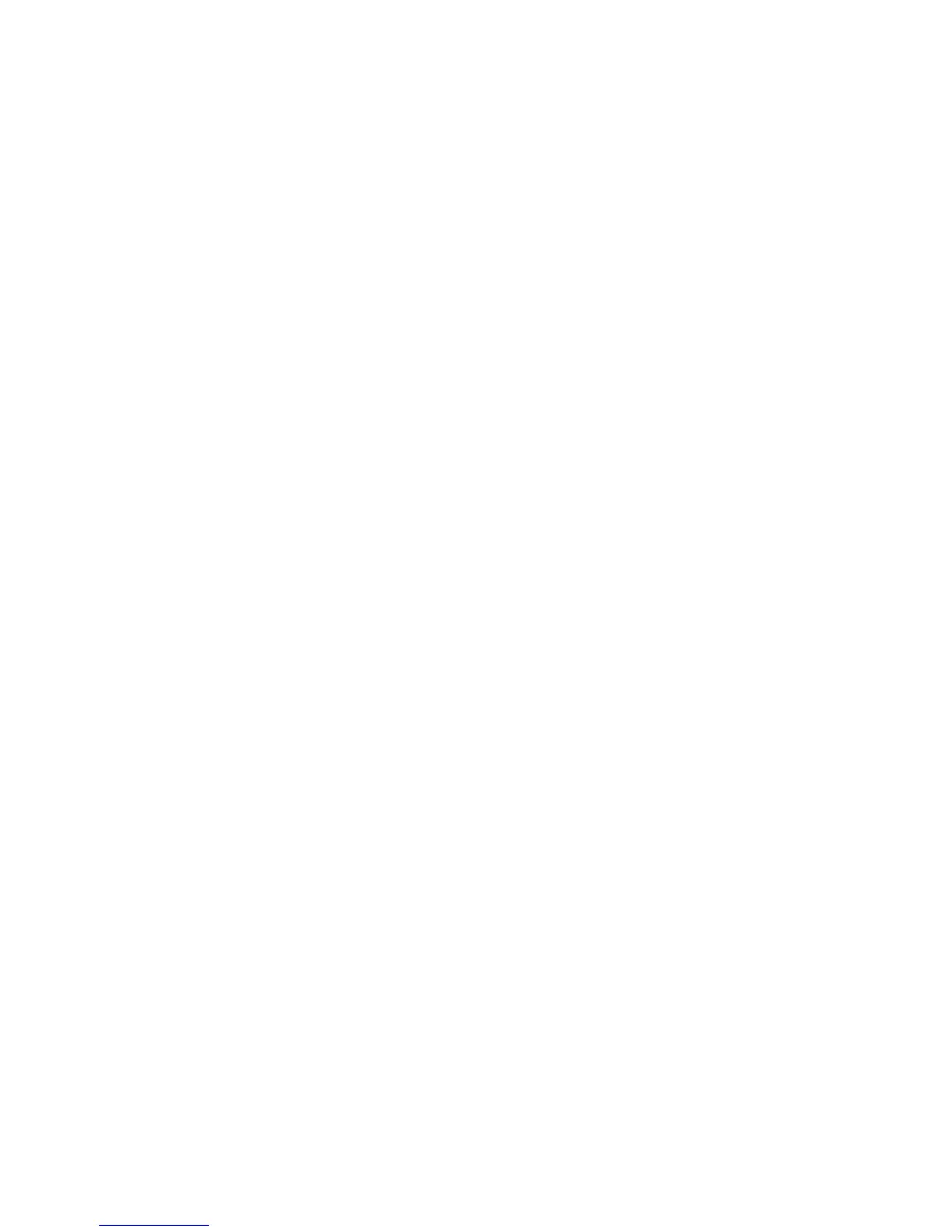Print WorkCentre
®
XXXX
352 User Guide
10. Print jobs are usually shown in the Active Jobs list, however if your System Administrator has
enabled the Hold All Jobs feature, your job will be listed in either the Held Print Jobs or the
Unidentified Print Jobs list. To release a held job select the job in the required list and then
select the Release button.
11. If your job remains held in the Active Jobs list, the device needs you to supply additional
resources, such as paper or staples before it can complete the job. To find out what resources
are needed, select the job and then select the Details button. Once the resources are available
the job will print.
More Information
Using the Job Type Feature with the PostScript Print Driver
Viewing Active Jobs using the Job Status Menu
Releasing a Held Job using the Job Status Menu
Releasing a Secure Print Job using the Job Status Menu
Accessing Your Personal Secure Jobs List using the Job Status Menu
Releasing Jobs Held in a Public Queue using the Job Status Menu
Releasing Jobs Held in a Private Queue using the Job Status Menu
Viewing the Unidentified Held Jobs Queue using the Job Status Menu
System Administrator Guide www.xerox.com/support.
Using Internet Services to find System Administrator Contact Details
Viewing the Progress and Details of a Job using the Job Status Menu
Logging into a Print Driver using Xerox Standard Accounting or Network Accounting
Tab menu
Printing Options
Job Type
Using the Job Type Feature with the PostScript Print Driver
You can print to the device from your computer through a print driver. There are a variety of Xerox
print drivers available for the device to support all the popular operating systems. The Xerox print
drivers allow you to use the specific features available on your device.
If Authentication has been enabled on your device you may have to login at the device to see or
release your jobs.
If Accounting has been enabled you may have to enter login details at the print driver before you
can send your job.
Use the Job Type option to specify how your job should be treated by the device, for example
whether it should be treated as a confidential document (Secure Print) or a proof print (Sample
Set).
Use the Normal Print job type to tell the device to print your job as soon as it arrives at the top of
the print queue.
Use the Secure Print option to have your job held at the device until you enter a passcode to release
it. This feature prevents confidential documents printing to the output tray until you are ready to
release and collect them. This feature is also useful if you want to control when your jobs are
released for printing, even if they are not confidential.
Note: If you send more than one Secure Print job using the same passcode, when you go to the
device you will only need to enter the code once to release all the jobs for printing.
