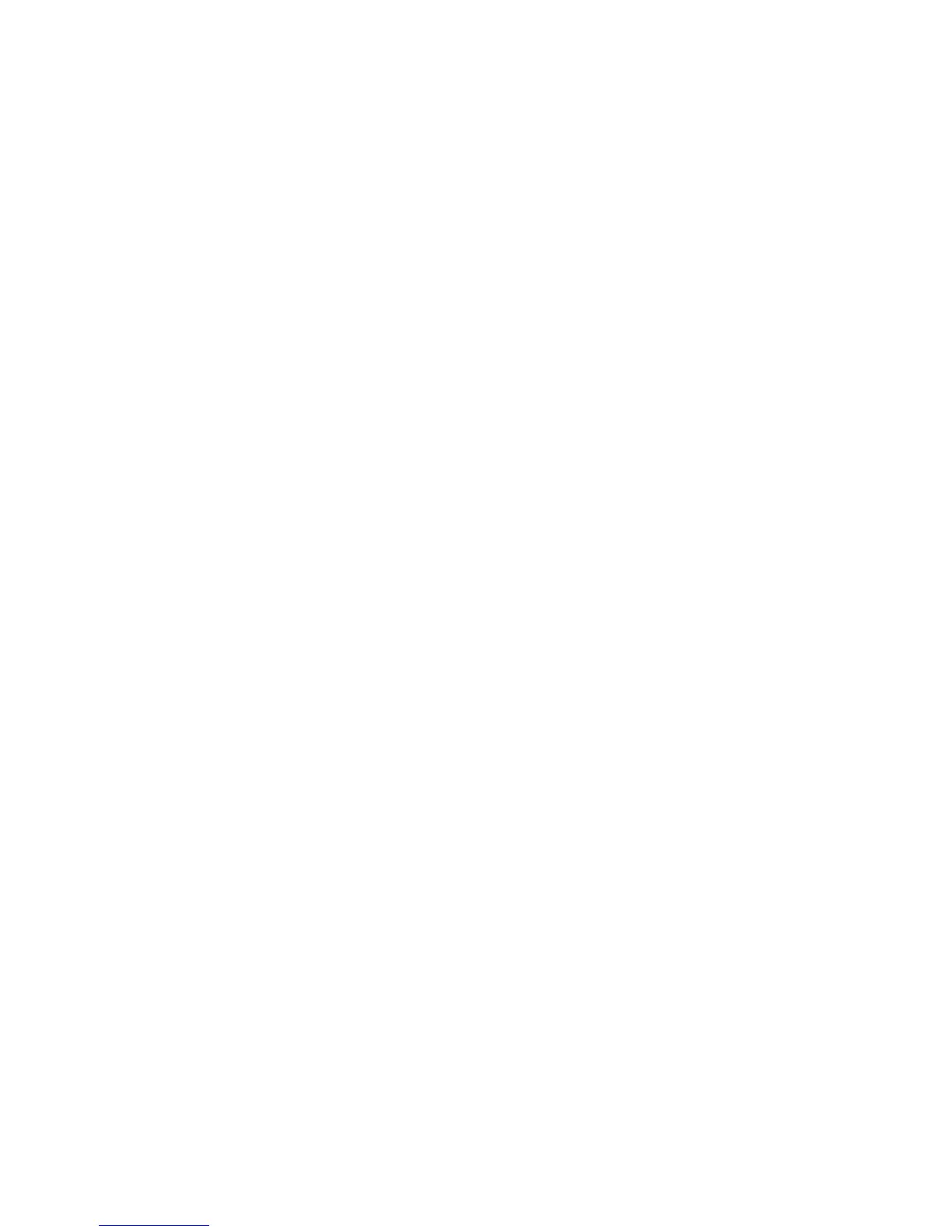Copy WorkCentre
®
XXXX
User Guide 87
4. Select the Copy button on the touch screen.
5. If required, select the Copy tab. This is usually the active tab when the Copy service opens.
6. If required, select the More... button at the bottom of the Copy Output section to access all the
finishing options. The number of options displayed will depend upon the finishing device and
kits installed (there may not be enough to require a More... button).
7. Select the Copy Output option required.
• Uncollated sorts your copies into stacks 1,1,1 2,2,2 3,3,3.
• Collated sorts your copies into sets 1,2,3 1,2,3 1,2,3.
•Stapled
• Hole Punched / Stapled
• Booklet
8. Select the OK button.
9. Enter the number of prints required using the numeric keypad on the control panel.
10. Press the Start button on the control panel to scan the original.
11. Remove the original from the document feeder or document glass when scanning has
completed. The job enters the job list ready for processing.
12. Press the Job Status button on the device control panel to view the job list and check the status
of the job.
13. If your job remains held in the Active Jobs list, the device needs you to supply additional
resources, such as paper or staples before it can complete the job. To find out what resources
are needed, select the job and then select the Details button. Once the resources are available
the job will print.
More Information
Collating Copies
Stapling Copies
Hole Punching Copies
Preparing Copies to be made into a Booklet
Using a User ID to Log In at the Device
Viewing the Progress and Details of a Job using the Job Status Menu
Describing the Finishing Devices
Identifying the WorkCentre 5945 Standard and Optional Services
Identifying the WorkCentre 5955 Standard and Optional Services
Collating Copies
When you press the Start button to make a copy, the device scans your originals and temporarily
stores the images. It then prints the images based on the selections made.
If Authentication or Accounting has been enabled on your device you may have to enter login
details to access the Copy features.
Depending on the optional finishing device and kits installed you will have the choice of different
output options such as stapling, folding and collating.
