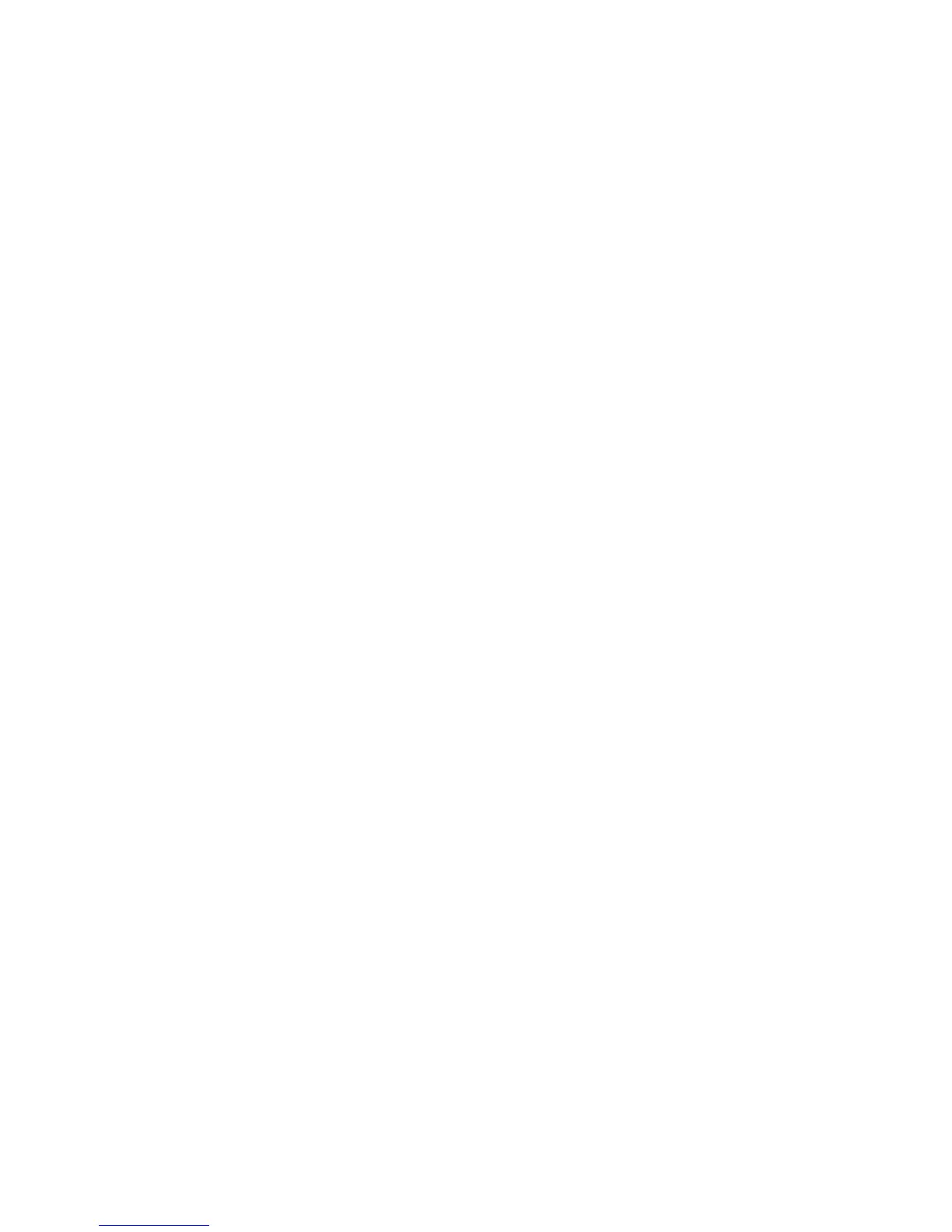Print WorkCentre
®
XXXX
398 User Guide
10. Collect your job from the device.
11. Press the Job Status button on the device control panel to view the job list and check the status
of the job.
12. Print jobs are usually shown in the Active Jobs list, however if your System Administrator has
enabled the Hold All Jobs feature, your job will be listed in either the Held Print Jobs or the
Unidentified Print Jobs list. To release a held job select the job in the required list and then
select the Release button.
13. If your job remains held in the Active Jobs list, the device needs you to supply additional
resources, such as paper or staples before it can complete the job. To find out what resources
are needed, select the job and then select the Details button. Once the resources are available
the job will print.
More Information
Printing a Document using the PostScript Print Driver
System Administrator Guide www.xerox.com/support.
Using Internet Services to find System Administrator Contact Details
Viewing the Progress and Details of a Job using the Job Status Menu
Using the Advanced PostScript Print Driver Features
The Advanced tab gives you access to advanced printing features. Most of the time you will not
need to use these features except, perhaps to turn on or off the Job ID feature.
Detailed instructions for the advanced features can be found in the print driver help pages, and
technical instructions for some items are in the System Administrator Guide.
The advanced features are only likely to be needed by your System Administrator or Xerox support
team.
More Information
Accessing the PostScript Print Driver Help Pages
System Administrator Guide www.xerox.com/support.
Using Internet Services to find System Administrator Contact Details
Menu at the bottom of the Tabs
Using Saved Print Settings using the PostScript Print Driver
You can print to the device from your computer through a print driver. There are a variety of Xerox
print drivers available for the device to support all the popular operating systems. The Xerox print
drivers allow you to use the specific features available on your device.
If Authentication has been enabled on your device you may have to login at the device to see or
release your jobs.
If Accounting has been enabled you may have to enter login details at the print driver before you
can send your job.
