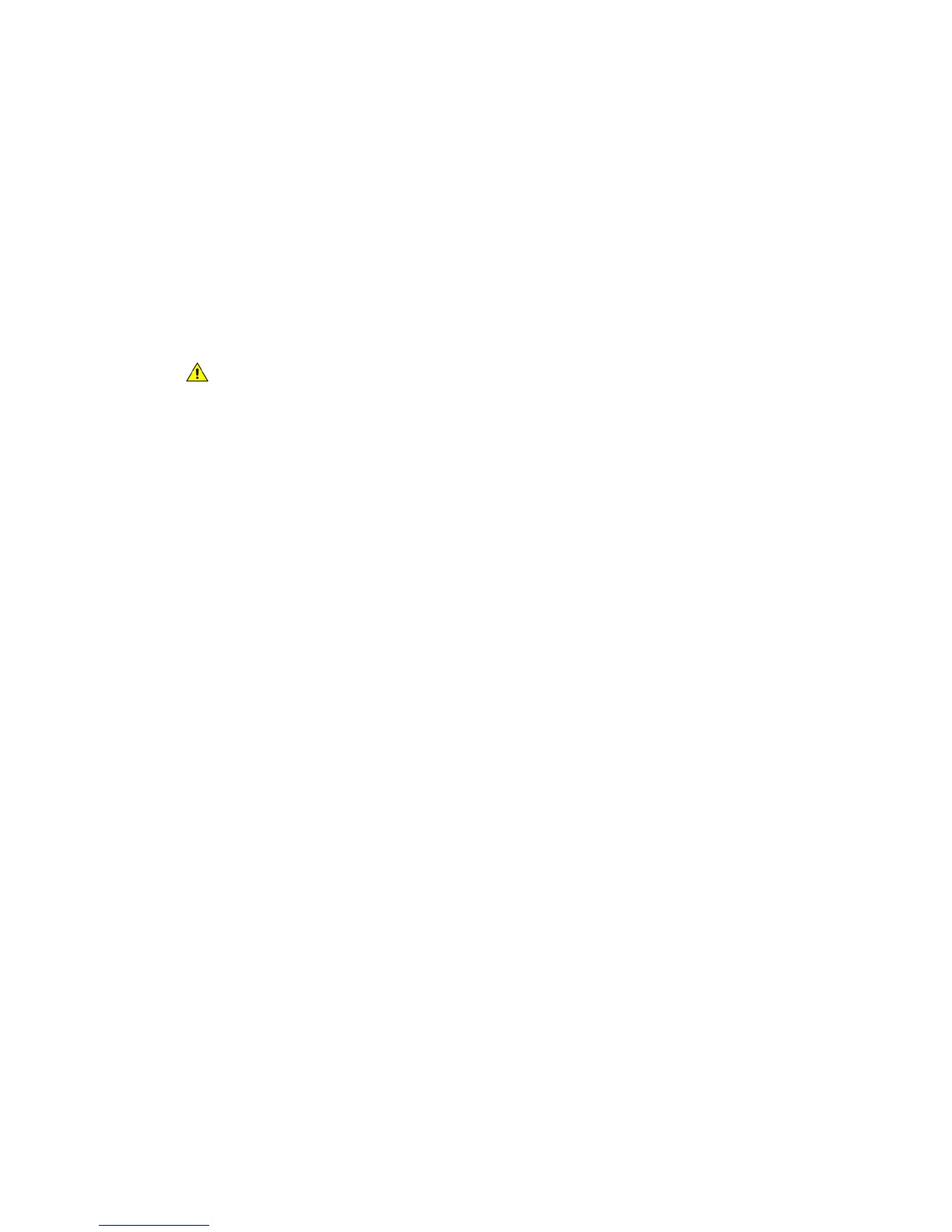General Care and Troubleshooting WorkCentre
®
XXXX
678 User Guide
More Information
Replacing the Toner Cartridge
Replacing the Print Cartridge
Replacing the Toner Cartridge
The device displays the status code 09-588-00.
The message on the device touch screen reads: Replace Toner Cartridge (R1).
The Toner Cartridge is a replaceable unit on the device. You will be notified by the device when the
cartridge needs replacing.
WARNING: When replacing consumables do NOT remove the covers or guards that are fas-
tened with screws. You cannot maintain or service any of the parts that are behind these cov-
ers and guards. Do NOT attempt any maintenance procedure that is NOT specifically
described in the documentation supplied with your device.
1. Open the front door on the device.
2. Rotate the orange toner cartridge locking lever anti-clockwise to release the toner cartridge.
The lever is located below the cylindrical toner cartridge.
3. Remove the used toner cartridge from the device and dispose of the toner cartridge.
Note: For the latest recycling information, visit www.xerox.com.
4. Unpack the new toner cartridge from its box.
5. Shake the new cartridge gently from side to side to loosen the toner. Keep the cartridge upright
to avoid spilling any toner.
Note: Dry toner is easier to remove than wet toner. If you spill toner onto your skin or clothing
shake off as much as possible, then brush the rest off with a dry cloth. Use a vacuum cleaner to
remove spills from carpet.
6. Insert the new cartridge in the device and push it gently until you hear it click into place.
7. Rotate the orange toner cartridge locking lever clockwise to lock the toner cartridge into place.
8. Close the front door of the device.
Refer to the System Administrator Guide for further information.
More Information
Cleaning the Print Head
Identifying the Replaceable Units
System Administrator Guide www.xerox.com/support.
Replacing the Print Cartridge
The device displays the status code 09-521-00.
The message on the device touch screen reads: Replace Print Cartridge (R2).
The print cartridge is a replaceable unit on the device. You will be notified by the device when the
module needs replacing.
