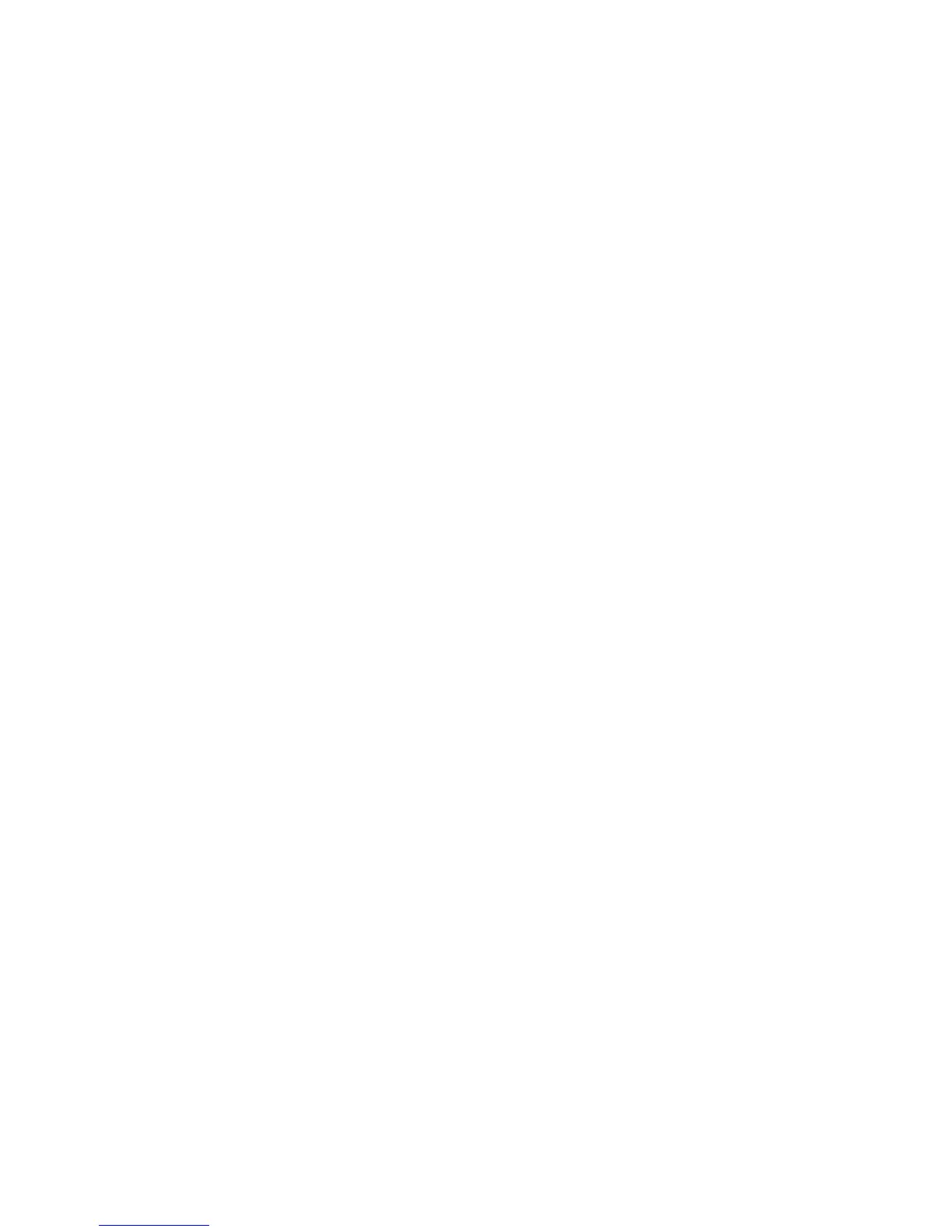Fax WorkCentre
®
XXXX
User Guide 137
13. Select the OK button.
14. Select the star icon on the right of a field to add that contact detail to the favorites.
15. Select the OK button.
More Information
Adding To an Existing Fax Address Book Contact (Embedded Fax)
Sending a Fax using the Address Book (Embedded Fax)
Using Dialing Characters in a Fax number (Embedded Fax)
Sending a Fax to a Number Saved as a Favorite (Embedded Fax)
Using a User ID to Log In at the Device
Explaining the Fax Options
Creating a Fax Address using Internet Services
Using Internet Services to find System Administrator Contact Details
System Administrator Guide www.xerox.com/support.
Adding To an Existing Fax Address Book Contact (Embedded Fax)
Use the Fax (Embedded Fax) service to scan your documents and send them to most types of fax
machines that are connected to the telephone network.
Note: This option must be made available by your System Administrator.
If Authentication or Accounting has been enabled on your device you may have to enter login
details to access the Fax features.
Add To Existing Contact will allow you to add the contact details to an existing contact, the new
contact detail will be stored and is accessible from the Address Book.
Note: This option must be made available by your System Administrator.
1. Press the Clear All button on the control panel to cancel any previous programming selections.
2. Press the Services Home button.
3. Select the Fax button on the touch screen.
4. If required, select the Fax tab. This is usually the active tab when the Fax service opens.
5. Select the Enter Fax Number entry box and use the numeric keypad, or the touch screen
keypad to enter the recipient’s fax number.
6. Use the number pad or keypad to enter the recipient’s fax number.
7. Select the Address Book with a plus sign button.
8. Select the Add To Existing Contact button.
9. Select the recipient you want to add the new contact details into.
10. Select the OK button.
More Information
Creating a New Fax Address Book Contact (Embedded Fax)
Sending a Fax using the Address Book (Embedded Fax)
Using Dialing Characters in a Fax number (Embedded Fax)
Sending a Fax to a Number Saved as a Favorite (Embedded Fax)
Using a User ID to Log In at the Device
Explaining the Fax Options
Creating a Fax Address using Internet Services
Using Internet Services to find System Administrator Contact Details
System Administrator Guide www.xerox.com/support.
