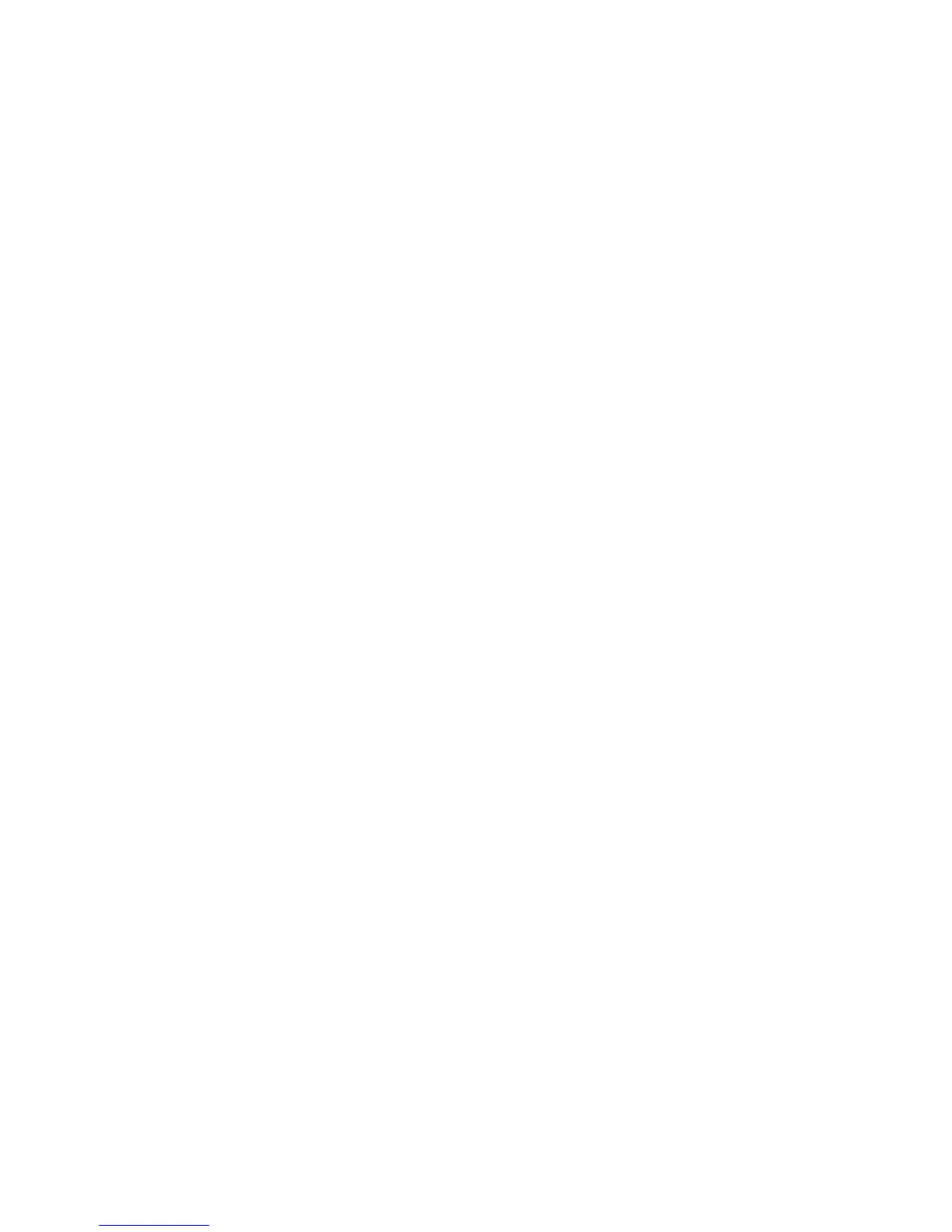Fax WorkCentre
®
XXXX
User Guide 139
System Administrator Guide www.xerox.com/support.
Setting the Original Type for Faxes (Embedded Fax)
Use the Fax (Embedded Fax) service to scan your documents and send them to most types of fax
machines that are connected to the telephone network.
Note: This option must be made available by your System Administrator.
If Authentication or Accounting has been enabled on your device you may have to enter login
details to access the Fax features.
Use the Original Type options to define the type of original being scanned. Making the correct
selection enhances the quality of your output image.
1. Load your documents face up in the document feeder input tray. Adjust the guide to just touch
the documents.
Or
Lift up the document feeder. Place the document face down onto the document glass and
register it to the arrow at the top left corner. Close the document feeder.
2. Press the Clear All button on the control panel to cancel any previous programming selections.
3. Press the Services Home button.
4. Select the Fax button on the touch screen.
5. If required, select the Fax tab. This is usually the active tab when the Fax service opens.
6. Select the Enter Fax Number entry box and use the numeric keypad, or the touch screen
keypad to enter the recipient’s fax number.
7. Select the Add button.
• If you want to send the document to more than one recipient enter the additional details,
one recipient at a time, and select the Add button again until all the recipients have been
added.
8. Select the Close button to save the information you entered.
9. Select the Original Type option required.
• Photo and Text produces high quality pictures but slightly reduces the sharpness of text
and line art. This setting is recommended for originals containing high quality photographs
or line art and text.
• Photo gives the best quality for photos but reduced quality text and line art. It is the best
option for originals containing photos or continuous tones without any text or line art.
• Tex t produces sharper edges and is recommended for text and line art.
Note: The Text option requires less transmission time.
10. Press the Start button on the control panel to scan the original.
11. Remove the original from the document feeder or document glass when scanning has
completed.
12. Press the Job Status button on the device control panel to view the job list and check the status
of the job.
More Information
Faxing 2-Sided Originals (Embedded Fax)
Using a User ID to Log In at the Device
Explaining the Fax Options
