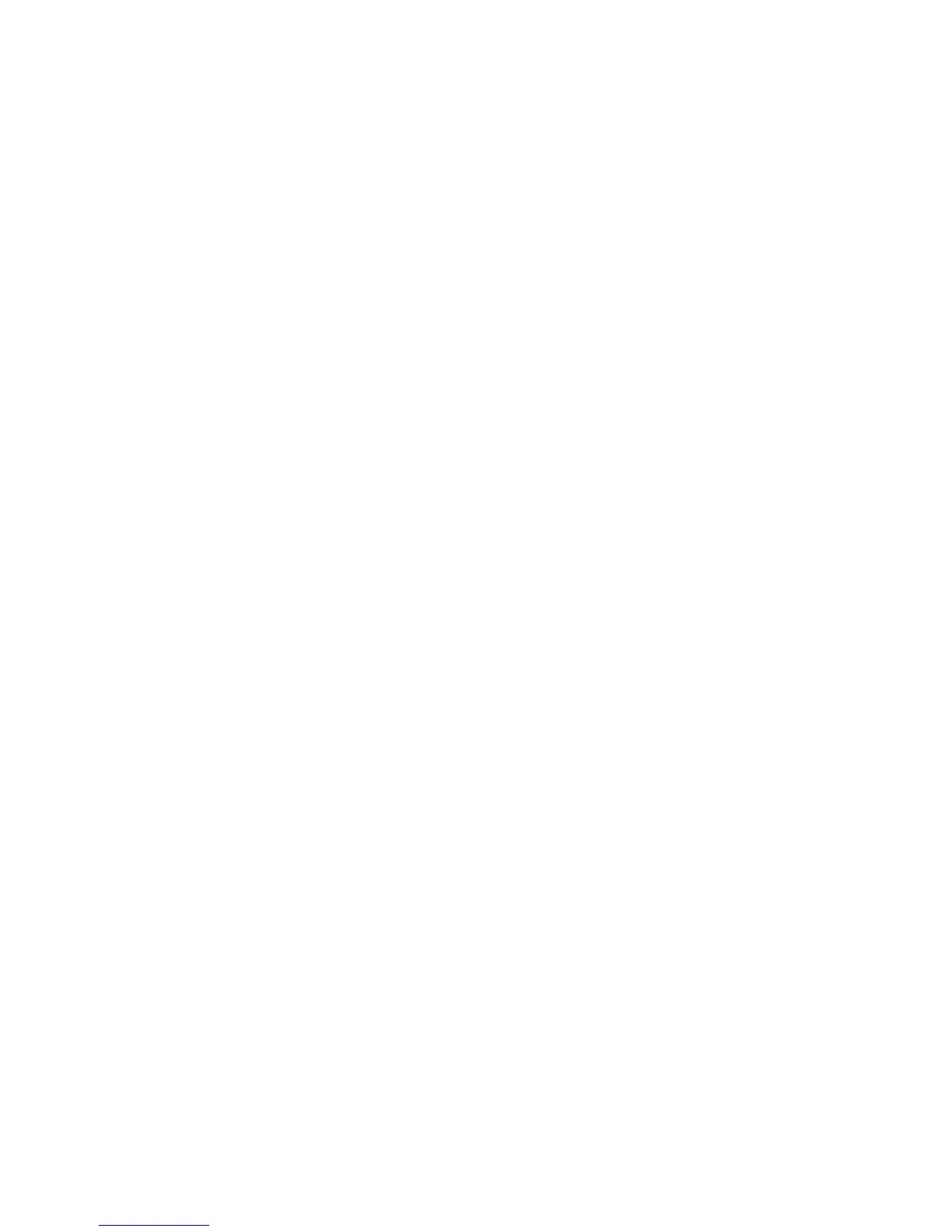Scan WorkCentre
®
XXXX
254 User Guide
If Authentication or Accounting has been enabled on your device you may have to enter login
details to access the Workflow Scanning features.
Use the Document Management option to assign descriptive data (metadata) to a scanned job.
The data can be accessed by other software applications to search, index and the automate the
processing of scanned documents.
Document Management data fields can be either mandatory or optional. If the data is mandatory,
you will be prompted to enter the data before scanning can begin. If the data is optional, you will
be prompted to enter the data, but will be able to complete the job without the data.
1. Load your documents face up in the document feeder input tray. Adjust the guide to just touch
the documents.
Or
Lift up the document feeder. Place the document face down onto the document glass and
register it to the arrow at the top left corner. Close the document feeder.
2. Press the Clear All button on the control panel to cancel any previous programming selections.
3. Press the Services Home button.
4. Select the Workflow Scanning button on the touch screen.
Note: If your System Administrator has added mandatory fields to the default template you
will be asked to complete the required document information as soon as you select the
Workflow Scanning button.
5. If required, select the Workflow Scanning tab. This is usually the active tab when the Workflow
Scanning service opens.
6. Select a template type from the All Templates dropdown menu.
7. If required, ensure the latest templates are available by selecting Update Templates from the
Advanced Settings tab.
8. Select the template required.
Either
- If your System Administrator has set up the Document Management feature with
mandatory fields you will be asked to complete the required document information as
soon as you select a template. Use the touch screen keyboard to enter or edit the
document information as required.
- Select the OK button.
-Press the Start button on the control panel to scan the original.
- Remove the original from the document feeder or document glass when scanning
has completed.
-Press the Job Status button on the device control panel to view the job list and
check the status of the job.
Or
- If your System Administrator has not set up the Document Management feature with
mandatory fields select the Filing Options tab.
- Select the Document Management button.
- Select the section you want to edit.
- Use the touch screen keyboard to enter or edit the document information as
required.
- Up to 40 alphanumeric characters can be entered.
- To delete a character use the backspace X button.
