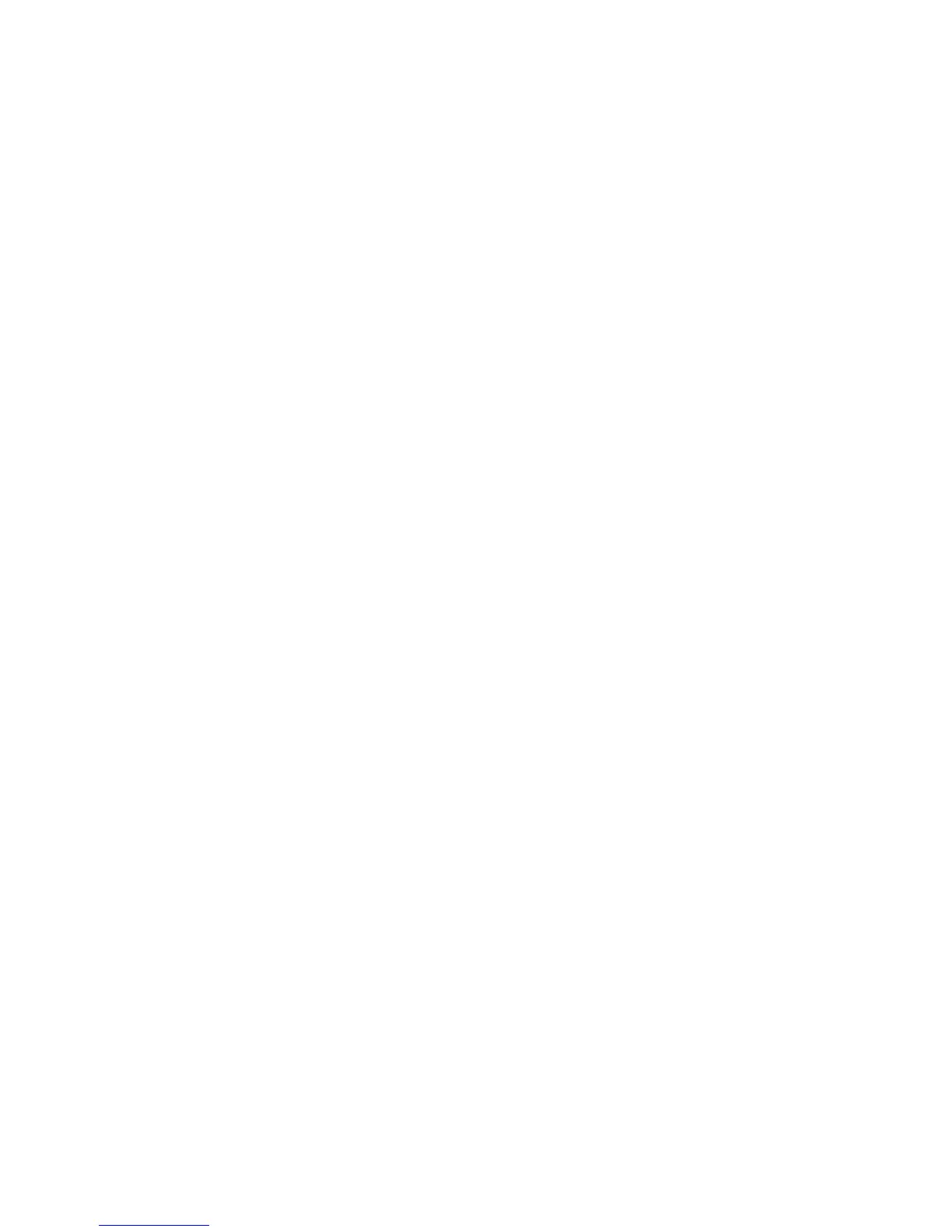Print WorkCentre
®
XXXX
404 User Guide
Accessing the PostScript Print Driver Help Pages
You can print to the device from your computer through a print driver. There are a variety of Xerox
print drivers available for the device to support all the popular operating systems. The Xerox print
drivers allow you to use the specific features available on your device.
If Authentication has been enabled on your device you may have to login at the device to see or
release your jobs.
If Accounting has been enabled you may have to enter login details at the print driver before you
can send your job.
Use the help button to open the Xerox online help. You will need to be connected to the internet to
use this help feature.
1. Open the document to be printed. From most applications select the Office button or select
File, then select Print from the file menu.
2. Select the Xerox PS driver from the list of print drivers available.
3. Open the print driver Properties window - the method will vary depending on the application
you are printing from. From most Microsoft applications select the Properties or Preferences
button to open the window.
4. Click the ? button. You will be directed to the Xerox online help in your default internet browser.
More Information
Printing a Document using the PostScript Print Driver
System Administrator Guide www.xerox.com/support.
Using Internet Services to find System Administrator Contact Details
Logging into a Print Driver using Xerox Standard Accounting or Network Accounting
Resetting Defaults for the PostScript Print Driver
You can print to the device from your computer through a print driver. There are a variety of Xerox
print drivers available for the device to support all the popular operating systems. The Xerox print
drivers allow you to use the specific features available on your device.
If Authentication has been enabled on your device you may have to login at the device to see or
release your jobs.
If Accounting has been enabled you may have to enter login details at the print driver before you
can send your job.
Use the Reset Defaults option to reset the settings to either the Xerox settings or the settings
programmed by your System Administrator.
1. Open the document to be printed. From most applications select the Office button or select
File, then select Print from the file menu.
2. Enter the number of copies you want to produce. Depending on the application you are using
you may also be able to select a page range and make other print selections.
3. Select the Xerox PS driver from the list of print drivers available.
4. Open the print driver Properties window - the method will vary depending on the application
you are printing from. From most Microsoft applications select the Properties or Preferences
button to open the window.
