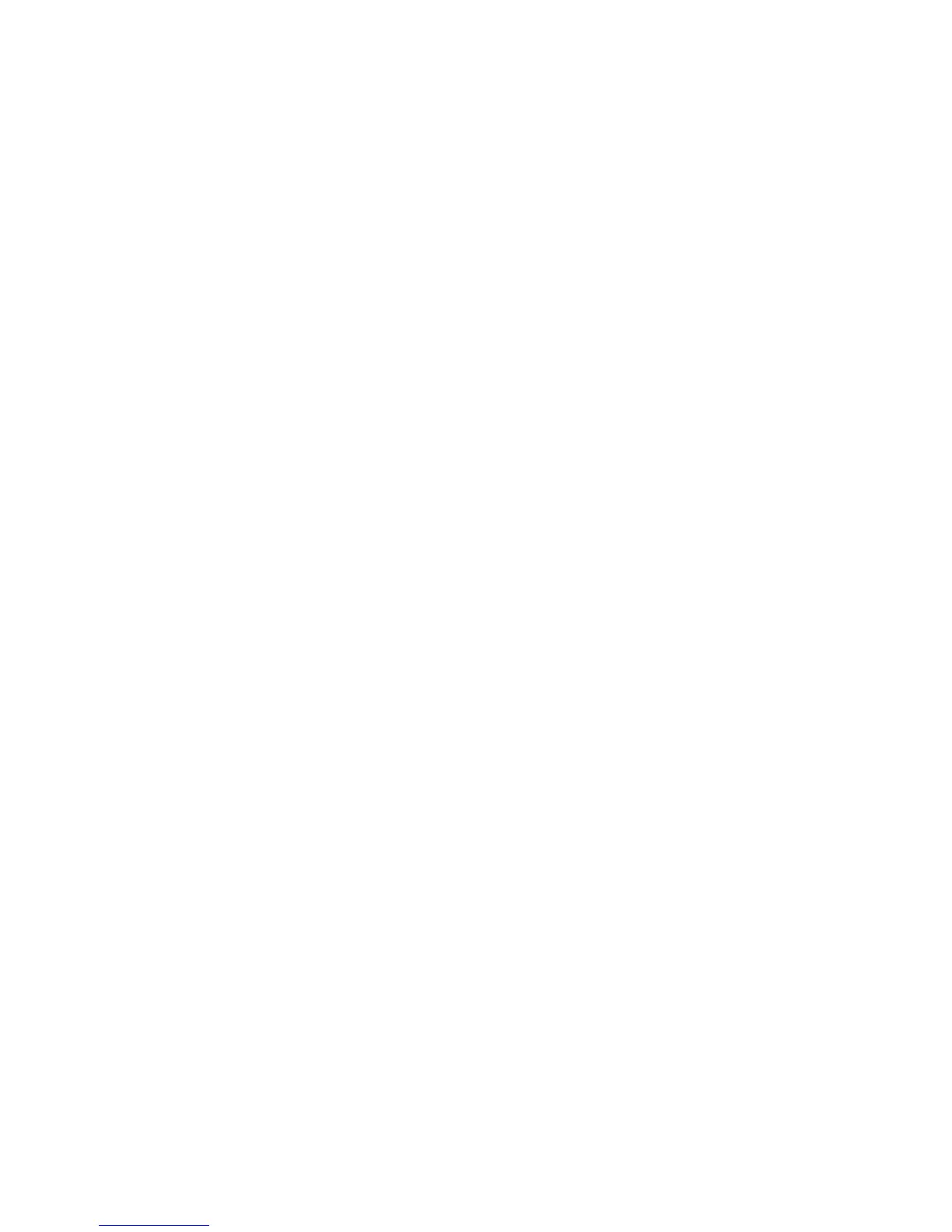Internet Services WorkCentre
®
XXXX
574 User Guide
The Supplies Assistant
®
detects when the replaceable units will soon need changing and sends this
information to Xerox so that the replacement units can be sent to you.
Use the Supplies Assistant screen to see the date and time of the last communication with Xerox
and the life remaining for each unit.
Note: This feature must be enabled by your System Administrator.
Refer to the System Administrator Guide for further information.
1. At your computer, open your web browser.
2. In the URL field, use your keyboard to enter http:// followed by the IP Address of the device. For
example: If the IP Address is 192.168.100.100, enter http://192.168.100.100.
Note: To find out the IP Address of your device, print a configuration report or ask your System
Administrator.
3. Press the Enter button on your keyboard to load the page.
4. If required, click the Status tab. This is usually the active tab when Internet Services opens.
5. Select SMart eSolutions from the Status menu on the left of the page.
6. Click the Supplies Assistant tab. The supplies components are listed and their % Life
Remaining is shown.
More Information
Using Internet Services to find System Administrator Contact Details
System Administrator Guide www.xerox.com/support.
Viewing the status of SMart eSolutions in Internet Services
Printing the Information Pages from the Machine Status Menu
Using the Maintenance Assistant in Internet Services
Internet Services uses the embedded web server on the device. This allows you to communicate
with the device over the internet or intranet through your web browser.
SMart eSolutions includes the Meter Assistant
®
, Supplies Assistant
®
and Maintenance Assistant
features.
Note: SMart eSolutions is not available in all countries. Please refer to your Xerox Representative for
further information.
Use the Maintenance Assistant to provide fault history and usage information to the Xerox support
team to help them resolve problems more quickly. Your Xerox support team will let you know when
they need you to use the Maintenance Assistant.
Note: This feature must be enabled by your System Administrator.
Refer to the System Administrator Guide for further information.
1. At your computer, open your web browser.
2. In the URL field, use your keyboard to enter http:// followed by the IP Address of the device. For
example: If the IP Address is 192.168.100.100, enter http://192.168.100.100.
Note: To find out the IP Address of your device, print a configuration report or ask your System
Administrator.
3. Press the Enter button on your keyboard to load the page.
4. If required, click the Status tab. This is usually the active tab when Internet Services opens.
