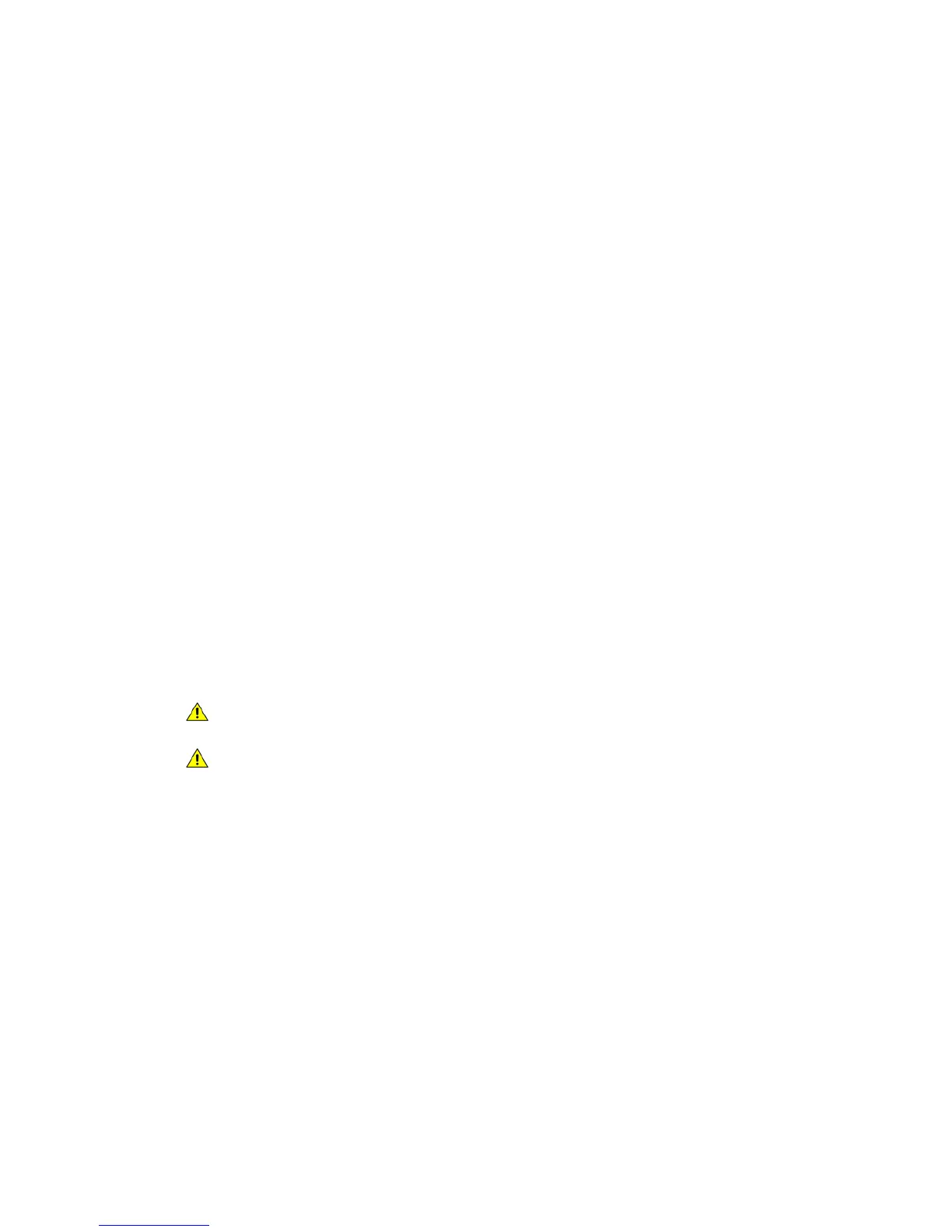Paper and Media WorkCentre
®
XXXX
646 User Guide
Note: Only the System Administrator can change the media attributes for a dedicated tray.
If the tray is set as a Dedicated tray, the media requested must be loaded in the tray and the
settings cannot be adjusted.
The tray can feed a range of media weights and types.
• The tray holds up to 500 sheets of 75 gsm (20 lb) paper.
• The media weight range is from 60 (16 lb) to 200 gsm (53 lb).
• The following media size range can be fed from the tray. From A5 LEF (5.5 x 8.5” LEF) to A3 SEF
(11 x 17” SEF). Custom sizes are also supported.
It is important to select the correct Type for the media loaded in the tray. The device can detect
different types of media as each page travels through the paper path and will halt a job if a
mismatch occurs.
Only use the types of media specified for use in the tray.
•Plain
•Bond
•Recycled
•Punched
• Letterhead and Pre-printed
•Cardstock
• Up to 200 gsm (53 lb).
Only feed the media specified for this particular tray. The Bypass Tray can feed all the media types
listed for the device and the optional Envelope Tray can be used in place of Tray 2 for envelopes.
CAUTION: A problem will occur if a tray is opened while it is being used to feed media.
CAUTION: Do not open Tray 1 if Tray 2 is open.
1. Open the tray.
2. Place the media in the tray. Media must be positioned against the left side of the tray.
Paper must not be loaded above the maximum fill line.
• Load LEF pre-printed paper face-down and with the top towards the front of the device.
• Load SEF pre-printed paper face-down and with the top towards the left of the device.
• Load LEF hole punched paper with the holes towards the left of the device if the holes are
along the longest edge of the paper. If the holes are along the shortest edge of the paper
load it with the holes towards the back of the device.
• Load SEF hole punched paper with the holes towards the top of the device if the holes are
along the longest edge of the paper. If the holes are along the shortest edge of the paper
load it with the holes towards the left of the device.
3. Make sure that the guides just touch the paper.
• To position the right side guide, lift the latch mechanism and slide the guide to touch the
right edge of the media.
• To position the front guide, lift the latch mechanism and slide the guide to touch the front
edge of the media.
