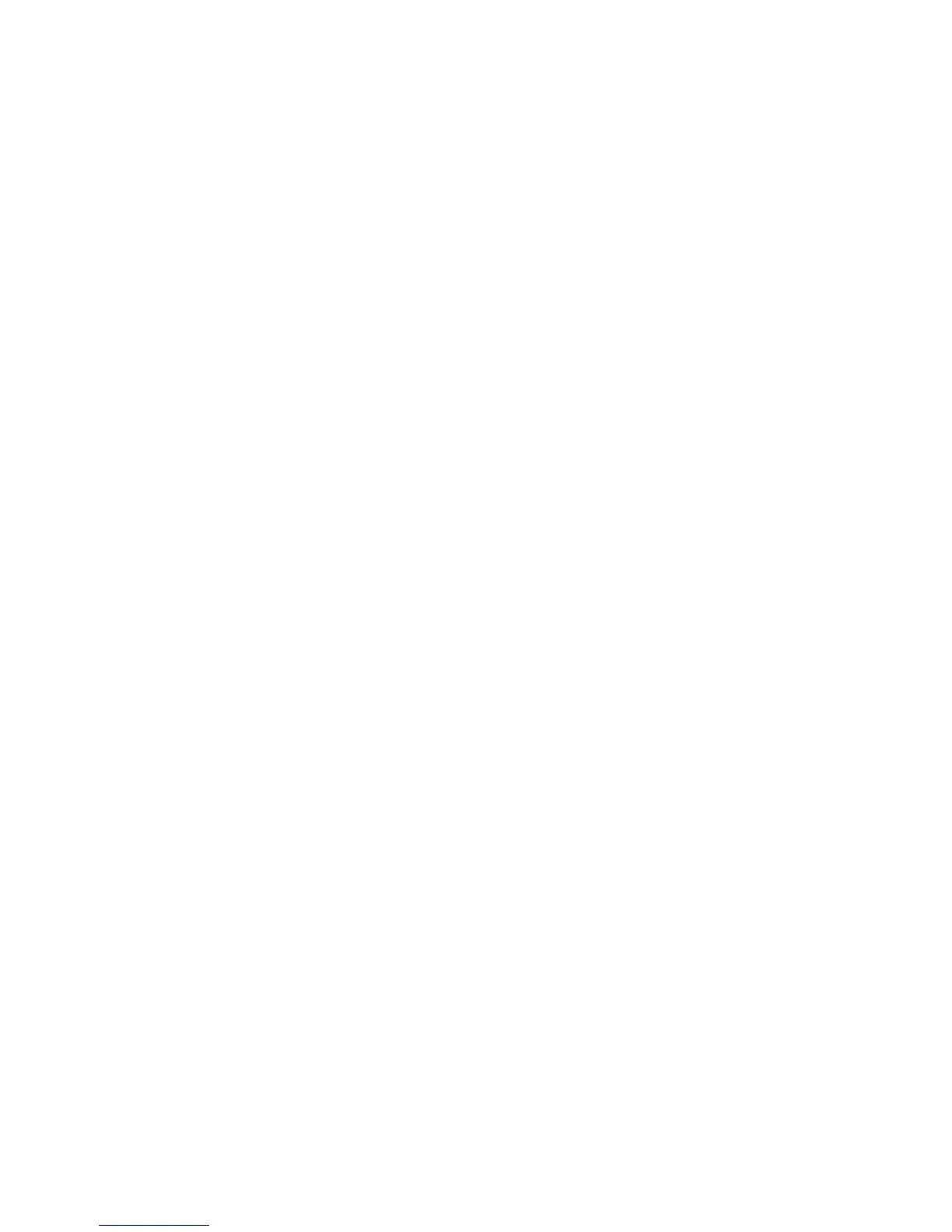Machine and Job Status WorkCentre
®
XXXX
User Guide 667
Note: If you need to provide regular billing information for your device you may find the SMart
eSolutions feature helpful. SMart eSolutions automatically sends meter readings to Xerox so you
don’t have to collect them manually.
Refer to the System Administrator Guide for further information.
1. Press the Machine Status button on the Control Panel.
2. Select the Billing Information tab on the touch screen.
More Information
System Administrator Guide www.xerox.com/support.
Viewing the status of SMart eSolutions in Internet Services
Viewing Machine Usage Statistics using the Machine Status Menu
The Machine Status button gives you access to useful information about the machine, including the
serial number and model. You can also view the status of the paper trays, billing and supplies
information, and print useful information pages.
Use the Usage Counters page to see the number of impressions copied and printed, and the
number of images sent by the device using the fax or scanning features.
Note: If you need to provide regular billing information for your device you may find the SMart
eSolutions feature helpful. SMart eSolutions automatically sends meter readings to Xerox so you
don’t have to collect them manually.
Refer to the System Administrator Guide for further information.
1. Press the Machine Status button on the Control Panel.
2. Select the Billing Information tab on the touch screen.
3. Select the Usage Counters button.
4. Select the option required from the All Usage Counters dropdown menu.
• Impression Counters highlight the number of impressions made by the device. This may
or may not equal the number of sheets counted depending on whether your device is set
up to count large sheets as large impressions or as multiple smaller impressions.
• Sheet Counters show the number of impressions made by the device. 2-sided sheets are
identified as a separate line from single sided sheets.
• Images Sent Counters list the number of images sent using the Fax, E-mail or Scanning
features.
• Fax Impressions Counters state the number of images sent using the Fax features. Each
fax feature is identified on a separate line.
• All Usage Counters show all the usage for the device.
5. Select the Close button.
More Information
System Administrator Guide www.xerox.com/support.
Viewing the status of SMart eSolutions in Internet Services
