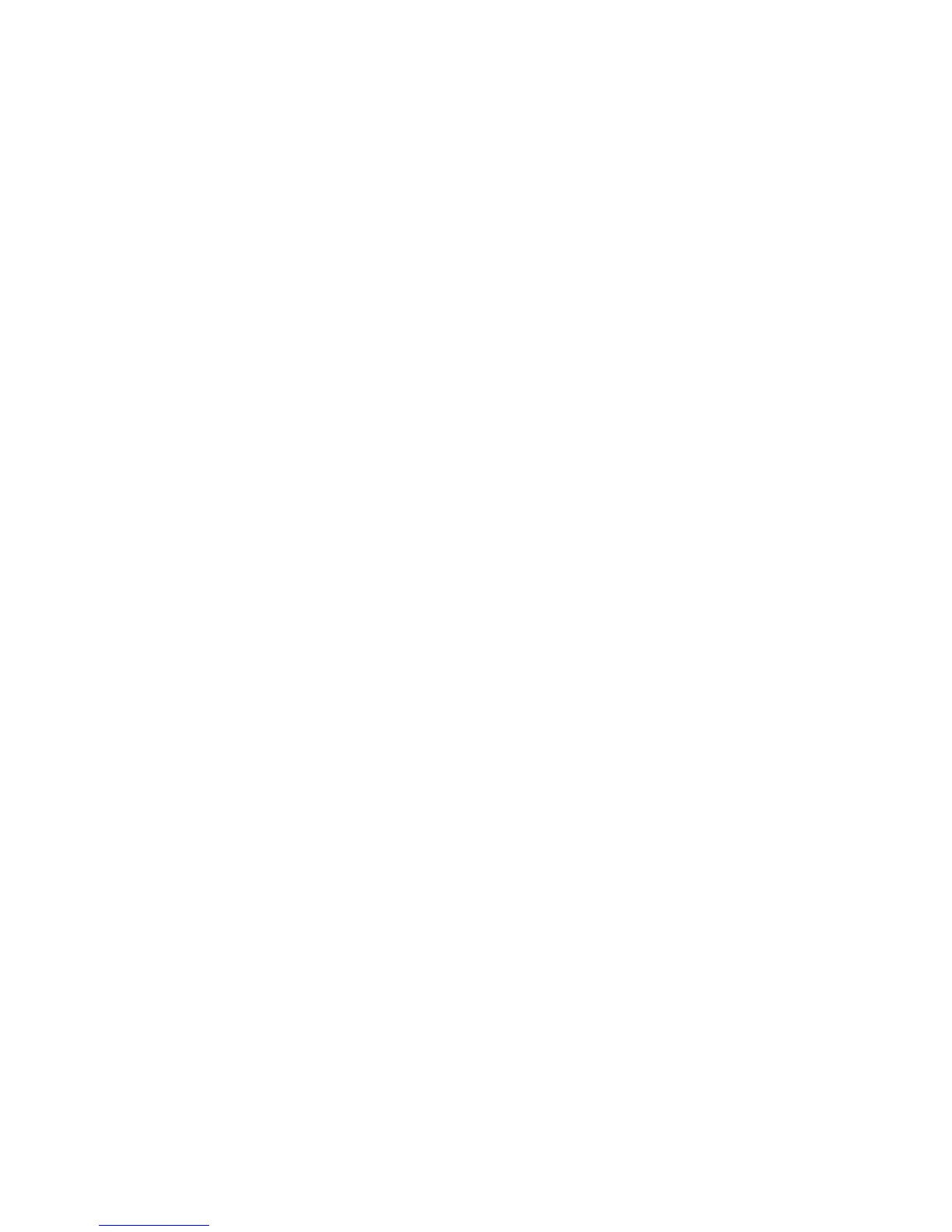Copy WorkCentre
®
XXXX
82 User Guide
4. Select the Copy button on the touch screen.
5. If required, select the Copy tab. This is usually the active tab when the Copy service opens.
6. Select the More... button at the bottom of the Reduce / Enlarge section to access the Reduce /
Enlarge options not listed on the main page.
7. Select the Proportional % button.
8. Select the option required. You can select more than one option.
• To set a specific ratio, select the 25-400 % entry box and use the numeric keypad or the +
and - buttons to enter the ratio required.
• To center the output on the page, check the Auto Center checkbox. To work effectively the
output should be smaller than the selected output media.
• To use a pre-defined reduction or enlargement ratio, use the Presets (X-Y%) buttons to
select 100%, Auto % or commonly used ratios. Your System Administrator can alter the
preset options.
Note: When Auto % is selected, the device chooses the best ratio to reduce or enlarge the
original onto the selected paper size.
Note: You must specify a paper tray before using this option.
9. Select the OK button.
10. Enter the number of prints required using the numeric keypad on the control panel.
11. Press the Start button on the control panel to scan the original.
12. Remove the original from the document feeder or document glass when scanning has
completed. The job enters the job list ready for processing.
13. Press the Job Status button on the device control panel to view the job list and check the status
of the job.
14. If your job remains held in the Active Jobs list, the device needs you to supply additional
resources, such as paper or staples before it can complete the job. To find out what resources
are needed, select the job and then select the Details button. Once the resources are available
the job will print.
More Information
Reducing or Enlarging Copies by Independent X-Y %
Using a User ID to Log In at the Device
Using Internet Services to find System Administrator Contact Details
Viewing the Progress and Details of a Job using the Job Status Menu
Setting the Paper Supply for Copies
Reducing or Enlarging Copies by Independent X-Y %
When you press the Start button to make a copy, the device scans your originals and temporarily
stores the images. It then prints the images based on the selections made.
If Authentication or Accounting has been enabled on your device you may have to enter login
details to access the Copy features.
A variety of options are available on your device to enable you to reduce or enlarge the output from
your original. You can input a specific reduction or enlargement ratio, or choose from a selection of
pre-defined options.