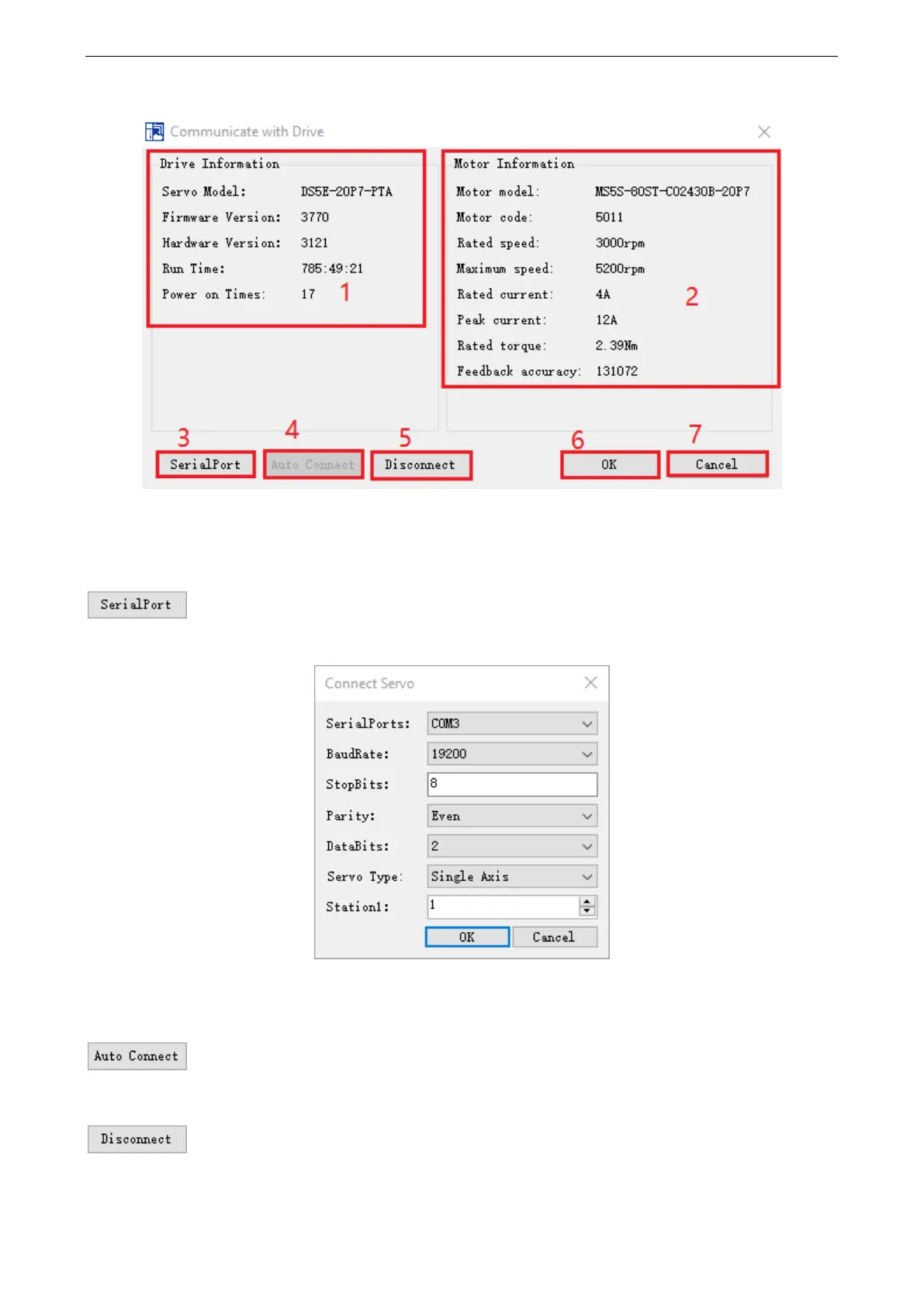179
Appendix 10.4 [Driver communication] interface
Area 1: drive information
Area 2: motor information
Note: if the servo motor is not connected, the information displayed in area 2 will be incomplete, and the motor
model and motor code will not be displayed.
Area 3: serial port configuration
Click [serial port], pop up [connect servo] window, click drop down box to set the serial port number, baud rate,
data bit and so on. Please check P7-10 to know the RS232 parameters.
Note: if the serial port configuration is correct, the information will be displayed in area 1 and area 2. If the
configuration is wrong or the serial port is occupied, the [communicate with drive] window will display [current
serial port is not available, please check and configure the serial port again].
Area 4: auto connect
The automatic connection is only valid when the station number is 1. Automatic connection can automatically
find the serial port that can communicate with the servo and read the information of the driver and motor.
Area 5: disconnect
Click 【disconnect】to disconnect the connection between software and drive.
Area 6: ok
