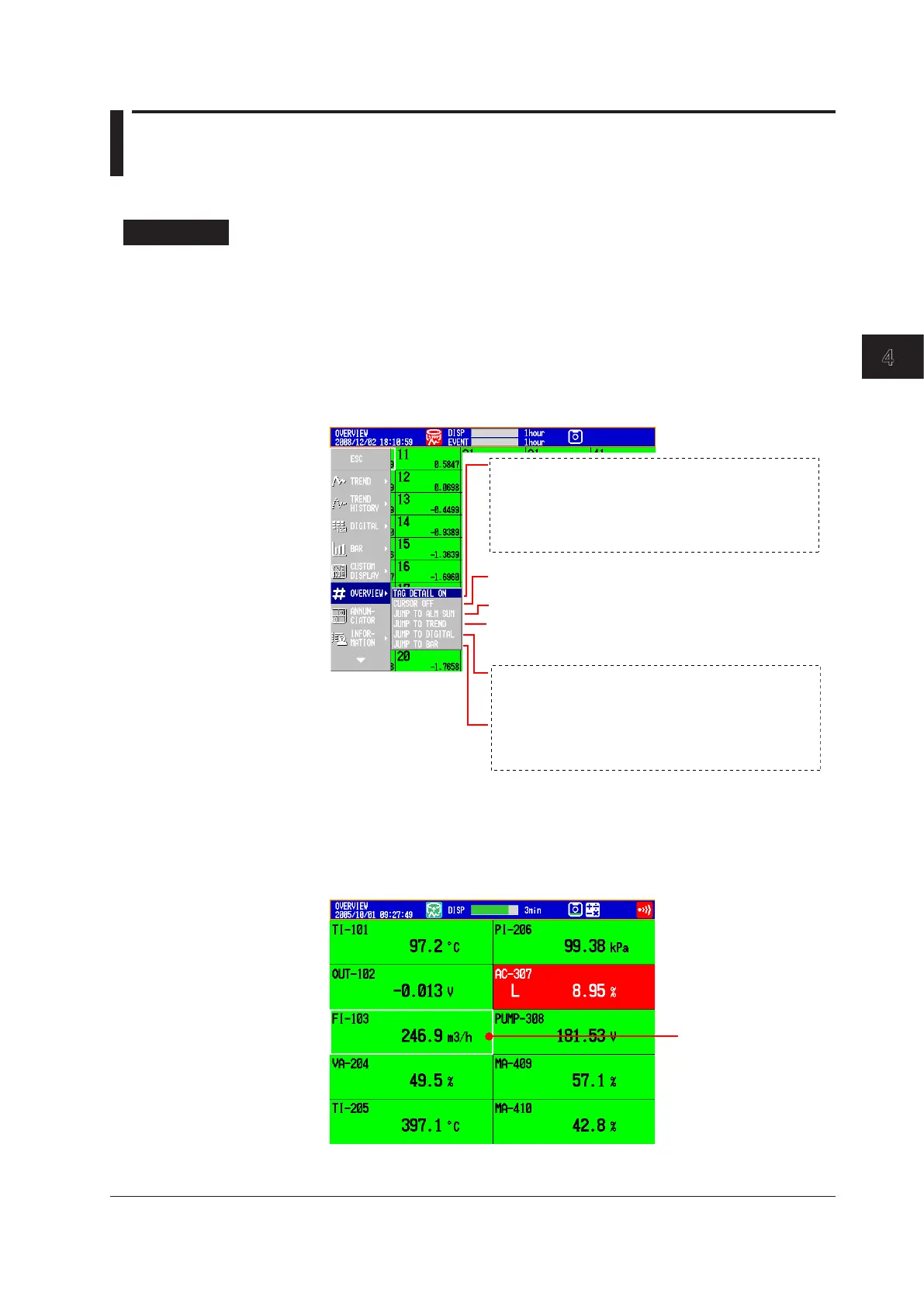Switching Operation Screens
4-25
IM 04L42B01-01E
4
4.4 DisplaytheStatusesofAllChannelsonOne
Screen(OverviewDisplay)
This section explains how to use the overview display.
For a description of the function, see section 1.3.
Procedure
• ShowingtheDisplay
1.
Press DISP/ENTER to show the display selection menu.
2.
Press the arrowkeys to select OVERVIEW, and press DISP/ENTER.
The display appears.
• ChangingtheDisplayedContents
1.
Press DISP/ENTER to show the display selection menu.
2.
Press the rightarrowkey to display the sub menu.
3.
Press the upanddownarrowkeys to select the sub menu item.
TAG DETAIL ON: When a tag does not fit into the
typical tag display space, the
alarm and measured values are
covered so that the tag can be
displayed completely.
TAG DETAIL OFF: Priority is not given to tag display.
(Appears when Tag Number is set to Use. See section 5.2 for details.)
JUMP TO TREND: Switches to the trend display of
the smallest group number that
includes the channel selected
with the cursor.
JUMP TO DIGITAL: Switches to the digital display of
the smallest group number that
includes the channel selected
with the cursor.
JUMP TO BAR: Switches to the bar graph display
of the smallest group number that
includes the channel selected
with the cursor.
JUMP TO ALM SUM: Switches to the alarm summary
CURSOR OFF: Clears the cursor
CURSOR ON: Displays the cursor
(Not displayed with the default settings. To display, see section 5.18)
Overview display sub menu
4.
Press DISP/ENTER to change the displayed contents.
To close the menu without changing the displayed contents, press the
ESC
key.
• ShowingtheTrend,Digital,BarGraphDisplayContainingtheSpecified
Channel
1.
Press the arrowkeys to move the cursor, and select a channel.
2.
Switch to the trend, digital, or bar graph display according to the procedure
described in “Changing the Displayed Contents.”
