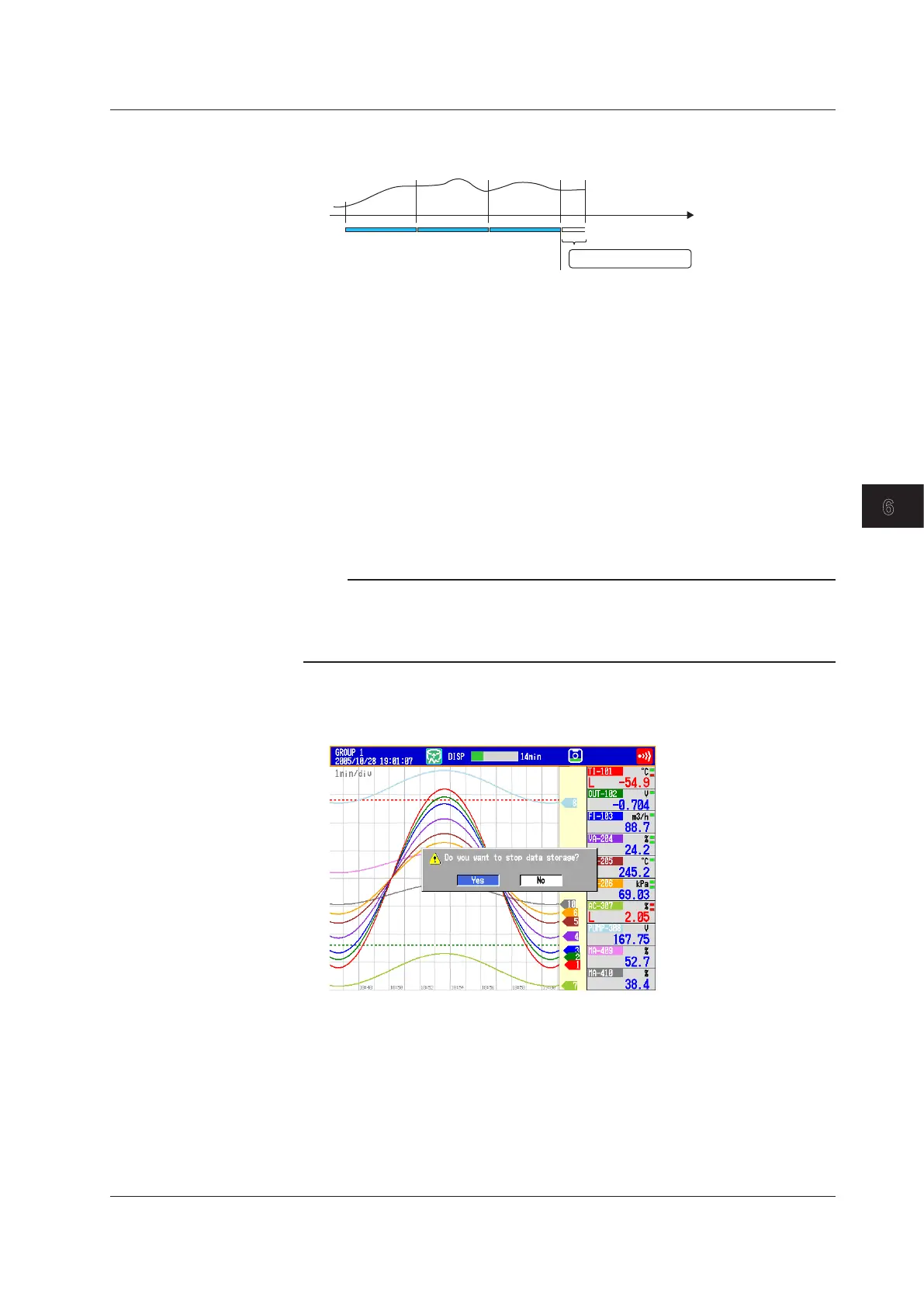6-11
IM 04L42B01-01E
Saving and Loading Data
6
2.
Press the Savedisplay or Saveevent soft key.
The display data or event data is saved to the CF card.
Saved the previous time
FileFile File
Saved this time
• SavingMeasuredDataManually(CollectivelyStoringUnsavedData)
Automatic saving takes place when Auto save is set to Off (see section 6.2 for details).
You can save to a CF card or to USB flash memory (/USB1 option). The procedure for
saving unsaved data to a CF card is described below.
For the procedure to save data to the USB flash memory, see section 2.12.
1.
Insert the CF card.
A confirmation window containing the message “There is data which is not saved to media.
Do you want to store to media?” appears.
2.
Select Yes and press DISP/ENTER.
The unsaved data in internal memory will be saved to the CF card.
3.
Follow these steps to remove the CF card.
Press FUNC (display the FUNC key menu)>Mediaejectsoft key>CFsoft key.
When the message “Media can be removed safely” appears, remove the CF card.
Note
• Ifthereisnotenoughfreespaceonthestoragemedium,themessage“Notenoughfree
space on media” appears, and the data is not saved. If this message appears, replace the
storage medium. Then, carry out the procedure again.
• Youcannotabortthedatasaveoperationwhileitisinprogress.
• StoppingtheRecording(MemoryStop)
* For the procedures when using the batch function, see section 6.3.
1.
Press STOP. A confirmation window is displayed.
2.
Select Yes using the arrowkeys and press DISP/ENTER.
On models with the computation function (/M1 or /PM1 option), select Mem+Math or
Memory, and press DISP/ENTER.
On DXs with the /AS1 advanced security option, if there are alarms upon which the alarm
ACK operation has not been performed, a confirmation message will appear. Perform the
alarm ACK operation as necessary.
The internal memory icon in the status display section changes to the stop icon.
6.4Starting/StoppingtheRecordingandSavingtheMeasuredData,SavingtheMeasuredDatathroughKey
Operation
