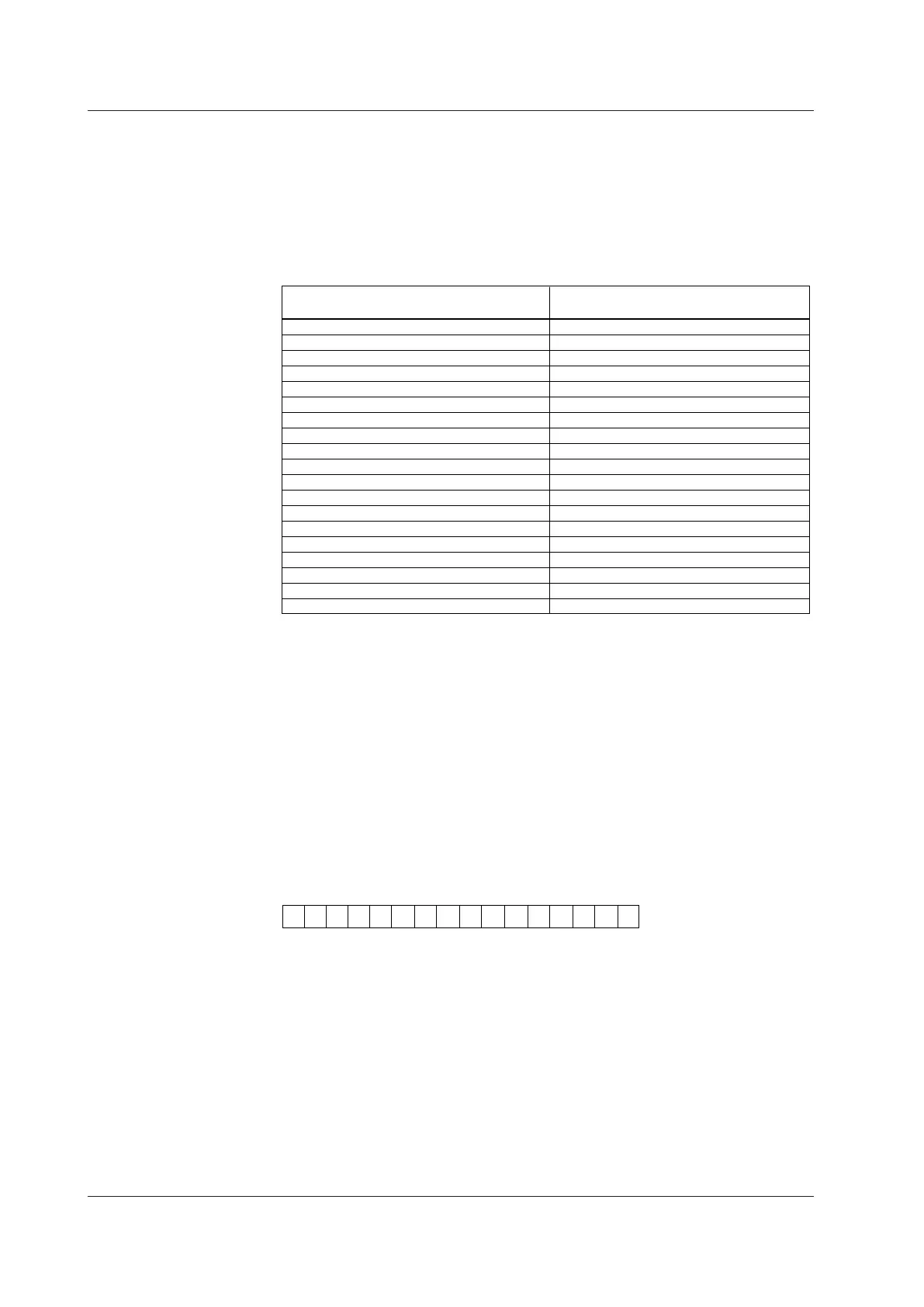2-20
IM 04L42B01-01E
OperatingfromtheKeyboard
Use the keyboard while watching the DX screen. An operation that can be carried out on
the DX can be carried out from the keyboard.
Example: Switchtosettingmode
When the DX is in the operation mode, press Ctrl+M.
The DX switches to setting mode, and the setting menu appears.
• MappingoftheKeysontheDXtotheKeysontheKeyboard
Enter DISP/ENTER
Left arrow key
Up arrow key
Down arrow key
Right arrow key
Num Enter DISP/ENTER
Esc ESC
F1 to 7 Soft key 1 to soft key 7
F9 FUNC
F12 Hold down FUNC for 3 seconds
Left-Windows MENU
Right-Windows MENU
Application Favorite key
Ctrl+S START
Ctrl+P STOP
Ctrl+U USER
Ctrl+M MENU
Ctrl+F Favorite key
Tab, Shift+Tab Arrow keys*
Keys on the Keyboard
104 Keyboard (US)for the PC
Keys on the DX
←
↑
↓
→
* Press
Tab
to move the cursor to the next item, or
Shift+Tab
to move to the previous item.
However, this does not work in the following screens:
Operation screens, Menu screens for Setting mode and Basic setting mode, screens for
entering values and characters, “Menu customize” and “Save/Load” screens in Setting
mode, and “Load setting, Initialize” screen in Basic setting mode
• EnteringAlphabets,Numbers,andSymbols
When alphabets, numbers, and symbols can be entered on the DX, you can enter
them from the keyboard. The operation is the same as with normal keys. However,
symbols that cannot be used on the DX are invalid.
SymbolsThatCanBeEnteredUsingtheKeyboard
The symbols below can be entered. However, symbols that cannot be used on the DX
are invalid. For example, the characters *, /, :, and ? cannot be used in the data save
destination directory name.
# % ( ) * + - . / : ? @ [ ] ^ _
* Press “^” on the keyboard to enter the temperature degree symbol.
2.11ControllingtheDXwithaKeyboardorBarcodeReader(/USB1Option)
