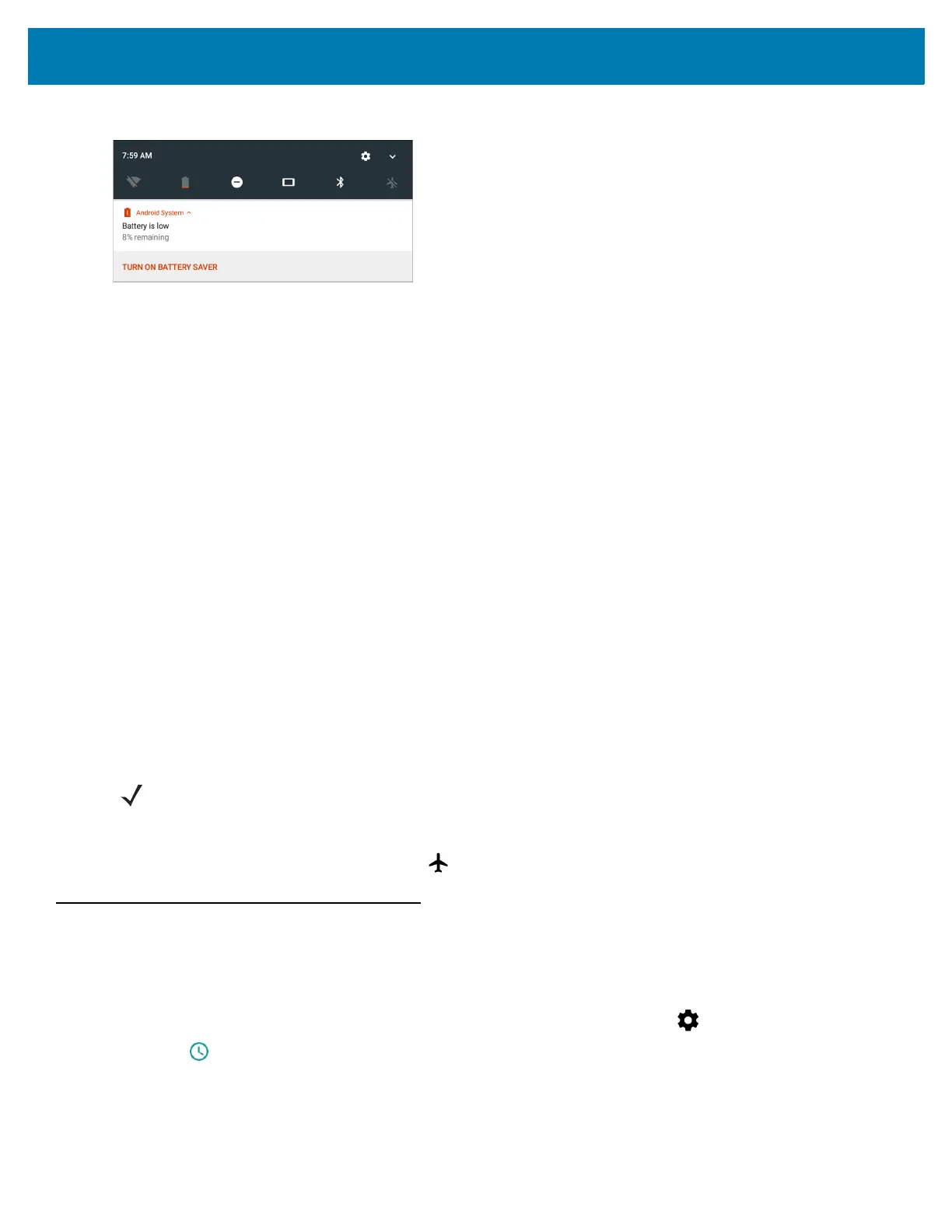Getting Started
23
Figure 18 Low Battery Notification
When the battery charge drops below 10%, the WT6000 displays a notice to connect the WT6000 to power. The
user must charge the battery using one of the charging accessories.
When the battery charge drops below 5%, the WT6000 turns off. Place the WT6000 into a cradle to charge the
battery.
Battery Optimization
Observe the following battery saving tips:
• Set the screen to turn off after a short period of non-use. See Setting Screen Timeout Setting on page 24.
• Reduce screen brightness. See Setting the Screen Brightness on page 24.
• Turn off all wireless radios when not in use.
• Turn off automatic syncing for Email, Calendar, Contacts and other applications.
• Use the Power Control widget to check and control the status of radios, the screen brightness, and
syncing.
• Minimize use of applications that keep the WT6000 from suspending, for example, music and video
applications.
Turning Off the Radios
To turn off all the radios:
1. Press the power button until the menu appears.
2. Touch Airplane mode. The airplane icon appears in the Status bar indicating that all the radios are off.
Setting the Date and Time
The date and time is automatically synchronized using a NTP server when the WT6000 is connected to a Wi-Fi
network. To manually change the date and time:
1. Swipe down from the status bar to open the quick settings bar and then touch .
2. Touch Date & time.
3. Touch Automatic date & time to disable automatic date and time synchronization.
4. Touch Set date.
5. Move the sliders up and down to select the month, date and year.
NOTE: Alternately, you can place the device into Airplane mode using the Quick Settings option.