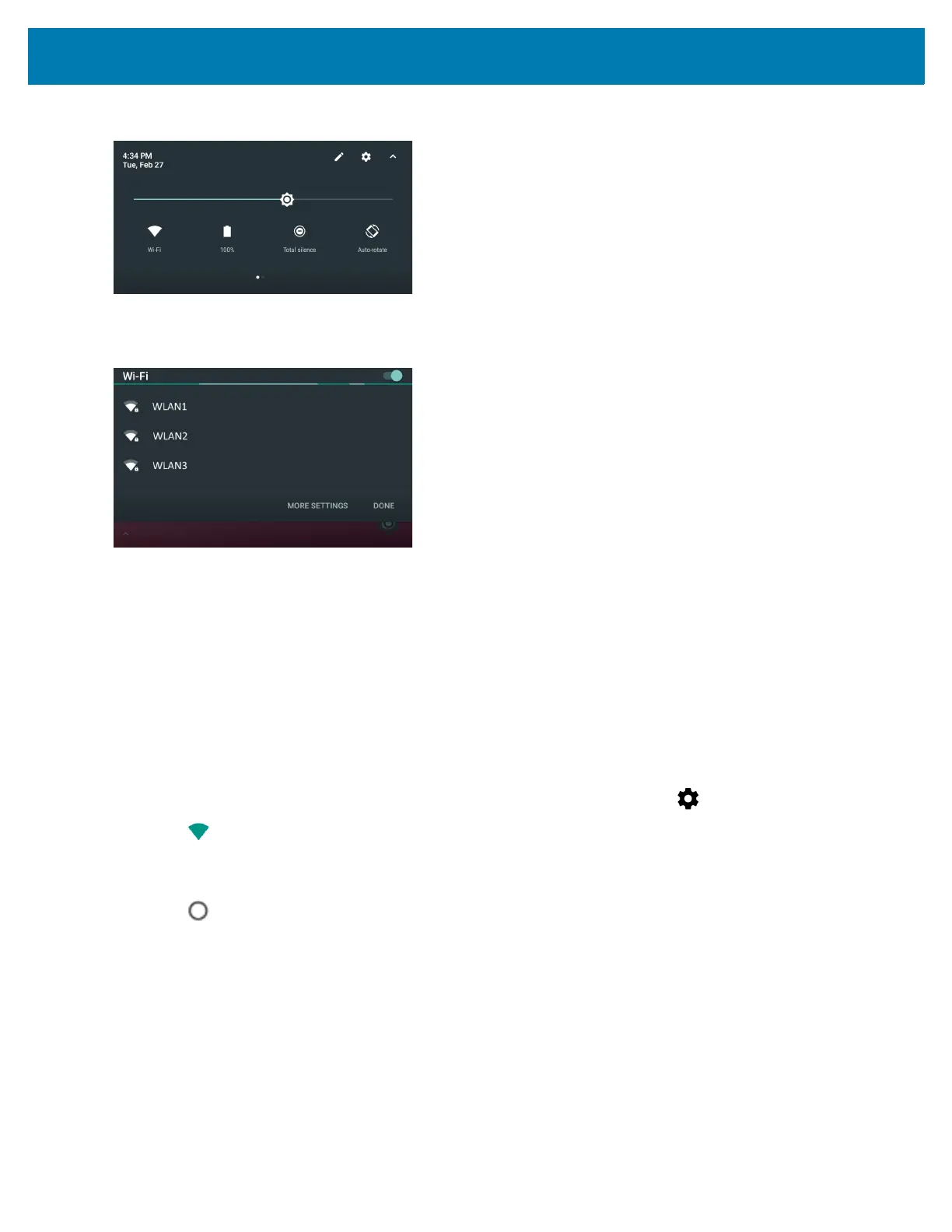Wireless
61
Figure 53 Quick Access Panel
2. Touch WLAN to open the WLAN screen. The device searches for WLANs in the area and lists them.
Figure 54 WLAN Screen
3. Scroll through the list and select the desired WLAN network.
4. For open networks, touch profile once or press and hold and then select Connect to network or for secure
networks enter the required password or other credentials then touch Connect. See the system administrator
for more information.
The WT6000 obtains a network address and other required information from the network using the dynamic
host configuration protocol (DHCP) protocol. To configure the WT6000 with a fixed internet protocol (IP)
address, refer to the WT6000 Wearable Computer Integrator Guide for Android 7.1.2.
5. In the Wi-Fi setting field, Connected appears indicating that the WT6000 is connected to the WLAN.
Remove a Wi-Fi Network
1. Swipe down from the status bar to open the quick settings bar and then touch .
2. Touch Wi-Fi.
3. In the Wi-Fi list, touch and hold the name of the network.
4. In the menu, touch Forget network.
5. Touch .