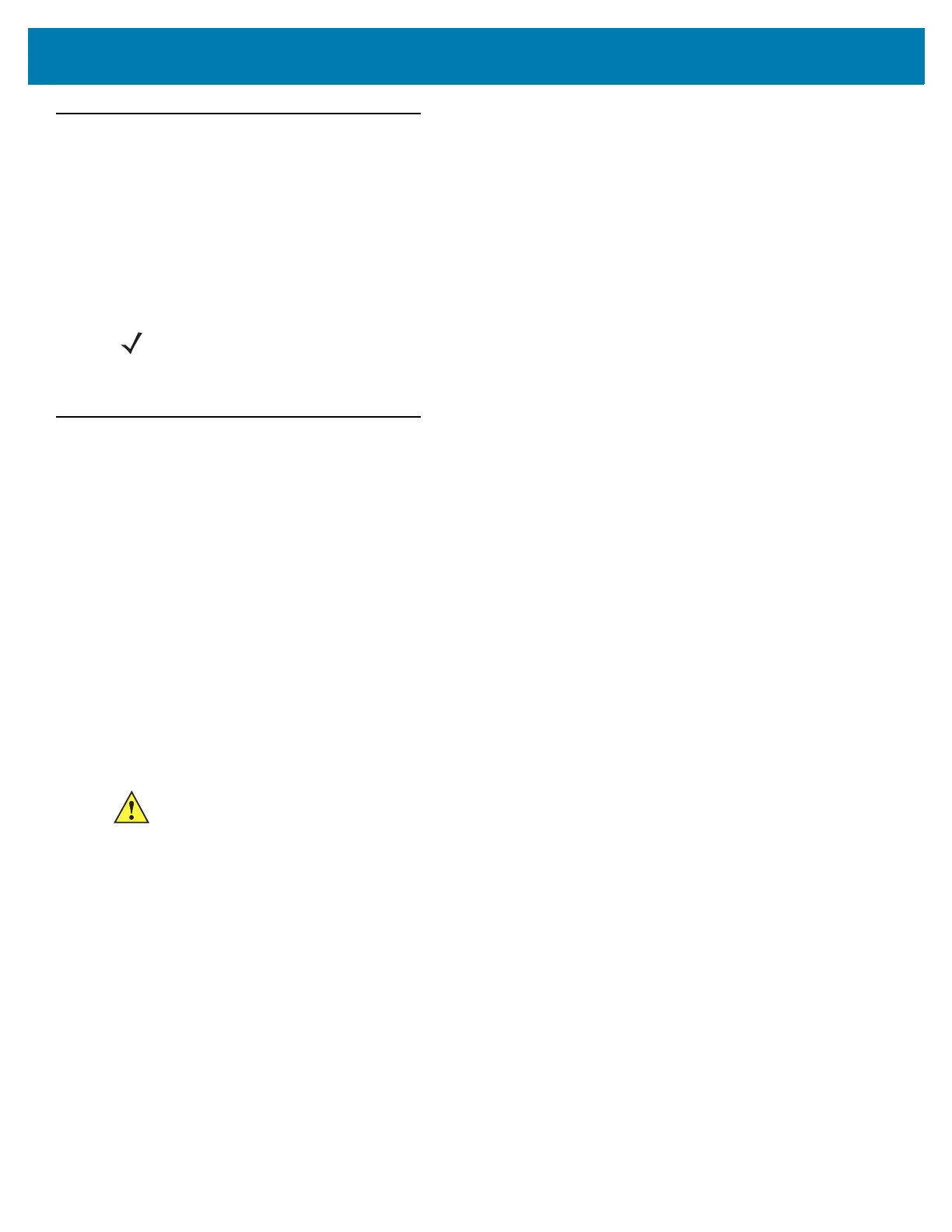Using the WT6000
46
Suspend Mode
The WT6000 goes into suspend mode when the user presses the Power button or after a period of inactivity (set in
the Display settings).
To wake the WT6000 from Suspend mode, press the Power button. The Lock screen displays. Swipe the screen
up to unlock. If the Pattern screen unlock feature is enabled, the Pattern screen appears instead of the Lock
screen. If the PIN or Password screen unlock feature is enabled, enter the PIN or password after unlocking the
screen. See Un-Locking the Screen on page 44.
Resetting the WT6000
There are two reset functions:
• Soft reset
• Hard reset.
Performing a Soft Reset
Perform a soft reset if applications stop responding.
1. Press the power button until the menu appears.
2. Touch Reset.
3. The device reboots.
Performing a Hard Reset
Perform a hard reset if the WT6000 stops responding.
1. Simultaneously press and hold the power, P1 and P2 buttons for five seconds.
2. When the screen turns off, release the buttons.
3. The WT6000 reboots.
NOTE: If the user enters the PIN, password or pattern incorrectly five times, they must wait 30 seconds before
trying again.
If the user forgets the PIN, password or pattern contact the system administrator.
CAUTION:Performing a hard reset with a microSD card installed in the WT6000 may cause damage or data
corruption to the microSD card.