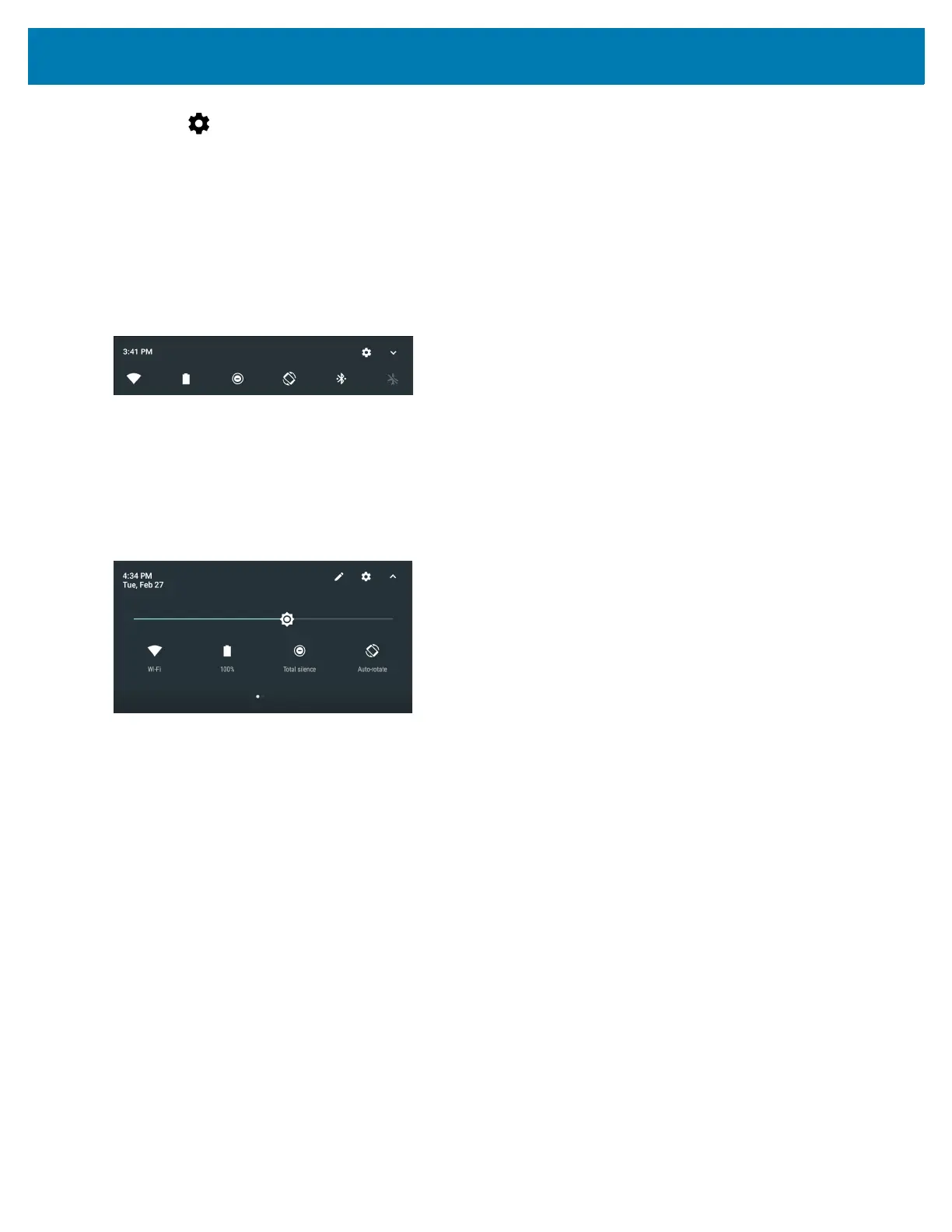Using the WT6000
32
3. Touch > On the lock screen and select one of the following:
• Show all notification content (default)
• Don’t show notifications at all.
Quick Access Panel
Use Quick Settings to get to frequently used settings, like turning on airplane mode. To open the Quick Settings
bar, swipe down once from the top of an unlocked screen.
Figure 23 Quick Settings Bar
To see the full Quick Settings panel:
• If the WT6000 is locked, swipe down once.
• If the WT6000 is unlocked, swipe down once with two fingers, or twice with one finger.
• If the Quick Settings bar is open, touch the Down arrow.
Figure 24 Quick Access Panel
To change a setting, just touch the icon from the Quick Settings panel:
• Display brightness: Slide to lower or increase the brightness of the screen.
• Wi-Fi network: Turn Wi-Fi on or off. To open Wi-Fi settings, touch the Wi-Fi network name.
• Bluetooth settings: Turn Bluetooth on or off. To open Bluetooth settings, touch the Bluetooth icon.
• Battery Power - Indicates percentage of battery power remaining. Touch to view battery usage.
• Invert colors - Invert the display colors.
• Do not disturb: Control how and when to receive notifications.
• Airplane mode: Turn airplane mode on or off. Airplane mode means device will not connect to Wi-Fi or
Bluetooth.
• Auto-rotate: Lock the device’s orientation in portrait or landscape mode or set to automatically rotate.
• Data Saver - Turn on to prevent some apps from sending or receiving data in the background.
• Hotspot - Not supported.
• Cast - Turn on to mirror the WT6000 screen on a Miracast enabled wireless display