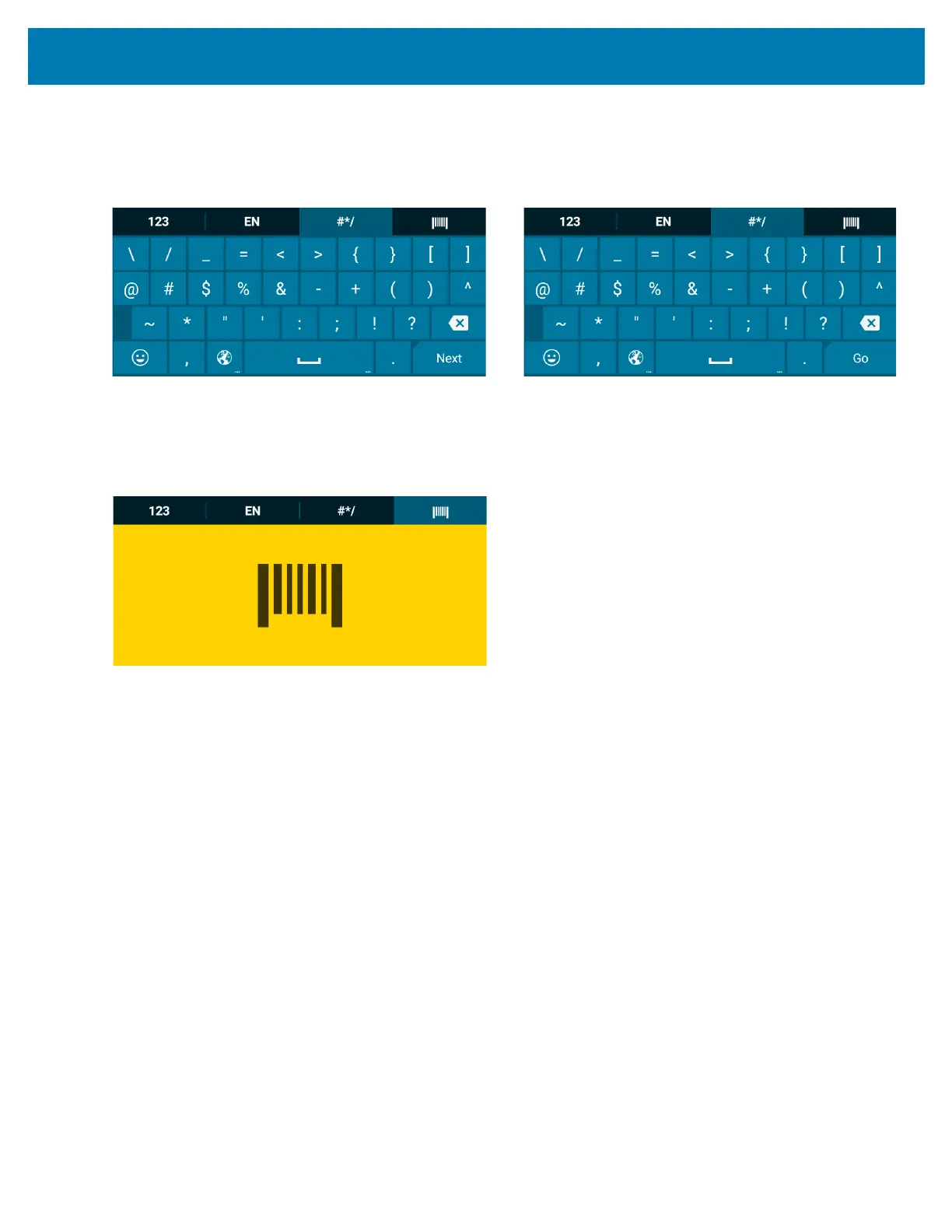Using the WT6000
38
Additional Character Tab
To access additional characters, touch the #*/ tab.
Figure 29 Symbols Keyboard
Scan Tab
The Scan tab provides an easy data capture feature for scanning barcodes.
Figure 30 Scan Keyboard
Using the Android Keyboard
Use the Android keyboard to enter text in a text field. To configure the keyboard settings, touch and hold / (forward
slash) and then select Android keyboard settings.
Editing Text
Edit entered text and use menu commands to cut, copy, and paste text within or across applications. Some
applications do not support editing some or all of the text they display; others may offer their own way to select text.
Entering Numbers, Symbols and Special Characters
To enter numbers and symbols:
• Touch and hold one of the top-row keys until a menu appears then select a number or special character.
• Touch the Shift key once for a single capital letter. Touch the Shift key twice to lock in uppercase. Touch
the Shift key a third time to unlock Capslock.
• Touch ?123 to switch to the numbers and symbols keyboard.
• Touch the =\< key on the numbers and symbols keyboard to view additional symbols.
To enter special characters, touch and hold a number or symbol key to open a menu of additional symbols.
• A larger version of the key displays briefly over the keyboard.
• Keys with alternate characters display an ellipsis ( ... ) below the character.