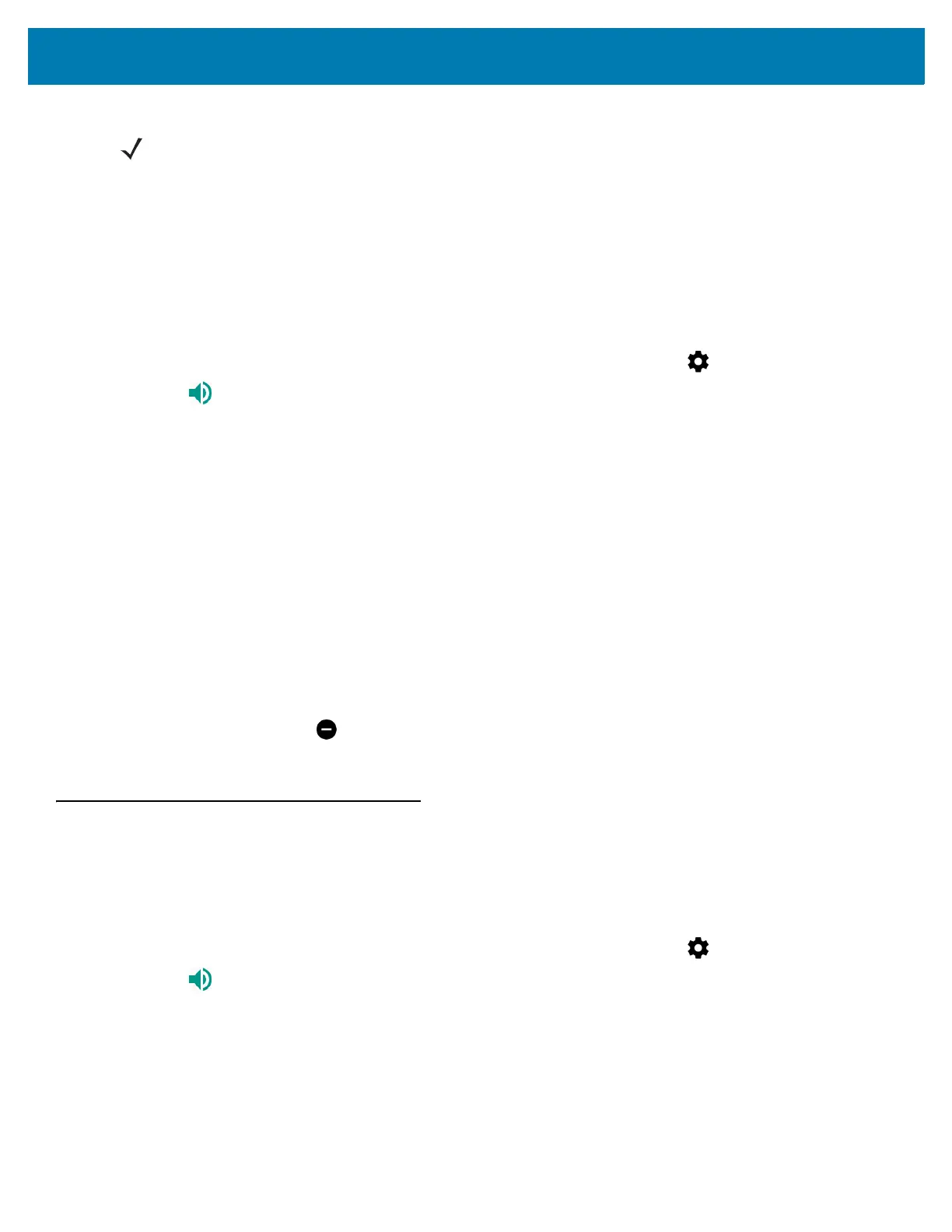Using the WT6000
40
Priority Notifications Only
To only be interrupted by important notifications, choose Priority Only. This option does not mute sounds from
music, videos, games, or other media.
Before turning on Priority Only mode, set the notification priorities:
1. Swipe down from the status bar to open the quick access panel and then touch .
2. Touch Sound > Do not disturb > Priority only allows.
3. Set priorities.
• Alarms: Disabled by default.
• Reminders and Events: Switch on or off.
• Messages and Calls: Choose From anyone, From contacts only, From starred contacts only, or
none. To star contacts, use the Contacts app.
• Repeat callers: Choose whether to let the WT6000 ring if the same person calls again within 15 minutes.
After setting notification priorities, turn on Priority only mode to limit interruptions. The priority notifications make a
sound or vibrate based on the current ringer volume, but other notifications will be silenced.
1. Swipe down with two fingers from the status bar to open the quick access panel.
2. Touch Do not disturb > Priority only.
3. Choose Until you turn it off or select a time period.
4. Tap Done.
When Priority Only is on, appears in the quick access panel and the Status Bar.
To turn off Priority Only, open quick access panel and touch Priority only.
Automatically Block Sounds and Vibrations
Silence Sounds During Certain Times
To automatically silence the WT6000 during certain times, like at night or on weekends, set the time rules.
1. Swipe down from the status bar to open the quick access panel and then touch .
2. Touch Sound > Do not disturb > Automatic rules.
3. Touch a default Weekend or Weeknight. Or, to make a new rule, touch Add rule and then Time rule.
4. Edit the new rule:
• Rule name: Name the rule.
• Days, Start time, and End time: Set the rule's schedule.
• Do not disturb: Choose whether the rule uses Alarms only, Priority only, or Total silence.
5. Touch the On/Off text or switch at the top to turn on the rule.
NOTE: To quickly turn on Alarms Only, with the screen on, press and hold the Volume Down button until the volume
is all the way down. Then, press Volume Down again to turn on Alarms Only.
To turn off Alarms Only, press either the Volume Up or Volume Down button and the touch END NOW in the
alert message. Then, press Volume Up again to turn on Alarms Only.