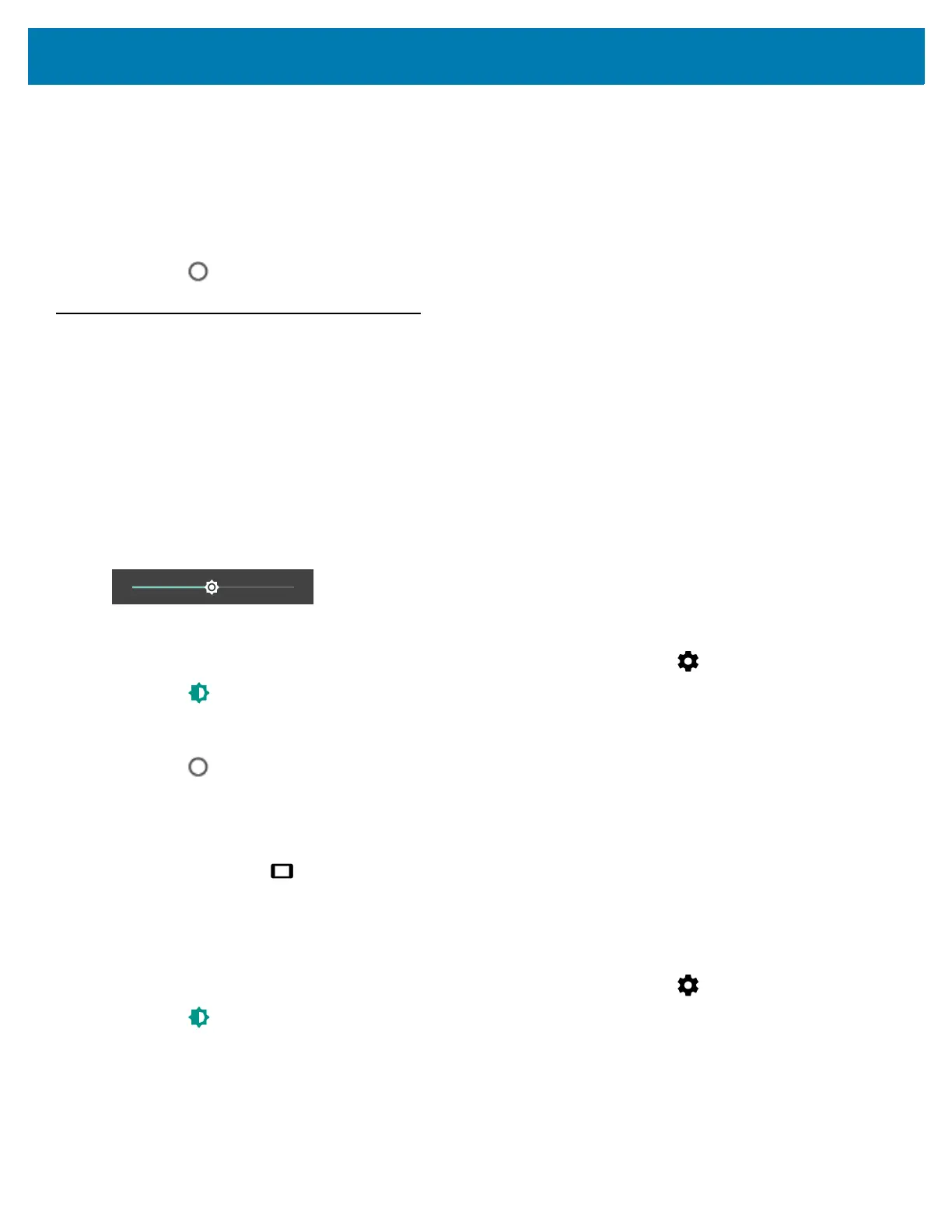Getting Started
24
6. Touch Done.
7. Touch Set time.
8. Move the sliders up and down to select the hour, minutes and part of the day.
9. Touch Done.
10. Touch Select time zone.
11. Select the current time zone from the list.
12. Touch .
Display Setting
Use Display settings to change the screen brightness, set sleep time and change font size.
Setting the Screen Brightness
To manually set the screen brightness:
1. Swipe down with two fingers from the status bar to open the quick settings panel.
2. Slide the icon to adjust the screen brightness level.
Figure 19 Brightness Dialog Box
To automatically set the screen brightness:
1. Swipe down from the status bar to open the quick settings bar and then touch .
2. Touch Display.
3. If disabled, touch Adaptive brightness to automatically adjust the brightness. The control switch moves to the
right and turns green indicating the option is enabled.
4. Touch .
Setting Screen Rotation
By default, screen rotation is disabled. To enable screen rotation, swipe down from the status bar to open the quick
settings bar and touch .
Setting Screen Timeout Setting
To set the screen sleep time:
1. Swipe down from the status bar to open the quick settings bar and then touch .
2. Touch Display > Sleep.
3. Select one of the sleep values.
• 15 seconds
• 30 seconds
• 1 minute (default)