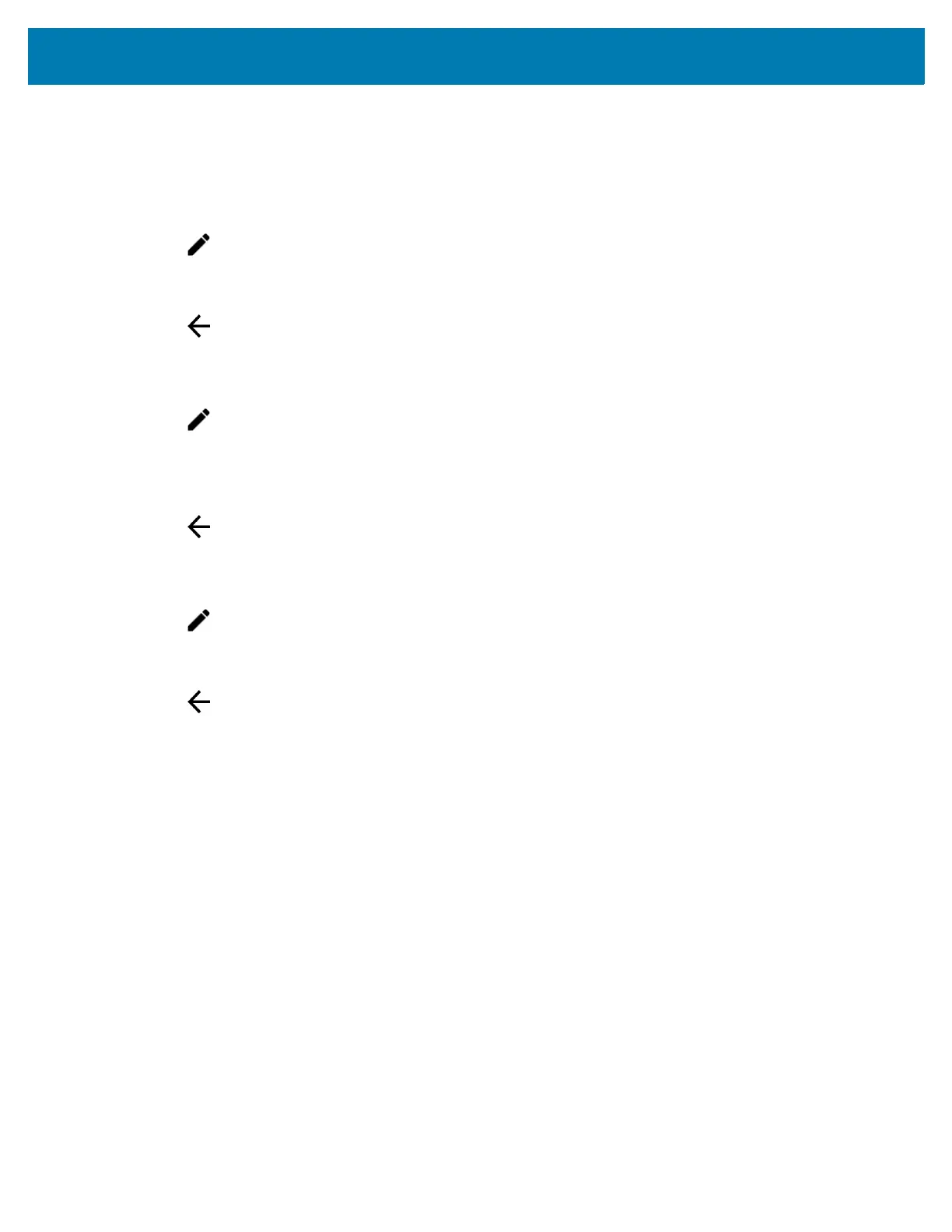Using the WT6000
33
Edit Icons on Quick Settings
The first several setting tiles become the Quick Settings bar.
To move a setting tile:
1. Open Quick Settings panel.
2. Touch .
3. Touch and drag a setting tile to another location.
4. Release the tile.
5. Touch to save tiles and return to quick settings.
To add a setting tile:
1. Open Quick Settings panel.
2. Touch .
3. Slide Quick Settings panel up to reveal additional tiles.
4. Touch and drag a setting tile from the Drag to add tiles area to the main area.
5. Release the tile.
6. Touch to save tiles and return to quick settings.
To remove a setting tile:
1. Open Quick Settings.
2. Touch .
3. Touch and drag a setting tile to the Drag here to remove area.
4. Release the tile.
5. Touch to save tiles and return to quick settings.
Application Shortcuts and Widgets
Application shortcuts placed on the Home screen allow quick and easy access to applications. Application Widgets
are self-contained applications placed on the Home screen to access frequently used features.
Adding an Application to the Home Screen
1. Go to the desired Home screen.
2. Swipe up from the bottom of the screen.
3. Scroll through the list to find the application icon.
4. Touch and hold the icon until the Home screen appears.
5. Position the icon on the screen and then release.
Adding a Widget to the Home Screen
To add a widget to the Home screen:
1. Go to the desired Home screen.
2. Touch and hold until the menu appears.
3. Touch WIDGETS.