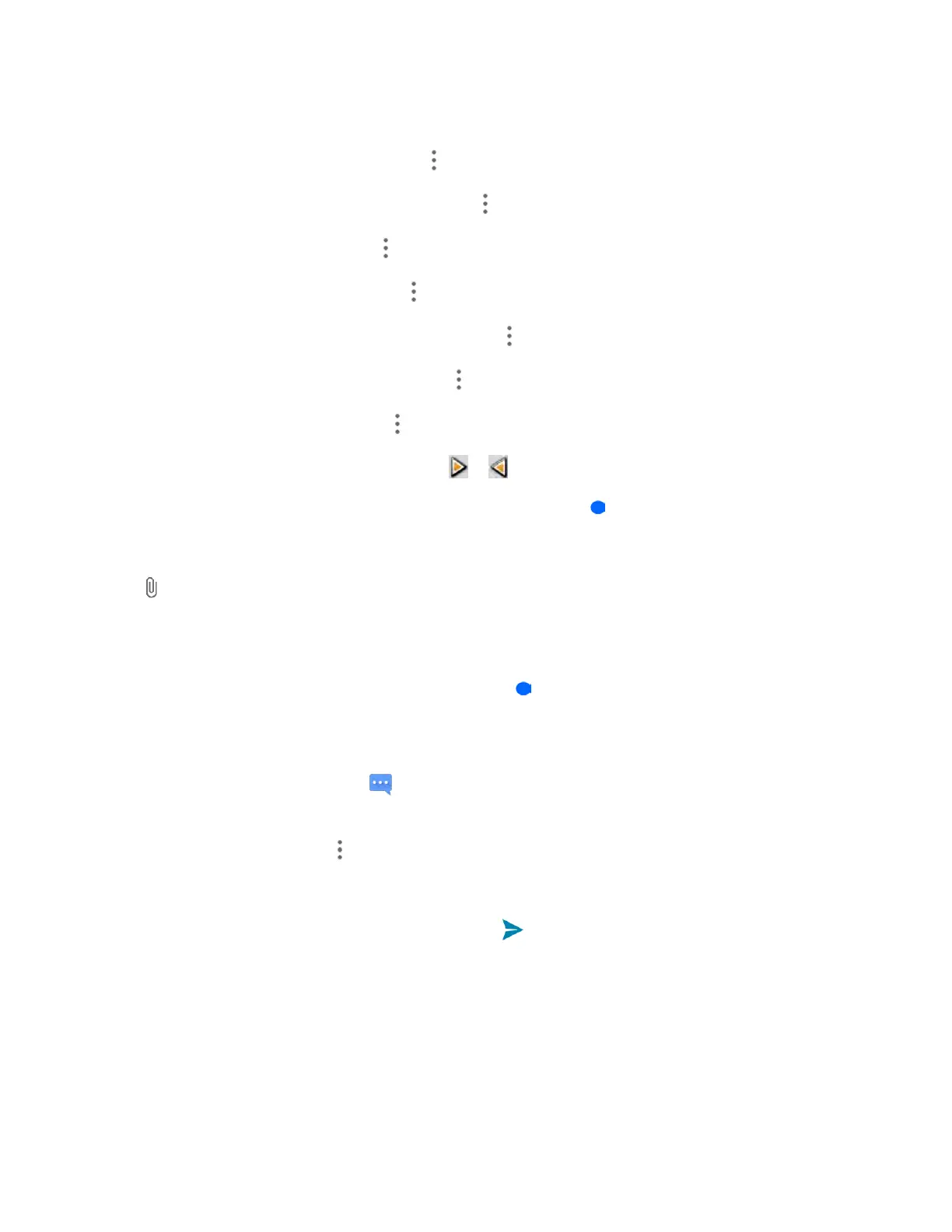Messaging and Internet 116
Add a caption. Tap the ―Type message, or leave blank‖ box.
Add some preset text. Tap Menu > Quick Text.
Insert a smiley to the caption. Tap Menu > Insert smiley.
Set text layout. Tap Menu > Layout.
Preview your slide. Tap Menu > Preview.
Remove the caption on the slide. Tap Menu > Remove text.
Set duration for this slide. Tap Menu > Duration.
Add a new slide. Tap Menu > Add slide.
View the next or previous slide. Tap or .
4. When you have finished composing the slideshow, tap Back to return to the New message
screen.
Tip: To compose a slideshow, you can also simply attach multiple items separately to the MMS message.
Tap and select a file type, location, and file and then repeat it for additional slides. Your phone will
automatically compile a slideshow.
Save and Resume a Draft Message
While composing a text or multimedia message, tap Back to automatically save your message as a
draft.
To resume composing the message:
1. From home, tap Messaging .
2. On the Messaging screen, the draft messages are marked with a red word "Draft" next to them.
You can also tap Menu > Drafts to view them.
3. Tap the message to resume editing it.
4. When you finish editing the message, tap Send .
New Messages Notification
Depending on your notification settings, the phone will play a ringtone, vibrate, or display the message
briefly in the status bar when you receive a new text or multimedia message. To change the notification
for new text and multimedia messages, see Text and MMS Options for details.
