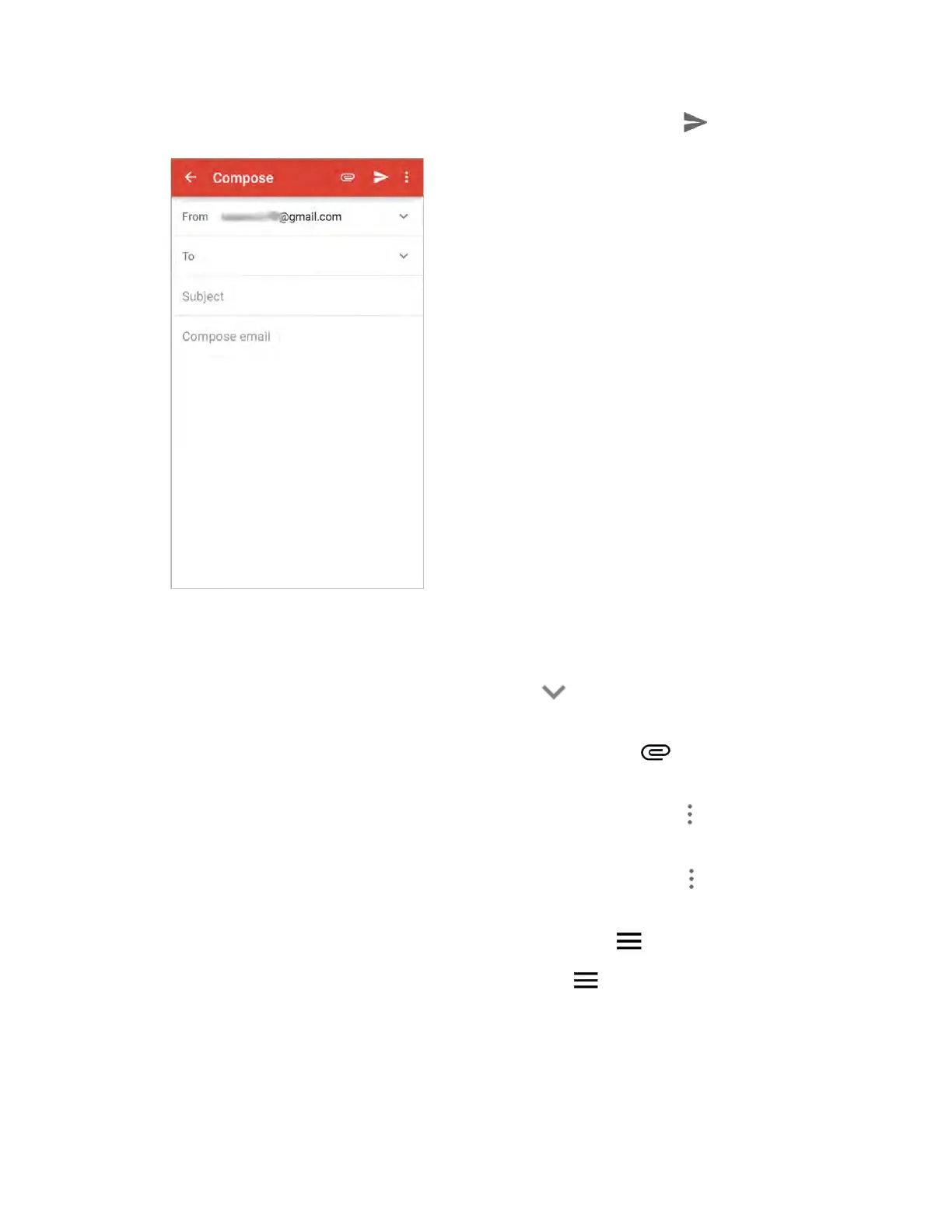Messaging and Internet 121
3. Enter the message recipient(s), subject, and message, and then tap Send .
The Gmail message is sent.
Gmail Composition Options
● Adding Cc/Bcc: In the mail composition window, tap on the "To" line, and then add
recipients.
● Attaching Pictures or Videos: In the mail composition window, tap > Attach file or Insert
from Drive. Locate and then tap the picture or video you want to attach.
● Save as a Draft (Send Later): While composing your message, tap Menu > Save draft. The
message is saved as a draft for later.
● Delete Mail Being Composed: In the mail composition window, tap Menu > Discard >
Discard.
Note: To view your draft email messages, at the top left of the inbox, tap > Drafts.
Note: To view your sent messages, at the top left of the inbox, tap > Sent.
Check Received Gmail Messages
Your phone allows you to access, read, and reply to all your Gmail messages.
