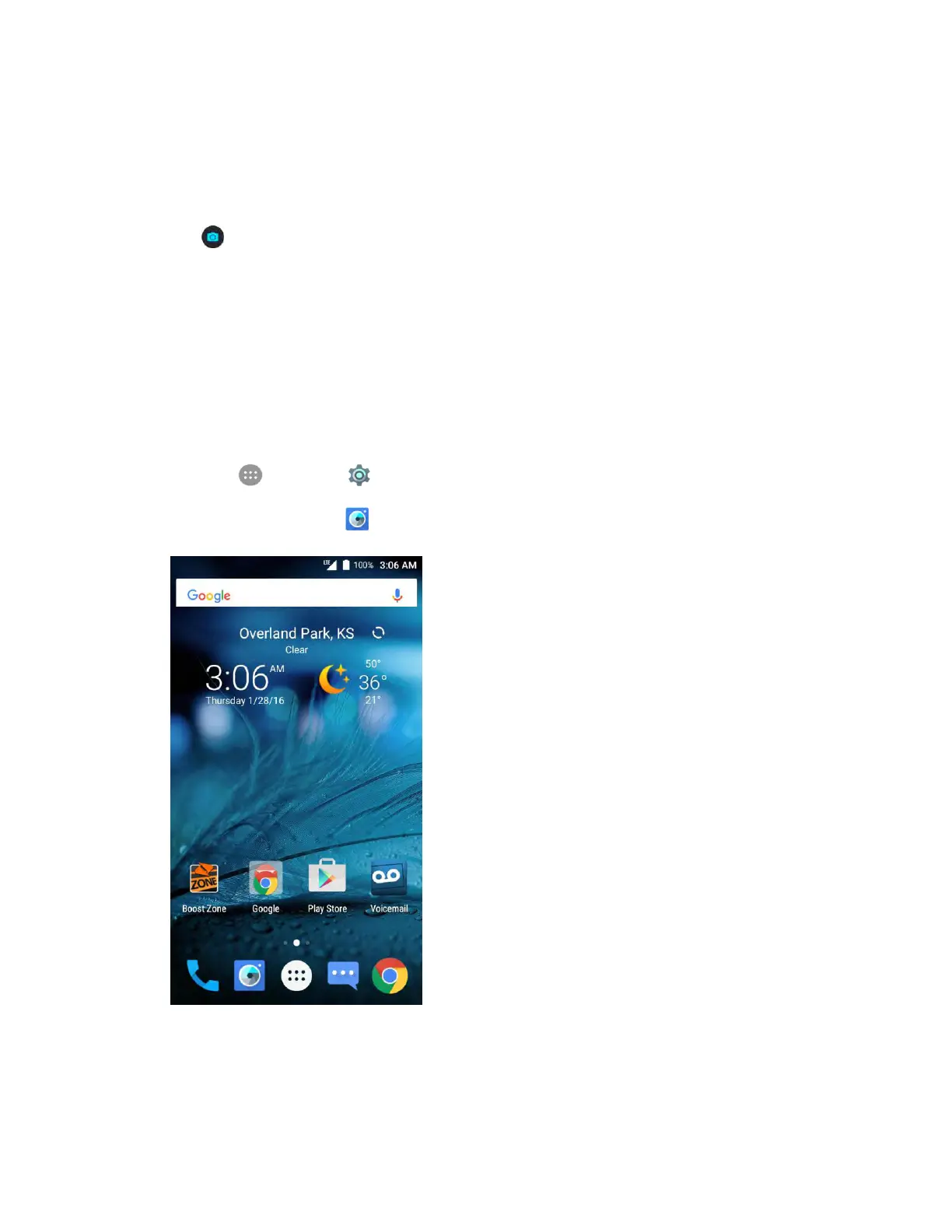Camera and Video 150
Tip: Hold the phone vertically when taking portrait shots or hold the phone horizontally when taking
landscape shots.
4. You can either let the camera autofocus on the center of the screen, or you can tap another area
of the screen that you want to focus on.
5. Tap to take the picture.
The shutter clicks and the picture is captured and saved to your phone or SD card. Tap the
thumbnail at the corner of the screen and choose what you want to do with the picture you've
just taken.
Record Videos
Record high-quality videos (resolution up to 1080p) using your phone’s camcorder.
Note: If you have an SD card installed as portable storage, pictures and videos are stored to the SD card
by default. If no card is installed, pictures and videos are saved to your phone’s memory. To change this
setting, tap Apps > Settings > Storage > Save location.
1. From home, tap Camera .
The camera viewfinder appears.
2. Frame your subject on the screen. You can tap any area of the Viewfinder screen that you want
the camera to focus on before and during recording.