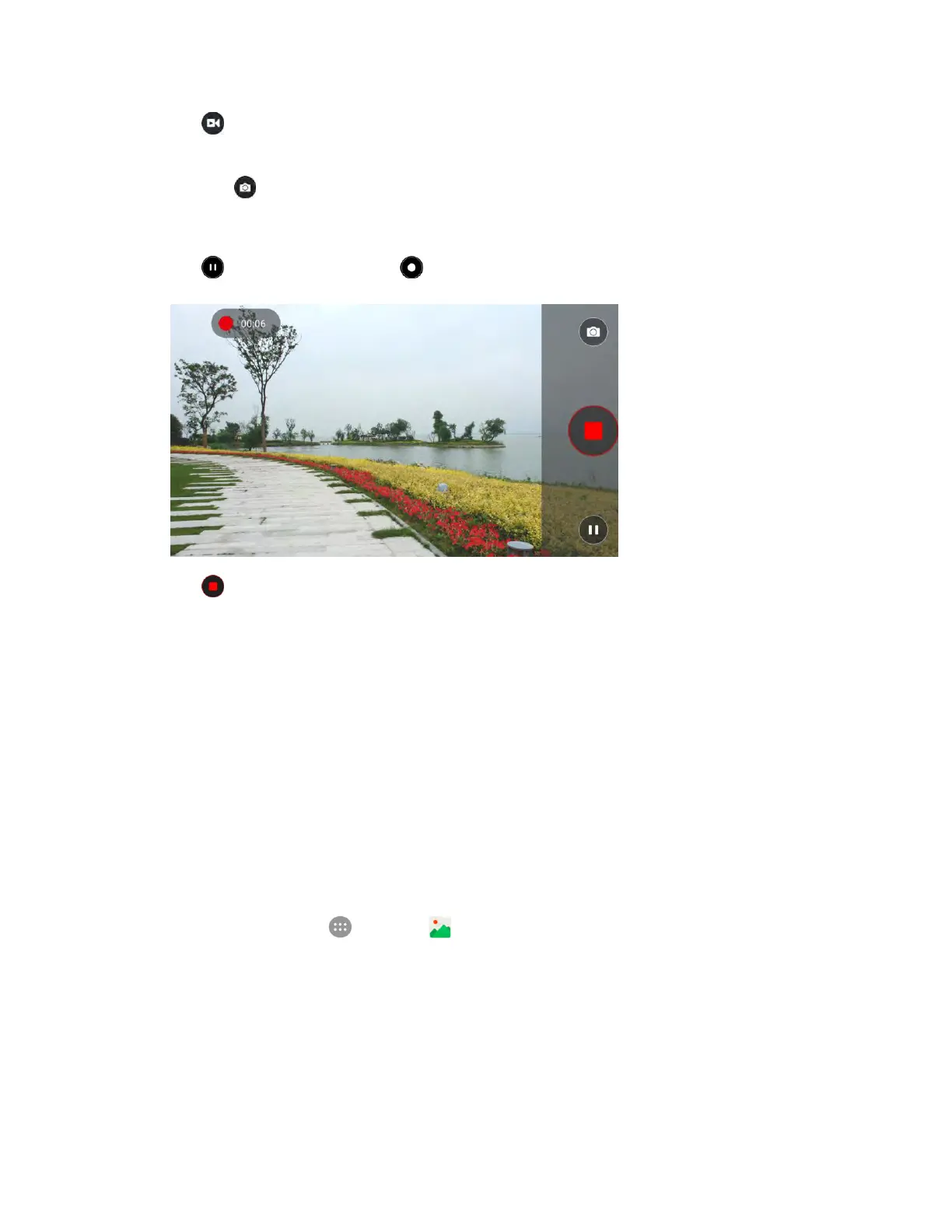Camera and Video 151
3. Tap to start recording video. The recording duration appears.
Tip: During recording, you can pinch or spread on the screen or press the Volume keys to zoom in or out.
You can also tap to take a picture.
Video recording begins.
4. Tap to pause recording. Tap to continue recording.
5. Tap to stop recording.
The camera stops recording and the video is captured and saved to your phone or SD card.
View Pictures and Videos Using Gallery
Using the Gallery application, you can view pictures and watch videos that you’ve taken with your phone’s
camera, downloaded, or copied onto your storage card or phone memory.
For pictures that are on your storage card or phone memory, you can do basic editing such as rotating
and cropping. You can also easily assign a picture as your contact picture or wallpaper and share
pictures with your friends.
View Pictures and Videos
You can access and view all your stored pictures and videos from your phone’s Gallery.
1. From home, tap Apps > Gallery .
The album list opens.
