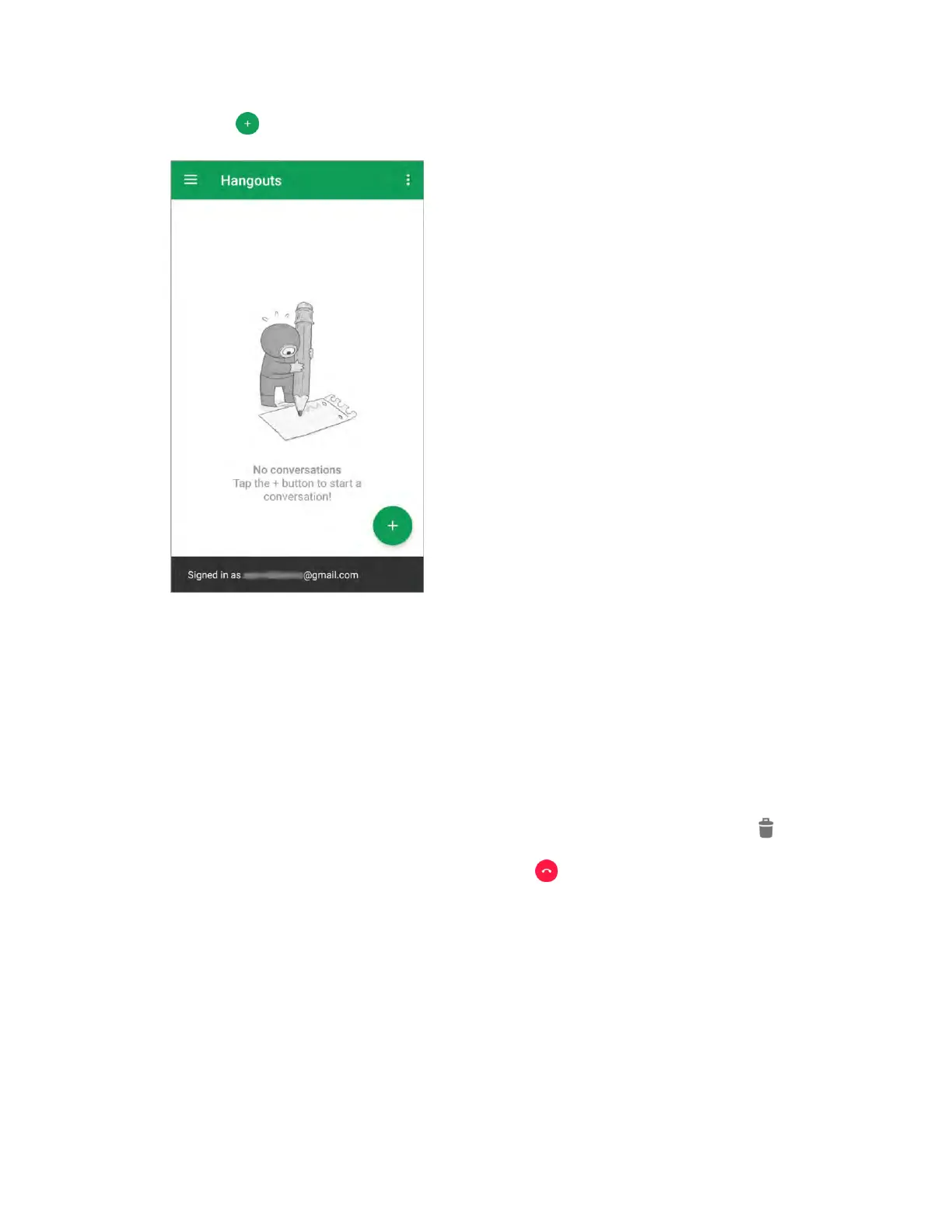Useful Apps and Features 186
2. Tap Add to start a new session of conversation, video call, or group chat.
3. Type a name, email, number, or circle, or select a contact from the list.
4. Type a message or start a video chat.
A chat window or a video chat window opens.
If a friend is not in a Hangout, you will see a message. Tap Send invitation to invite them to
join the Hangout.
Hangouts Operations
● Ending a Chat: In the Hangouts window, touch and hold a chat and then tap Delete > Delete.
● Ending a Video Chat: In the video chat window, tap .
Note: You can use Hangouts as your phone’s default messaging app, or as a standalone IM app. If you
set Hangouts as the default messaging app, the Messages app will be disabled. For more information,
see Default SMS App Settings.
Google Maps
Use the Google Maps app to determine your location, find directions, browse local businesses and
attractions, rate and review places, and more.
