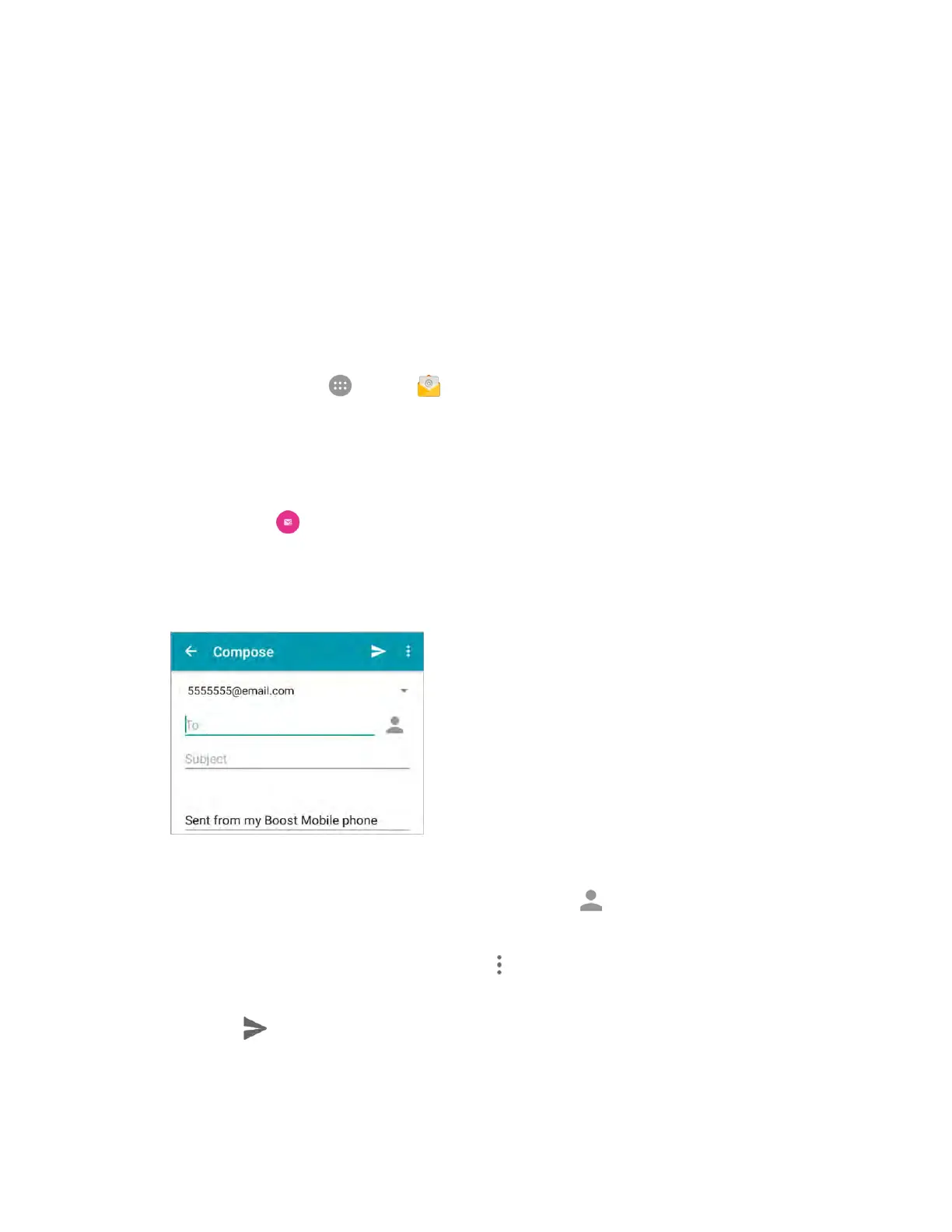Messaging and Internet 134
If the automatic setup fails, you need to enter your settings. These may include
domain\username, password, server, security type, etc.
3. Follow the onscreen prompts to configure options for the account. Then tap Next.
4. Enter an account name and tap Next to complete setup.
Your corporate email account is set up and you will begin receiving email for the account.
Compose and Send Email
Compose and send email using any account you have set up on your phone. Increase your productivity
by attaching files such as pictures, videos, or documents to your email messages.
1. From home, tap Apps > Email .
The email inbox opens.
If you want to switch to a different email account, tap the account name at the top left of the
screen and select another account.
2. Tap Compose .
The email composition window opens.
3. Enter the message recipient(s), subject, and message.
You can add multiple recipients to an email message.
To add recipients from contacts, groups, or history, tap , select the contact(s) you wish to
include, and then tap Select.
To add an attachment to the message, tap > Attach file, select an attachment type and an
attachment.
4. Tap Send .
The email message is sent.
