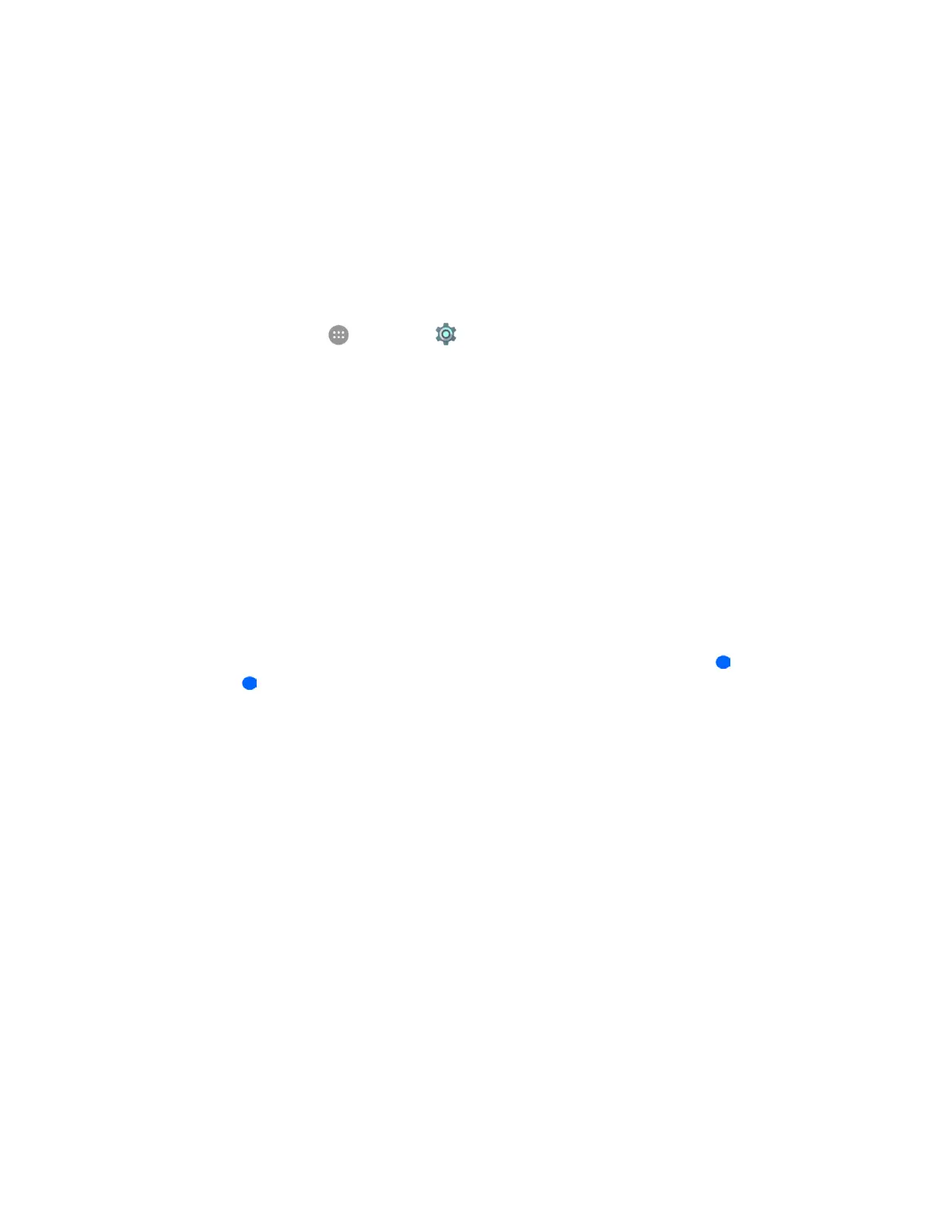Settings 256
If you fail to enter the correct password after five attempts, you will be prompted to wait for 30
seconds before you can try again.
Important: To protect your phone and data from unauthorized access, it is recommended that you use
the screen unlock password (highest security). It is also recommended that you frequently change your
password to ensure the safety of your phone and personal data.
Disable the Screen Lock
Follow the instructions below to turn off your current screen lock.
1. From home, tap Apps > Settings > Security.
The Security settings menu opens.
2. Tap Screen lock.
3. Draw your unlock screen pattern, enter your PIN, or enter your password.
4. Tap None.
The screen lock is disabled.
Note: If you fail to enter the correct password after five attempts, you will be prompted to wait for 30
seconds before you can try again.
Navigation Key Setting
The Navigation key setting menu allows you to exchange the positions of the Back key and the
Recent Apps key .
To swap the positions of the two keys:
