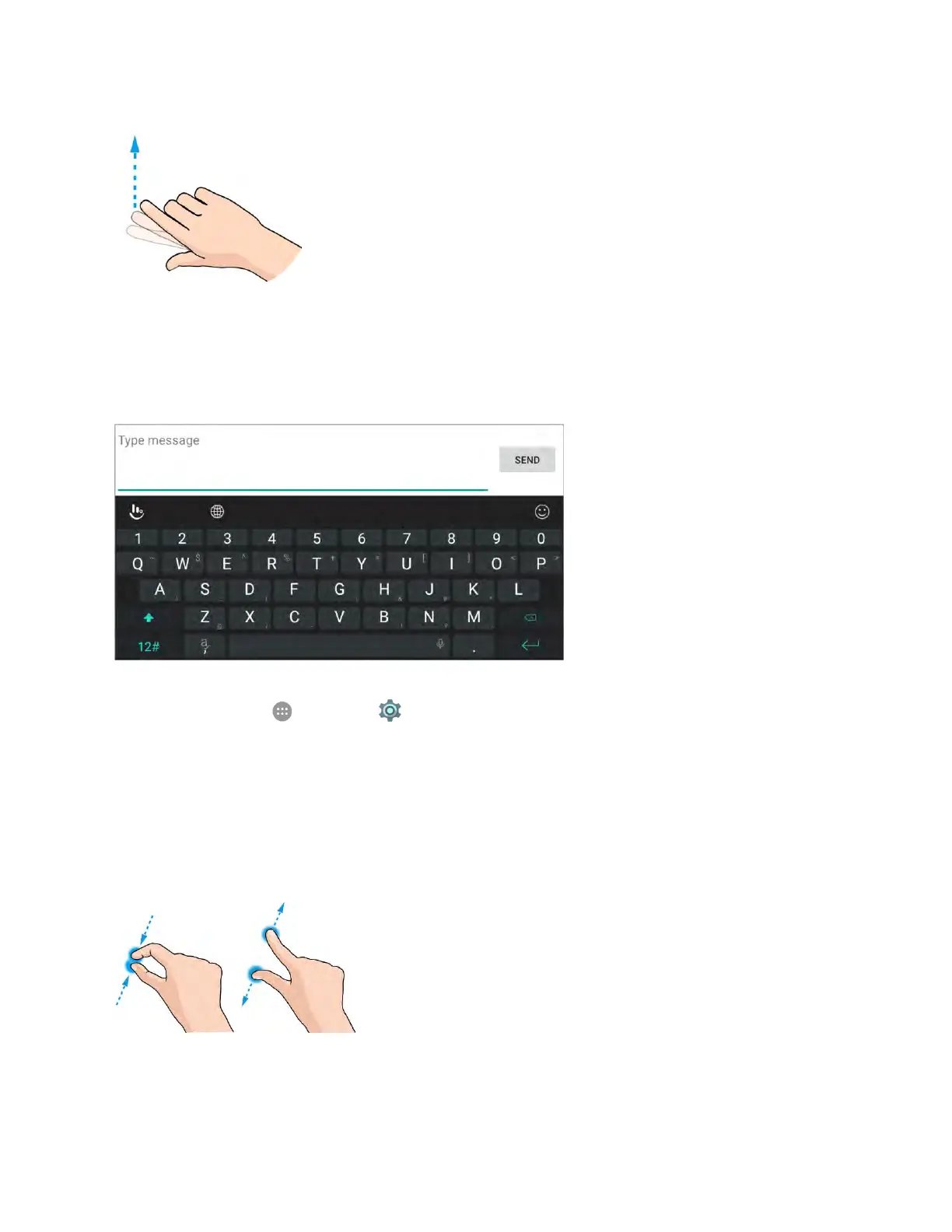Get Started 22
Rotate
For most screens, you can automatically change the screen orientation from portrait to landscape by
turning the phone sideways. When entering text, you can turn the phone sideways to bring up a bigger
keyboard. See Touchscreen Keyboards for more details.
Note: The Auto-rotate feature needs to be enabled for the screen orientation to automatically change.
From home, tap Apps > Settings > Display and tap Auto-rotate screen.
Tip: You can also access the screen rotation setting from the notification panel. Pull down the status bar
and tap Portrait or Auto-rotate to select or deselect the option.
Pinch and Spread
―Pinch‖ the screen using your thumb and forefinger to zoom out or ―spread‖ the screen to zoom in when
viewing a picture or a Web page. (Move fingers inward to zoom out and outward to zoom in.)
