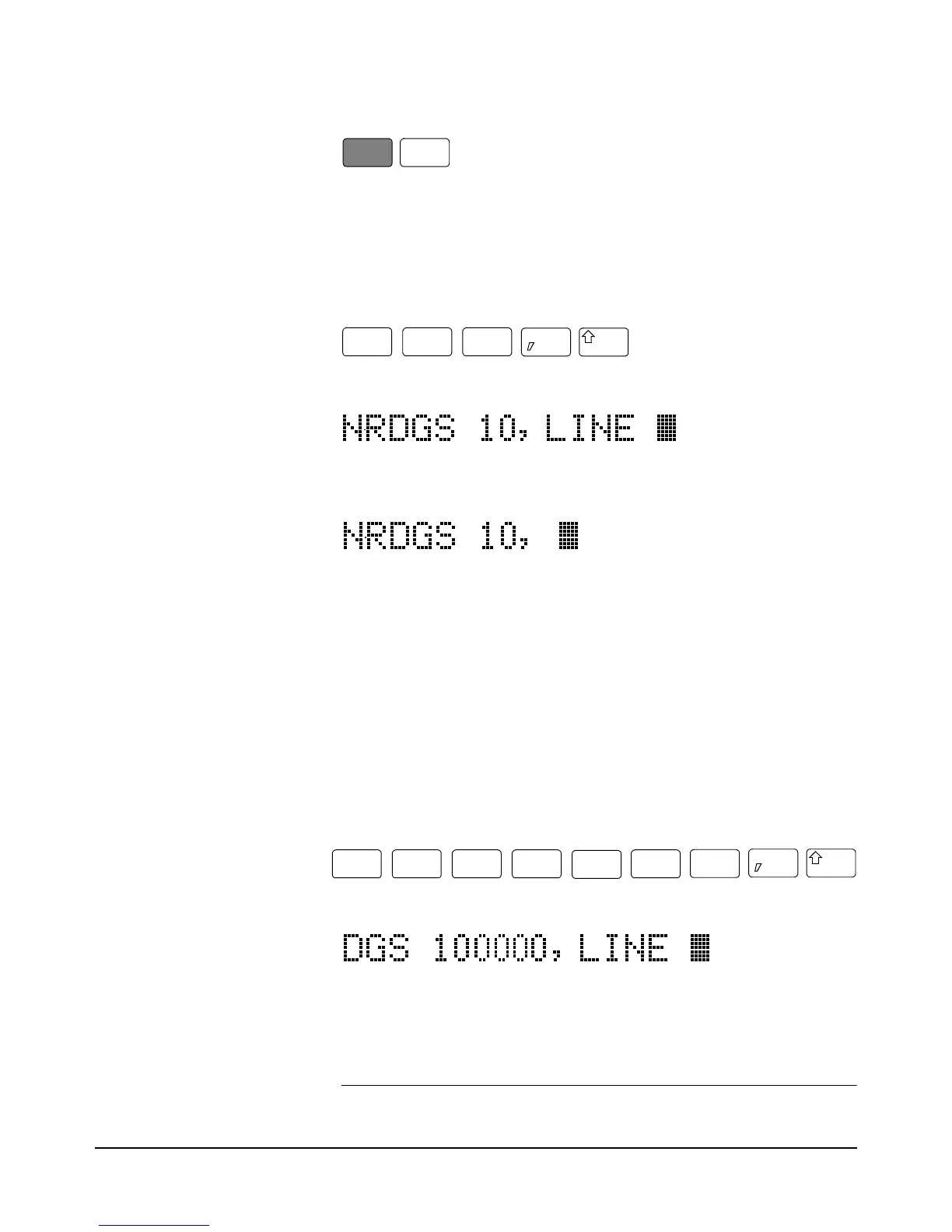38 Chapter 2 Getting Started
Display Editing The Back Space key allows you to edit parts of a command string while
entering the string or when the string is recalled (discussed later), For alpha
parameters or command headers, pressing the Back Space key once erases
the entire parameter or header. For commas, spaces, and numeric parameters,
only one character is erased each time you press Back Space. For example,
press:
The display shows:
By pressing the Back Space key once, the entire second parameter (LINE)
is erased. The display shows:
Now by pressing Back Space once, the comma is erased. Pressing Back
Space two more times erases both numeric characters (10). At this point, you
can reenter the first parameter using the numeric keypad and the second
parameter using the Menu Scroll keys. Press the Enter key to execute the
edited command.
Viewing Long Displays When entering commands containing more than 16 characters, the previously
entered characters are scrolled off the left side of the display to make room
for those being entered. The Display/Window keys (left and right arrow
keys) allow you to view the entire line by scrolling it left or right. The
Display/Window keys can also be used to view long strings such as error
messages, the calibration string (CALSTR? command), and user-defined key
definitions (discussed later). For example, press:
The display shows:
By pressing the left arrow key, you can view the first part of the command
while scrolling the last part off the right side of the display. Now, by pressing
the right arrow key, you can view the last part of the command and scroll the
first part off the left side of the display.
Note Think of the display as a window you can move to the left or right using the
Clear
Back
Space
N Rdge/
1
0
Trig
N Rgds/
100000
Trig