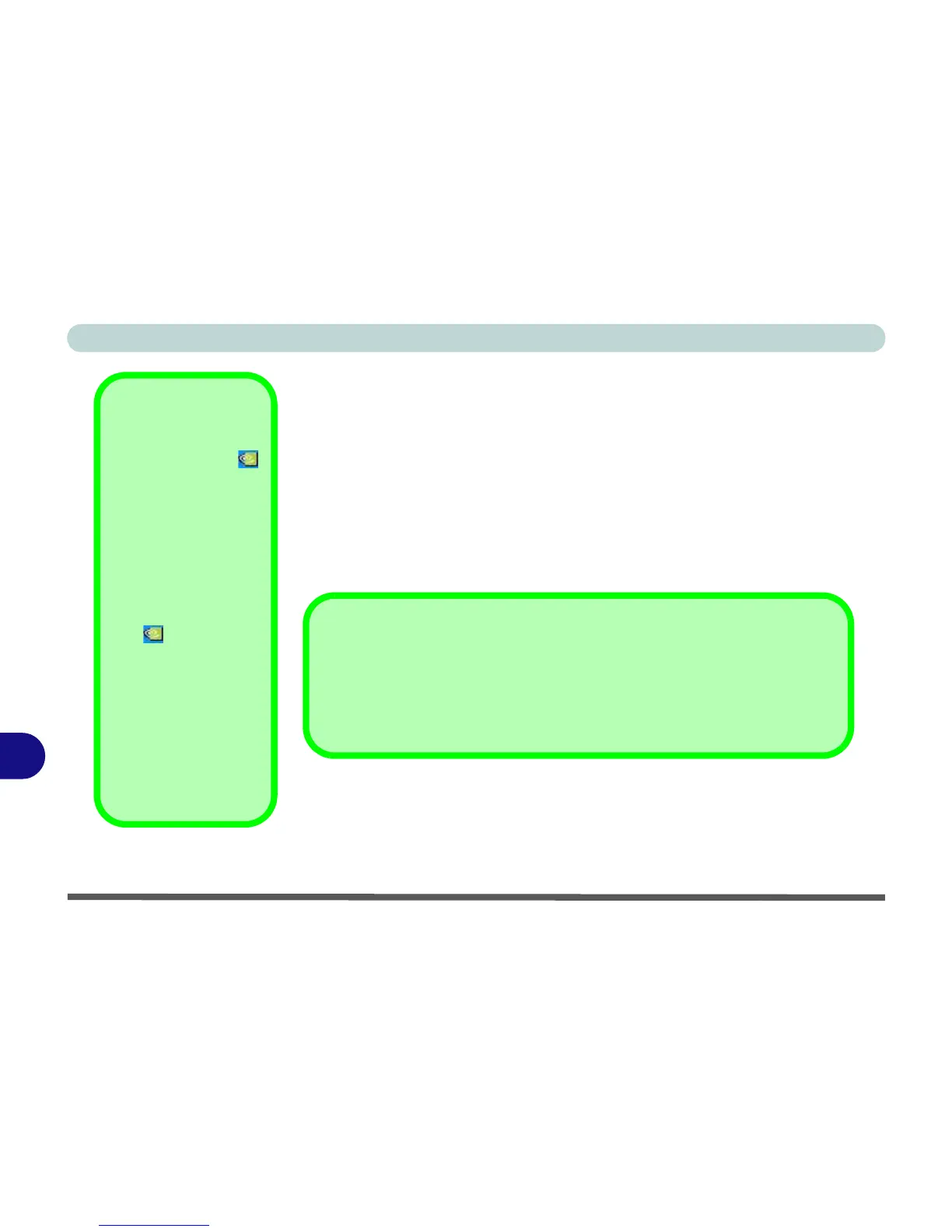NVIDIA Video Driver Controls
B - 2 NVIDIA Display Properties
B
NVIDIA Display Properties
More advanced video configuration options are provided in the NVIDIA Dis-
play Properties control panel tab.
1. Open the Display Properties (see “Video Features” on page 1 - 14) con-
trol panel.
2. Click Advanced (button).
3. Click GeForce Go/ Quadro FX Go (tab).
4. Clicking the Additional Properties options allows you to make any video
adjustments required.
NVIDIA Taskbar Icon
Click the NVIDIA icon
in the taskbar to bring up
the troubleshooting
menu, and go to the Ge-
Force Go/ Quadro FX
Go Properties from the
menu (click NVIDIA Dis-
play > Laptop Display).
If you cannot see the tray
icon , go to the Ge-
Force Go/ Quadro FX
Go Properties control
panel tab and select the
Troubleshooting item
from the Additional
Properties menu. Click
the tickbox “Display the
NVIDIA Settings icon in
the taskbar”.
GeForce Go/ Quadro FX Go Properties from Desktop
To access the GeForce Go/ Quadro FX Go Properties from the desktop:
1. Right-click the desktop.
2. Point to NVIDIA Display and click Laptop Display.
