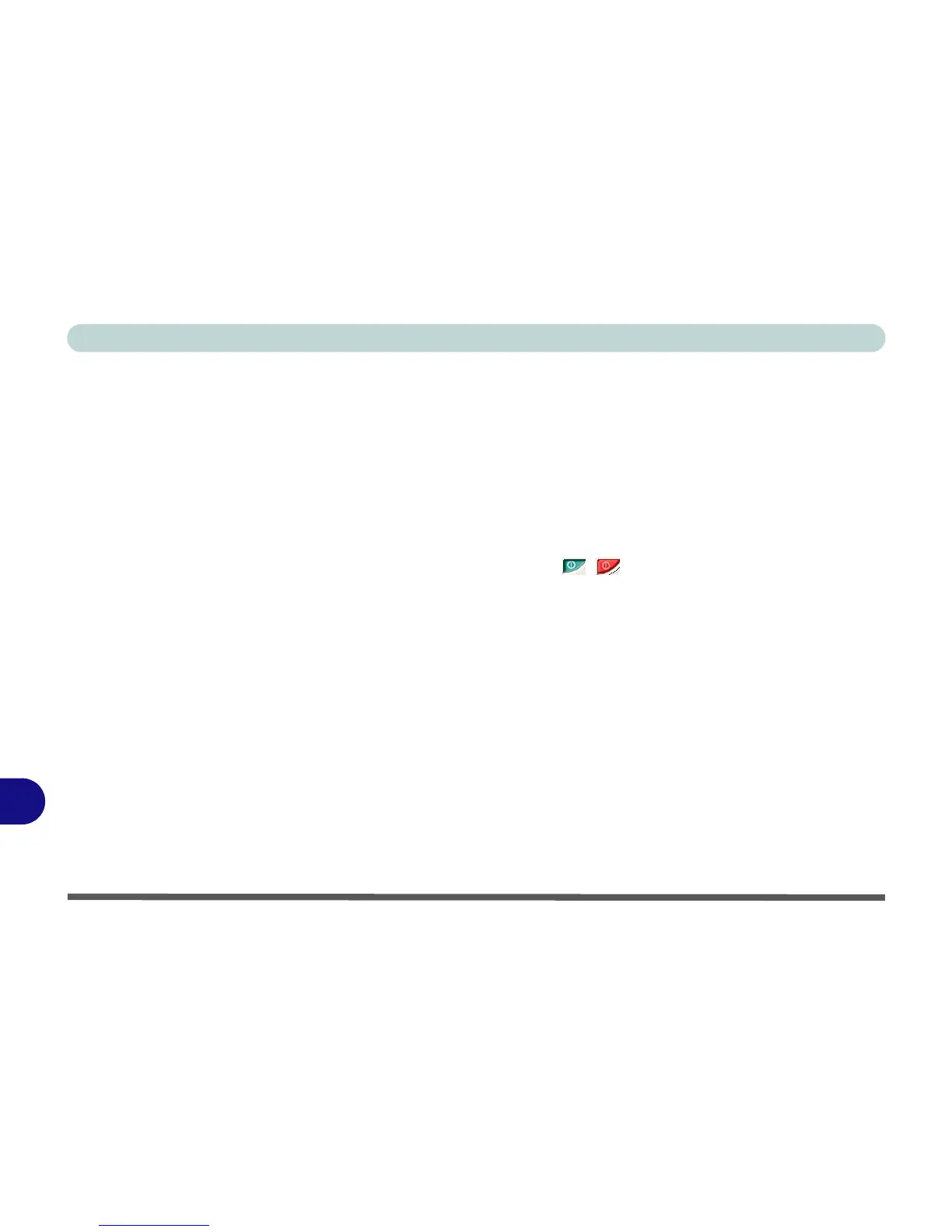ATI Video Driver Controls
C - 8 Display Modes
C
Extended Desktop Mode
The system supports Extended Desktop in multiple display environments in
Windows XP. An Extended Desktop creates a desktop spanning multiple dis-
plays and acts as a large workspace.
To get this effect:
1. Attach your external monitor to the DVI-Out port (or TV/HDTV to the S-
Video Out port), and turn it on.
2. Select the Displays tab in the ATI Mobility Radeon properties.
3. Click the enable/disable button / for the display device you wish to
use.
4. Click Apply.
5. Click Yes to accept the settings and OK to save the changes.
6. Use the Display Properties (see “Extended Desktop Monitor
Arrangement” on page C - 9) window to select the second monitor by
clicking on the icon, or select it from the “Display:” pop-up menu.
7. Click “Extend my Windows desktop onto this monitor.”.
8. Click Apply > OK.
9. Use the Display Properties control panel to drag the monitors to match the
physical arrangement you wish to use.
