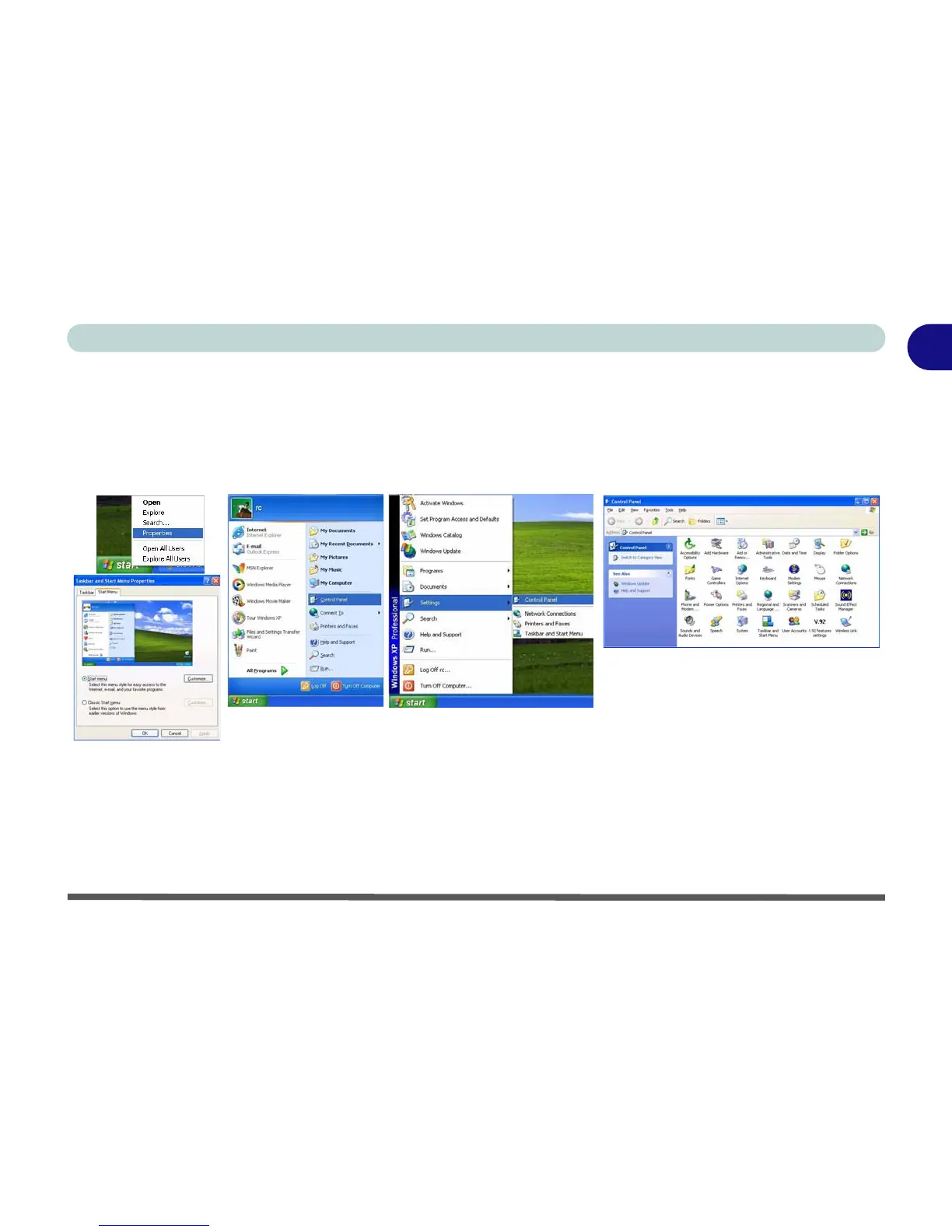Windows XP Start Menu & Control Panel 1 - 13
Quick Start Guide
1
Windows XP Start Menu & Control Panel
Most of the control panels, utilities and programs within Windows XP are accessed from the Start menu. When
you install programs and utilities they will be installed on your hard disk drive, and a shortcut will usually be
placed in the Start menu and/or the desktop. You can customize the look of the Start menu by right-clicking
the Start menu and selecting Properties from the menu.
In many instances throughout this manual you will see an instruction to open the Control Panel. The Control
Panel is accessed from the Start menu. The Control Panel allows you to configure the settings for most of the
key features in Windows (e.g. power, video, network, audio etc.). Windows XP provides basic control panels for
many of the features, however many new control panels are added (or existing ones are enhanced) when you
install the drivers listed in Table 4 - 2, on page 4 - 20. To see all controls it may be necessary to toggle off
Cat-
egory View
.
Figure 1 - 8
Start Menu & Control Panel
