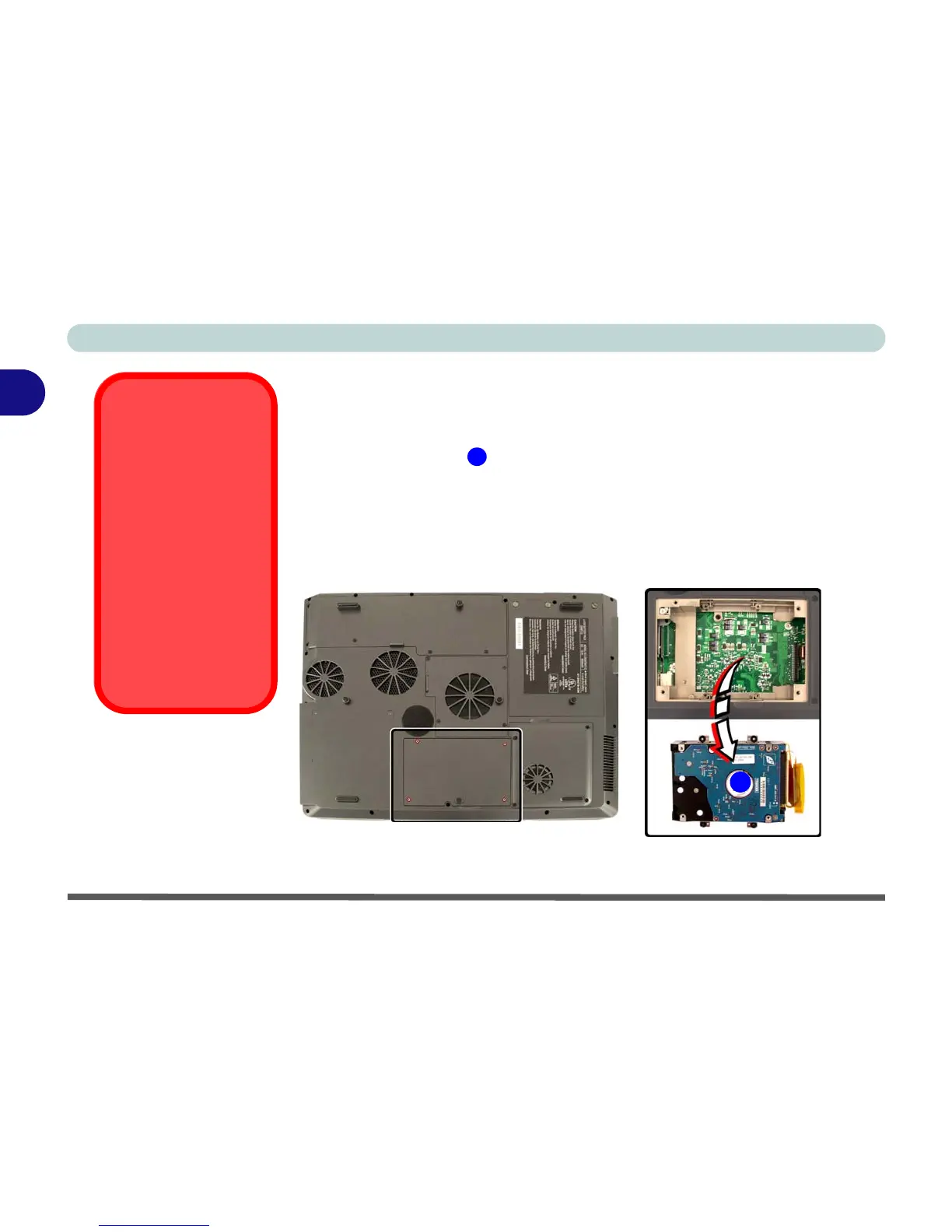Storage Devices, Mouse, Audio & Printer
2 - 2 Hard Disk Drive
2
Hard Disk Drive
The hard disk drive is used to store your data in the computer. The hard disk
can be taken out to accommodate other 2.5" hard disk drives with a height of
9.5 mm. The hard disk is accessible from the bottom of your computer as
seen below. Further details on removing and inserting the hard disk are avail-
able in “Upgrading the Hard Disk Drive(s)” on page 6 - 4.
If you need to setup your hard disk(s) in ATA or RAID mode see “ATA Mode
Configuration” on page 4 - 2 or “RAID Mode Configuration” on page 4 - 6.
Power Safety
Before attempting to
access any of the inter-
nal components of
your computer please
ensure that the ma-
chine is not connected
to the AC power, and
that the machine is
turned off. Also ensure
that all peripheral ca-
bles, including phone
lines, are disconnected
from the computer.
Figure 2 - 1
Hard Disk Location
1
Hard Disk
1
