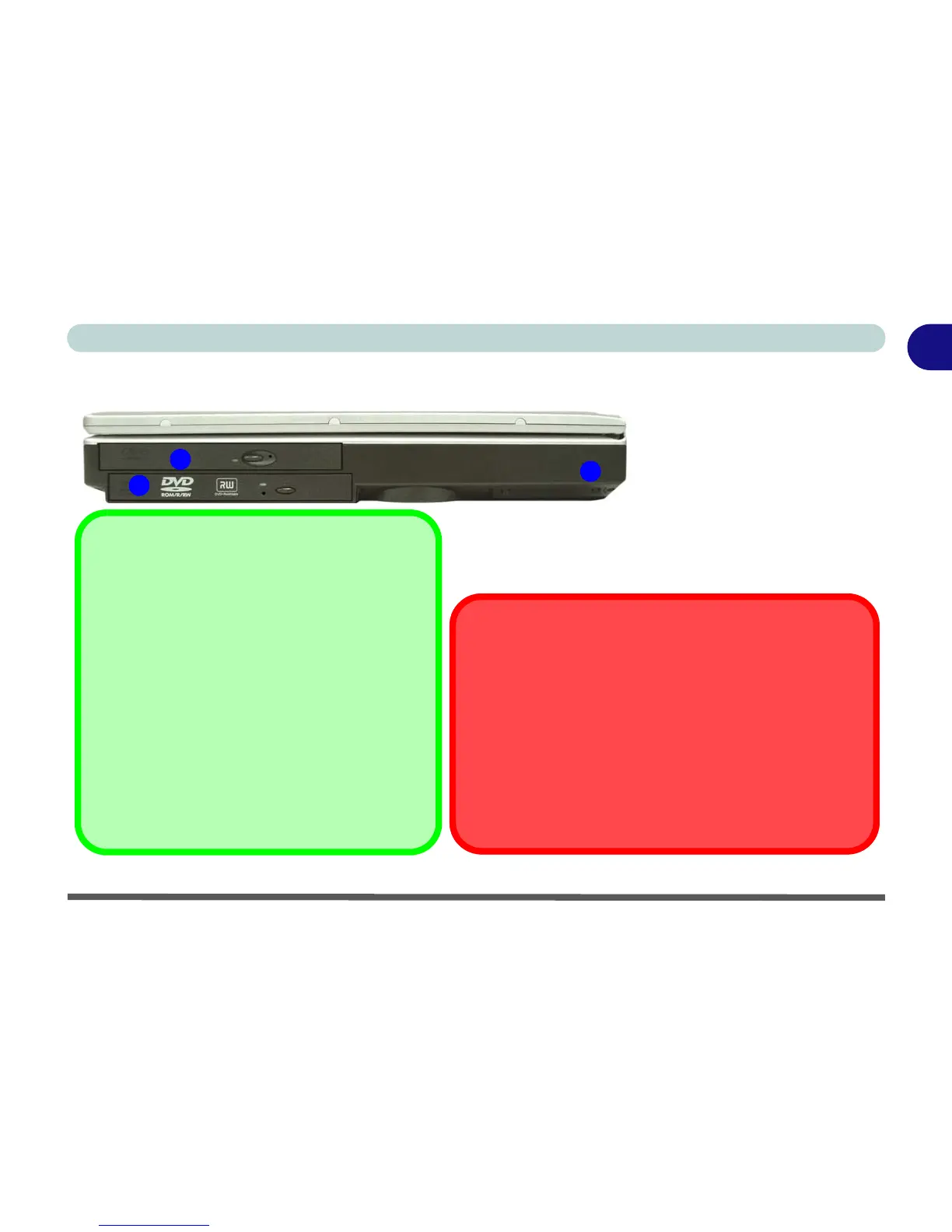System Map: Right View 1 - 11
Quick Start Guide
1
System Map: Right View
Figure 1 - 6 - Right View
1. Primary Optical Device Drive
Bay (for CD/DVD Device)
2. Secondary Optical Device
Drive Bay (for CD/DVD
Device)
3. Security Lock Slot
2
1
Changing DVD Regional Codes
Go to the Control Panel and double-click System >
Hardware (tab), click Device Manager, then click
the + next to DVD/CD-ROM drives. Double-click on
the DVD-ROM device to bring up the Properties di-
alogue box, and select the DVD Region (tab) to
bring up the control panel to allow you to adjust the
regional code (see “DVD Regional Codes” on
page 2 - 5).
DVD region detection is device dependent, not OS-
dependent. You can select your module’s region
code 5 times. The fifth selection is permanent. This
cannot be altered even if you change your operating
system or you use the module in another computer.
CD Emergency Eject
If you need to manually eject a CD/DVD (e.g. due to an
unexpected power interruption) you may push the end of a
straightened paper clip into the emergency eject hole. Do not use
a sharpened pencil or similar object that may break and become
lodged in the hole.
Media Warning
Don’t try to remove a floppy disk/CD/DVD while the system is ac-
cessing it. This may cause the system to “crash”.
3
