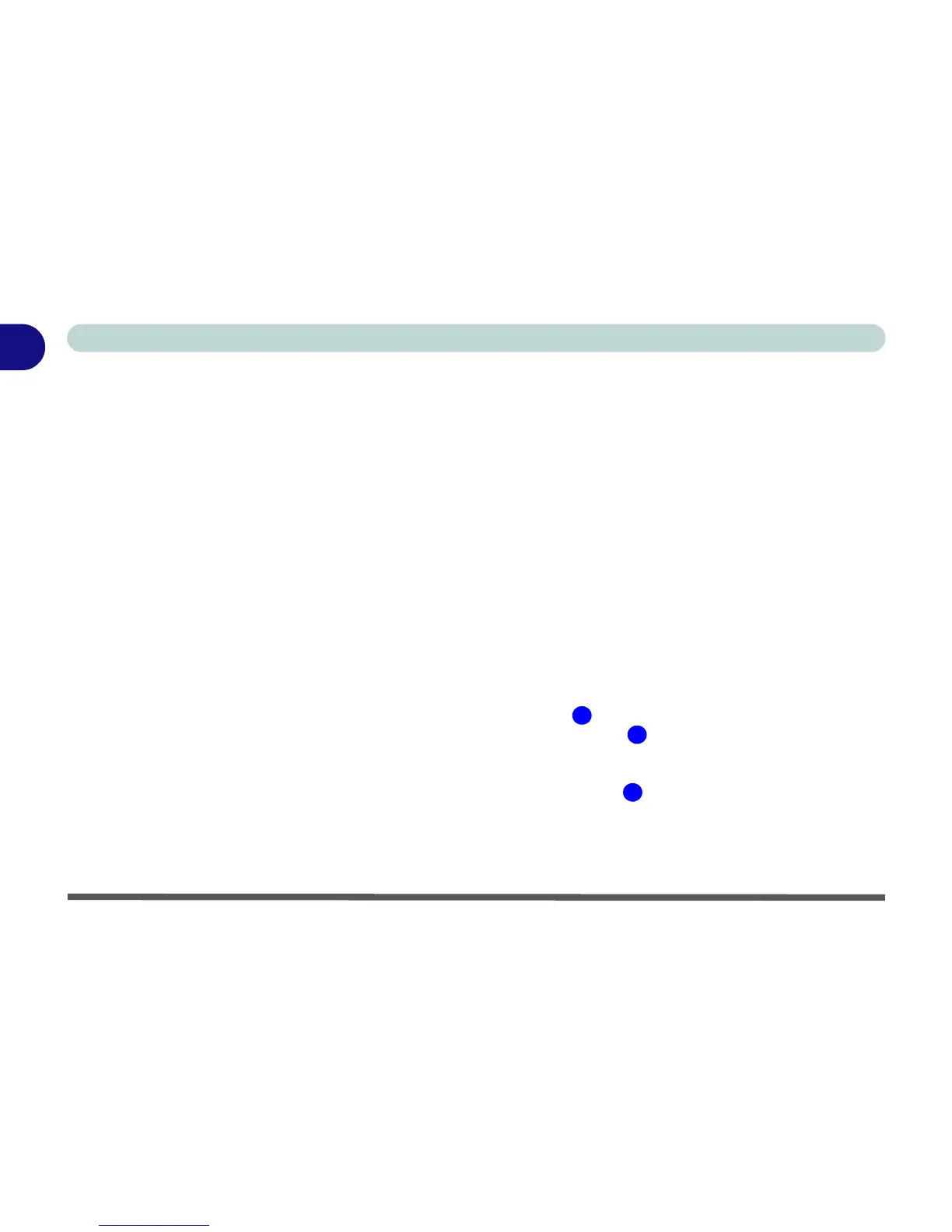1 - 14 Video Features
Quick Start Guide
1
Video Features
Video Driver Controls
This computer features six different (NVIDIA GeForce Go 6800, NVIDIA GeForce Go 6800 Ultra, NVIDIA
Quadro FX Go 1400, NVIDIA GeForce Go 7800 GTX, ATI Mobility Radeon X800 or ATI Mobility Rade-
on X800 XT) PCI Express video card options (see “Video Card Options” on page D - 3).
You can switch display devices, and configure display options, from the Display Properties control panel in
Windows as long as the appropriate video driver is installed. For more detailed video information see Appendix
B:“NVIDIA Video Driver Controls” or Appendix C:“ATI Video Driver Controls” as appropriate for your vid-
eo card option.
To access Display Properties in Windows:
1. Click Start, point to Settings and click Control Panel (or just click Control Panel).
2. Double-click Display (icon) - In the Appearances and Themes category.
3. Click Settings (tab) in the Display Properties dialog box.
4. Move the slider to the preferred setting in Screen area/resolution (Figure 1 - 9 on page 1 - 15).
5. Click the arrow, and scroll to the preferred setting In Colors/Color quality (Figure 1 - 9 on page 1 - 15).
6. You can also access Display Properties by right-clicking the desktop and scrolling down and clicking
Properties. Click Settings (tab) and adjust as above.
7. Open the Display Properties control panel, and click Advanced (button) (Figure 1 - 9 on page 1 - 15) to
bring up the Advanced properties tabs. Clicking through these tabs (NVIDIA or ATI) allows you to make any
video adjustments you require.
1
2
3
