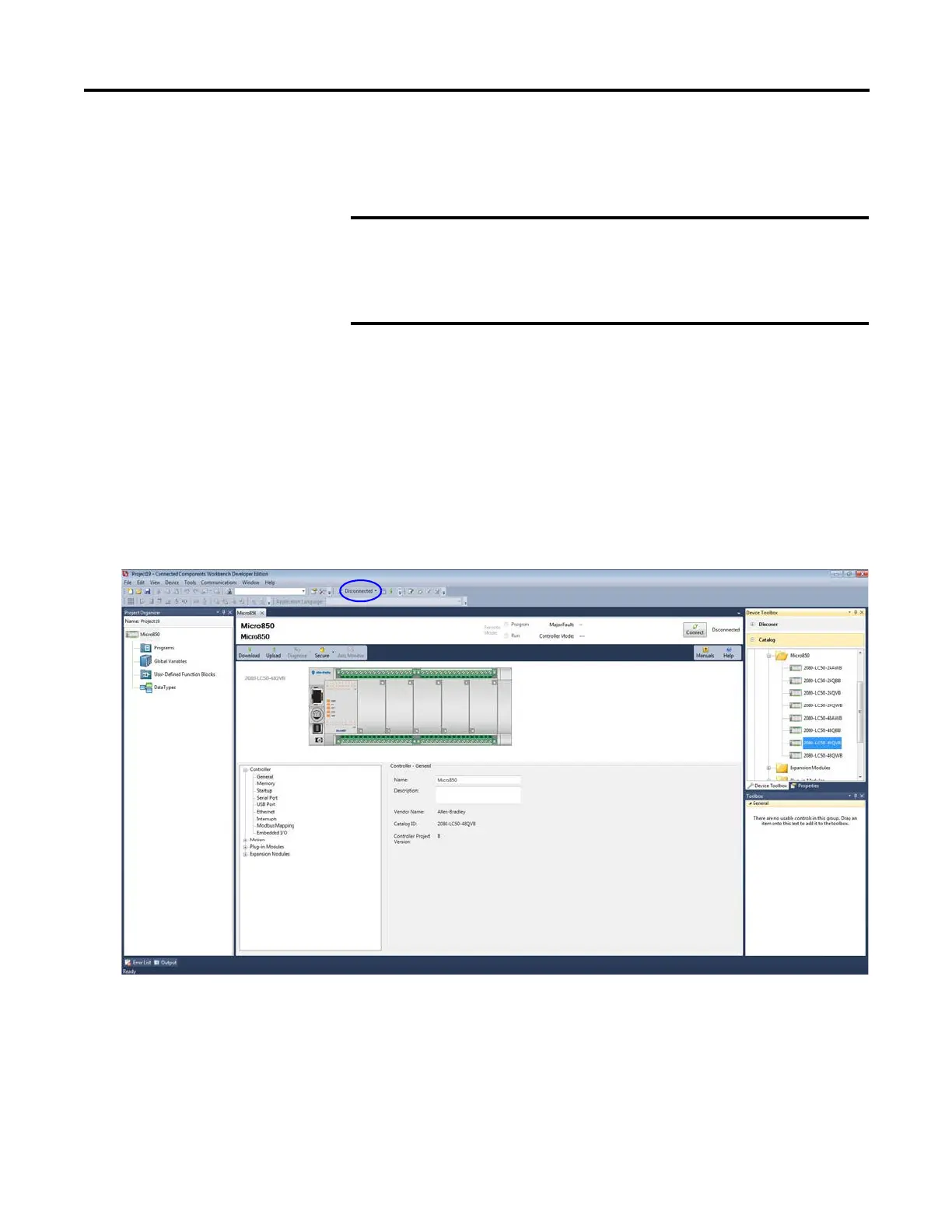Rockwell Automation Publication 2080-UM002K-EN-E - March 2019 279
Quickstarts Appendix C
Using Run Mode Change
Run Mode Change allows the user to make small changes to the logic of a
running project and immediately testing it out on the controller, without having
to go into Program mode or disconnecting from the controller.
The following sample project guides you through the creation of a simple
application for a Micro850 controller without any plug-in modules, and how to
use the Run Mode Change feature.
Create the Project
1. Create a new project for a Micro830/Micro85/Micro8700 controller
without any plug-ins.
Observe that the controller is disconnected.
2. Right-click Programs and select Add -> New LD: Ladder Diagram.
3. From the Toolbox, double-click Direct Coil to add it to the rung, or drag
and drop Direct Coil onto the rung.
The following requirements must be met to use Run Mode Change:
• Micro820/Micro830/Micro850 controller firmware revision 8.0 or
higher, and
• Connected Components Workbench Developer Edition software,
version 8.0 or higher.
