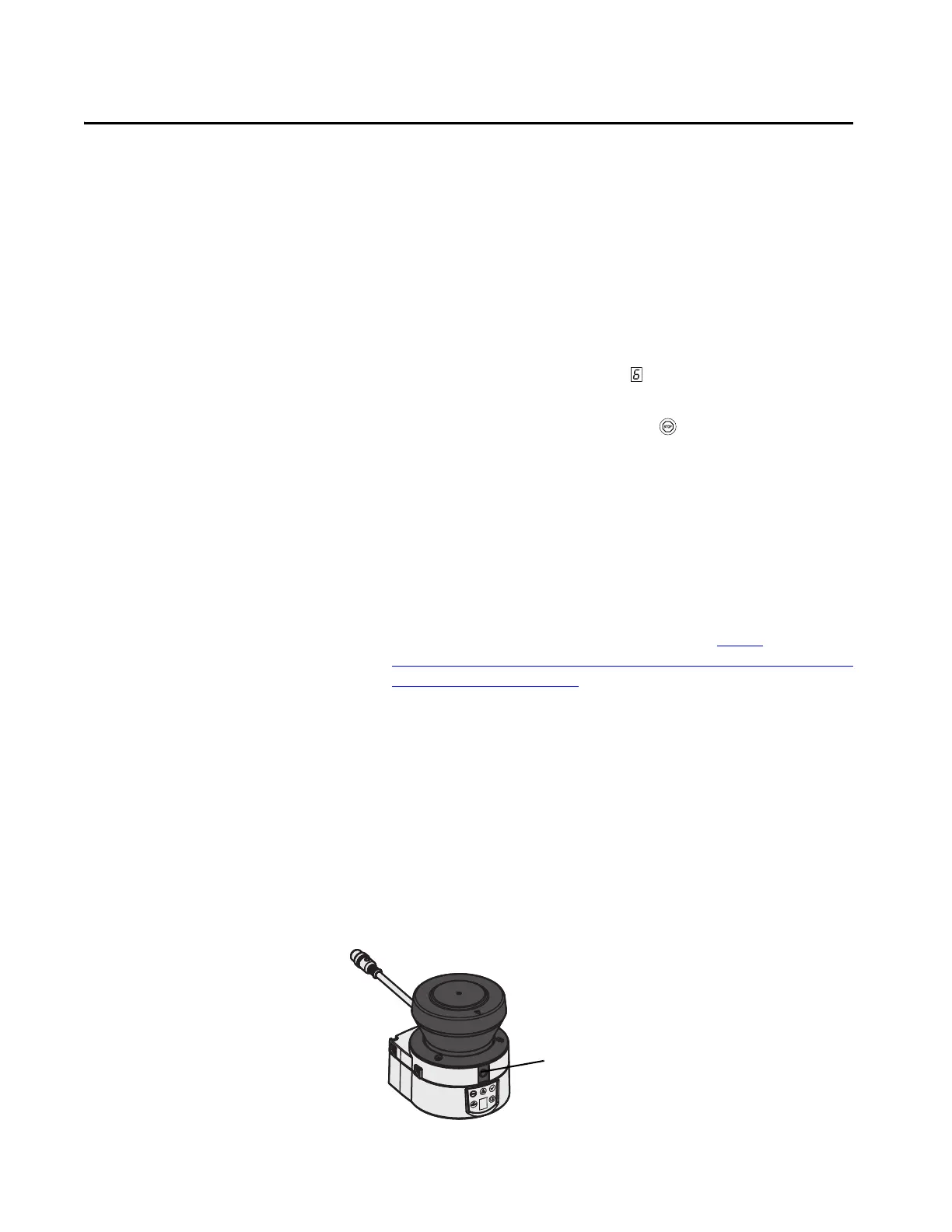Rockwell Automation Publication 442L-UM005B-EN-P - April 2017 69
Chapter 7
Configuration
Default Delivery Status
The SafeZone™ Mini safety laser scanner is delivered in a non-configured
default state.
• The operational status is Waiting for configuration.
• The seven-segment display indicates .
– The output signal switching devices (OSSDs) are in the OFF state,
the red status indicator is illuminated: .
Prepare the Configuration
To prepare the configuration:
• Make sure that the safety laser scanner has been correctly mounted and
that the electrical connections are correct and in place.
• Have the necessary tools at hand.
To configure the safety laser scanner, you need:
• SCD software on CD-ROM or downloaded from http://
ab.rockwellautomation.com/sensors-switches/operator-safety/safezone-
mini-laser-scanners#software.
• Computer with Windows NT 4/2000 Professional/XP/Vista/7
(32-Bit) and a serial RS-232 interface (computer not included)
• Service cable for connecting computer and SafeZone Mini device
Configuration with the SCD Software
To configure and perform diagnostics on the SafeZone Mini device, directly
connect the computer to the configuration connection on the SafeZone Mini
device.
Figure 46 - Configuration Connection
.
